The latest Mozilla Firefox shows sponsored ads on the tiles which you see on the New Tab page. If you have used the Opera 12 browser in the past or used recent Firefox Nightly builds, you won't be very surprised that ads are now in your browser's user interface! If you can't tolerate these ads, here is a simple and effective method to get rid of them.
How to get Windows 10 folder icons in Windows 8, Windows 7, Vista and Windows XP
Windows 10 Technical Preview features really nice folder icons which look very stylish and modern. Today I would like to share with you how you can get these awesome icons for folders in Windows 8.1, Windows 7, Windows Vista and Windows XP. Just follow these instructions.
Download Windows 10 folder icons for Windows 8, Windows 7, Windows Vista and XP
Windows 10 folder icons for Windows 8, Windows 7, Windows Vista and XP.
Get nice looking Windows 10 folder icons in previous version of Windows.
Follow this simple tutorial: How to get Windows 10 folder icons in Windows 8, Windows 7, Vista and Windows XP
MiniTool Power Data Recovery Personal License Giveaway
Most people don’t know that lost files can be recovered, including deleted data, and data saved in lost or damaged partitions. There are some data recovery software, that are capable of doing this. In this post we are going to introduce the free file recovery program, MiniTool Power Data Recovery.
There is a new pane for Date and Time in Windows 10 Build 9901
There is a new Date & Time pane in Windows 10, which is hidden by default. It only works after you do a special Registry tweak. I would like to share with you how to enable it, so you can try it for yourself. It is one of the many secret hidden features of the latest leaked build of Windows 10.
How to set the default text for the taskbar search box in Windows 10 9901
In Windows 10 build 9901, the search text box is always visible on the taskbar. By default it contains the text "Search the Web and Windows". You can specify your own statement for that text box. It is not useful, just a fun trick. Let's see how it can be done.
What’s new in Windows 10 Technical Preview Build 9901?
A few days ago, a new build of Windows 10, 9901, leaked to the Internet. Unlike previous Technical Preview builds, this build was not intended to be released to a wide group of testers. It is not possible to upgrade to this build via the Windows Insider release cycle. Nevertheless, the leaked build contains a lot of interesting changes that I would like to share here.
How to enable Quick Launch in Windows 10
One of my favorite features of the taskbar is the Quick Launch toolbar. This small yet useful toolbar was located near the Start button in previous Windows versions like Windows XP and earlier. It was enabled by default for the last time in Windows Vista, but with the release of Windows 7, Microsoft decided to drop official support for the Quick Launch toolbar in favor of pinning icons to the taskbar. Quick Launch has not been completely removed and can be revived in Windows 10. It is not so obvious to a novice user how to enable Quick Launch in Windows 10 as it involves numerous steps and cannot be automated. In this article, we will see how to add the Quick Launch back to the taskbar in Windows 10.
Daily Bing #47 theme for Windows 8
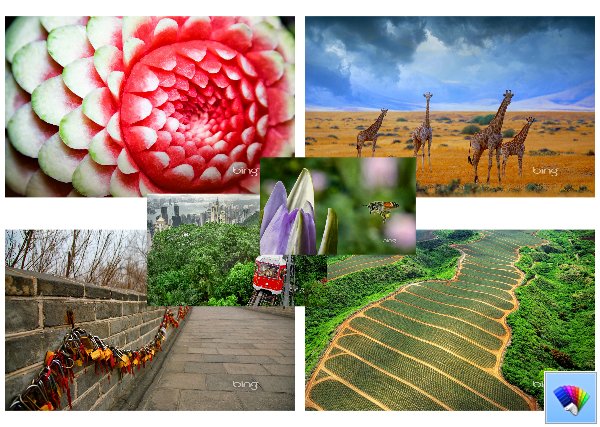
How to restart Firefox with a single click
Here's how to restart Firefox and do not lose open tabs.
There are many occasions when you need to restart Mozilla Firefox. For example, when you enable some secret hidden feature in the Firefox browser via about:config such as "Hello" in order to use the WebRTC feature, you may need to restart it. Installing or uninstalling add-ons also means you have to restart it. While it is easy to close all tabs in Firefox manually and re-launch it, I would like to share with you a faster way which involves the built-in Firefox option.
