By default, Windows creates some hidden shared folders. These folders are identified by a dollar sign ($) at the end of the share name and so they are hidden. Hidden shares are those that not listed when you look at the network shares on a computer in File Explorer's Network node, or using the net view command. Windows 10, Windows 8, Windows 7 and even Vista and XP create hidden administrative shares that administrators, programs, and services can use to manage the computer environment on the network. In this article, I would like to share with you two ways to disable these shares.
How to prevent Windows 10 from installing a new build automatically
As you might be knowing, Windows 10 Technical Preview updates itself automatically. It has Slow Ring and Fast Ring update settings which define how often you receive a new build via Windows Update. Once a new build becomes available for your update ring in Windows 10, it will be installed automatically. If you wish to stay with a particular build and prevent Windows 10 from installing the new build, I would like to share a simple tip which will help you remain on the current build you have installed.
Add private tabs instead of private windows in Firefox
The classic Opera browser had a very useful feature - private tabs. Unlike all modern mainstream browsers, it allowed you to mix private and regular tabs in the single window. Firefox users can get the same feature and use private tabs instead of private windows. Follow the instructions below to learn how it can be done.
Download Disable Windows 10 build update
Disable Windows 10 build update.
A simple registry tweak which will allow you to prevent Windows 10 from installing a new build automatically.
Windows 10 build 10051 features a bit updated Windows Defender
The recently leaked Windows 10 build 10051 features the updated Windows Defender application with a new Settings button:
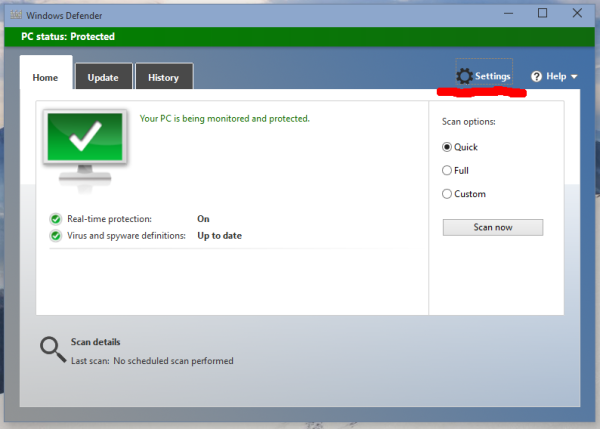 Refer to the following article for more details: Disable or enable Windows Defender in Windows 10
Refer to the following article for more details: Disable or enable Windows Defender in Windows 10
How to watch movies from your DLNA server on Android
Today, many users own a media player which shares movies, images and music via the DLNA protocol. This is quite useful, as it allows you to browse your media collection stored in one place with various devices like TVs, PCs, laptops and so on. You might be interested in accessing it from your Android smartphone or tablet as well. Today we will see how it can be done.
Get 2.5 GB of extra free space in Windows 10 build 10049
Unlike previous versions of Windows 10 Technical Preview, the latest public build, Windows 10 build 10049, takes a significantly larger amount of time to install for some users. It was made available for Windows Insiders recently and many users noticed the slow upgrade time and additional space taken on the disk drive after installing Windows 10 build 10049. Here is how you can get 2.5 GB of disk space back after installing Windows 10 build 10049.
Windows 10 build 10051 is leaked, features changes to core apps
Yesterday, a new build of the Windows 10 operating system leaked to the Internet. Although the leaked build is just two builds newer than the latest official public build 10049, which was recently released for Windows Insiders, this new build features several notable changes which build 10049 does not include.
All ways to change the user password in Windows 10
There are several ways to set a new password for your user account on your Windows PC. I would like to share all of them so the next time you need to change your password (or set a new password for some other user account) you can pick the fastest and most convenient way for yourself.
Windows 10 updates the Registry Editor
Registry Editor is an essential tool for system administrators, geeks and regular users who want to change the Windows operating system's hidden settings which are not available via its user interface. For many years, Registry Editor got no updates, saw no changes its user interface and features. It was updated in Windows XP and now in Windows 10, Microsoft has suddenly decided to improve it and update the Registry Editor. Let's see what has changed.
