These days, all mainstream browsers look the same. They have a very simplified look, have a very limited set of basic features without any deeper customization, hide essential features behind hidden options, or entirely lack them. Most of them require you to install a number of add-ons to make them work as you want. Thankfully, things are different when it comes to Vivaldi.
Advertisеment
Vivaldi is a Chromium-based browser brought to you by the team who earlier created Opera 12. It is distinctly more advanced in this overly simplified world of web browsers. The classic Opera browser was a truly revolutionary product for its time. It had features that other browsers didn't have for YEARS after its existence. It was the first to have many exclusive features such as Speed Dial, pop-up blocking, re-opening recently closed pages, private browsing, tabbed browsing, tab grouping, and many more. Also, I remember its incredible download manager with pause, resume abilities and a download speed indicator. None of the browsers of that era could offer anything like that although later on, they copied these features.
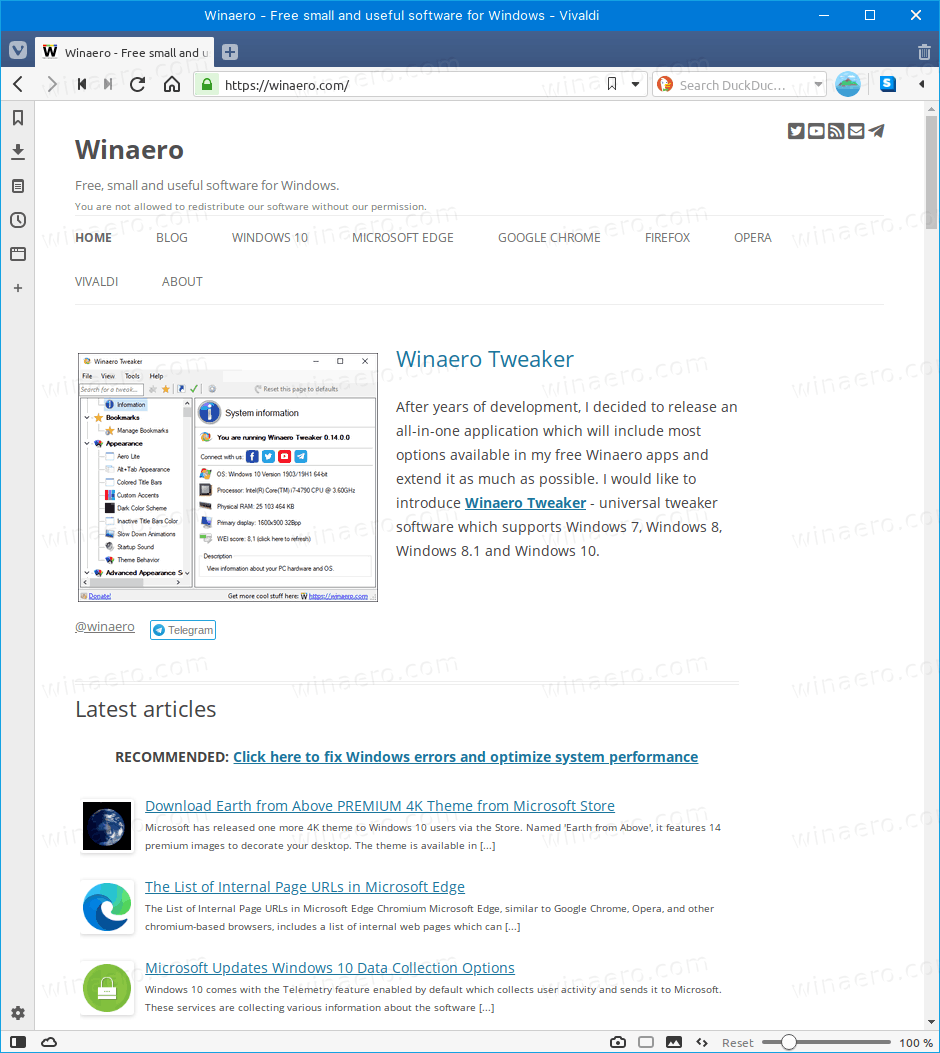
Vivaldi inherits its innovative nature from Opera 12. To be perfectly honest, it is the only modern browser that doesn't treat its user as a simpleton with poor computing skills. Its features and customization are simply impressive, and its default setup offers more options than what other browsers have, even with the other browsers having a ton of extensions installed.
Here are the features that made me switch to Vivaldi and ditch Firefox and Chrome. They do not cover all the functionality of the browser, but I find them very important to have.
Customizable hotkeys and Quick Commands
This is what is missing in most browsers. However Vivaldi offers you an easy way to rebind its keyboard shortcuts, and assign them to almost any action available in the browser! It is in Settings > Keyboard:
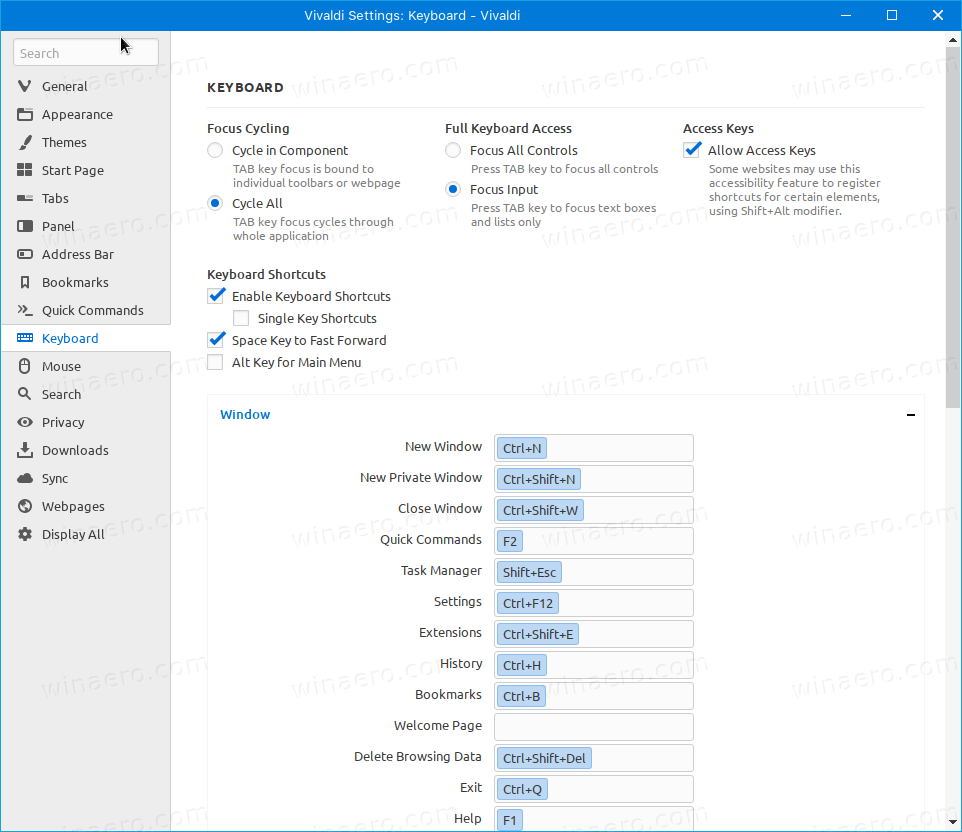 Forgot which key you assigned to a feature? No problem! Press Ctrl + F1 to see the list. Also, there is a dedicated search box.
Forgot which key you assigned to a feature? No problem! Press Ctrl + F1 to see the list. Also, there is a dedicated search box.
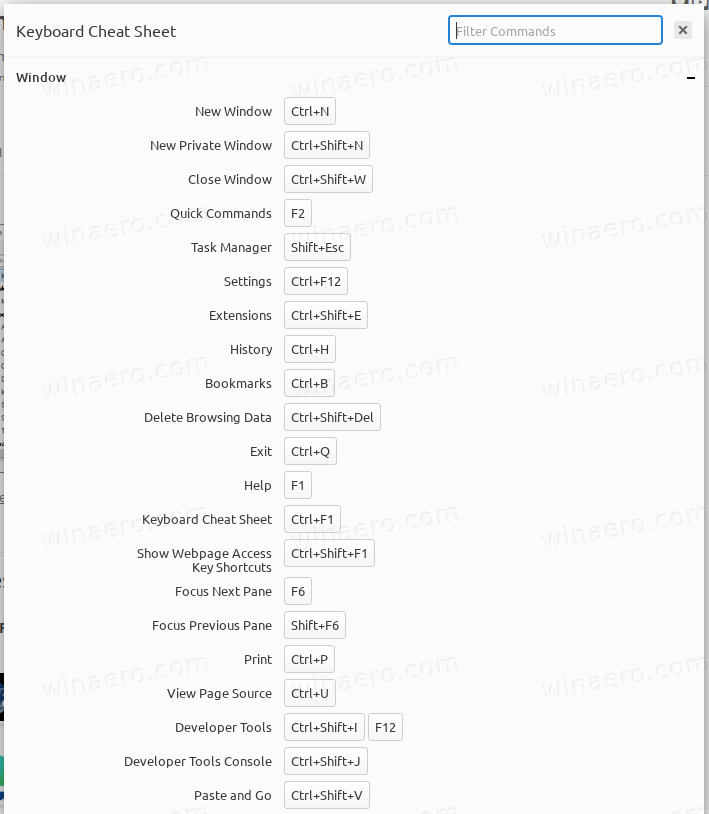
Really, there are hotkeys for everything. You can hide the status bar (yes, it has a useful status bar out of the box!), and you can toggle the side panel with a single key stroke.
If that's not enough, there is a Quick Commands flyout, that not only allows you to access most of the browser features by typing the feature name, but also lists bookmarks, history entries, and can perform simple arithmetic calculations!
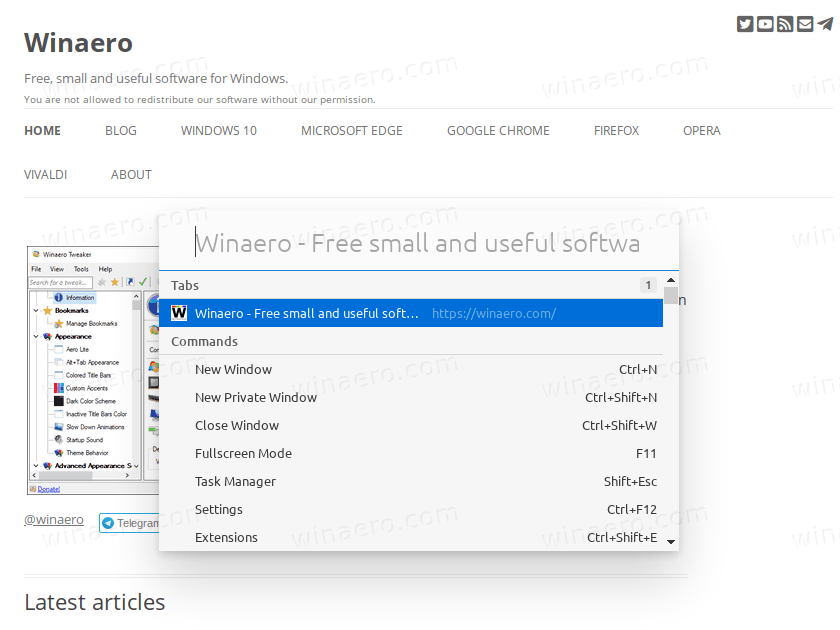
There are quick commands for everything, including four commands for taking a page screenshot. Btw, there is a dedicated button in the status bar for that!
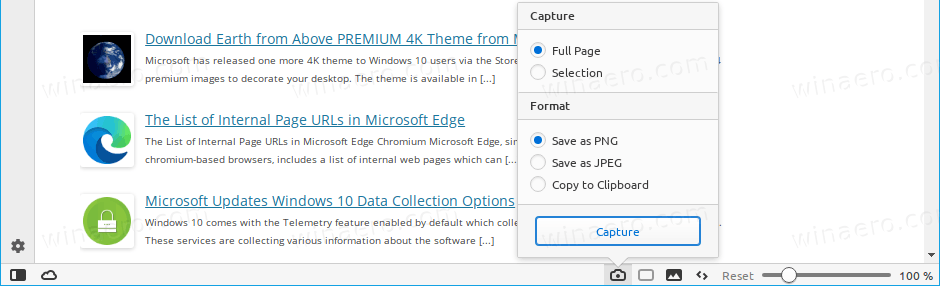
Tab Management
Yet another extremely useful feature, which is still a work-in-progress for Chrome, Edge, and Firefox is Tab Grouping. Vivaldi allows you to group your tabs in stacks, and manage tab stacks in a useful way. You can rename the stack, you can bookmark its tabs, tile or close them, or you can hibernate tabs or save them as a session to load them later - these two are also great features of Vivaldi.
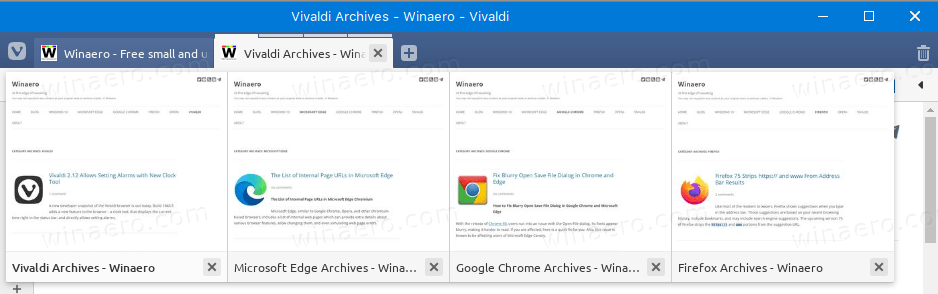
Besides these, Vivaldi includes a visual tab cycler, which is also customizable. It saves your time when you have plenty of tabs open, as you can find the required tab faster visually.
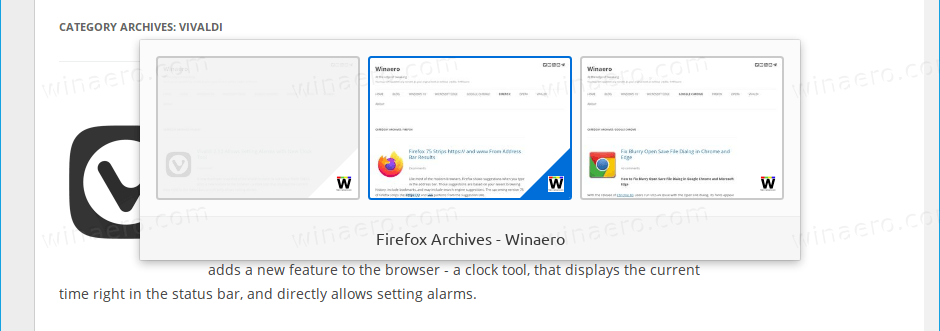
Opera-like Image Behavior
Browsing using a weak Internet connection with poor speed? You can significantly increase the page load speed by enabling cached-only images. It works as follows: The browser will show only images from the cache stored on your local computer, e.g. for pages you have opened earlier.
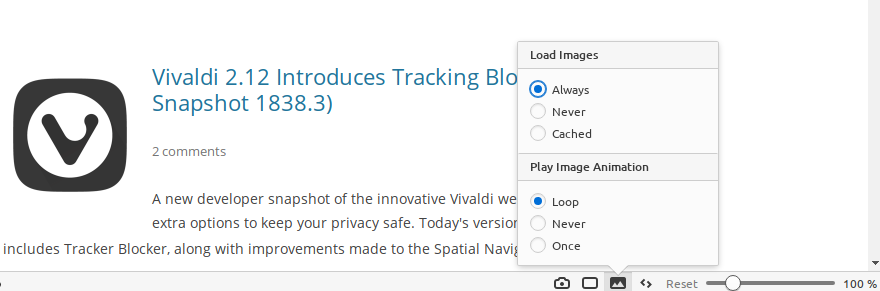
For new web pages, Vivaldi won't load images unless you explicitly ask it to do this. You can load individual images by right-clicking on them.
You can copy text from the middle of a link
Vivaldi allows you to copy the text portion of a hyperlink without holding the Alt key. Yep, just like good old Opera 12. You can select a couple of words in a link on any web page, and press Ctrl+C. The selected text will be in your clipboard.
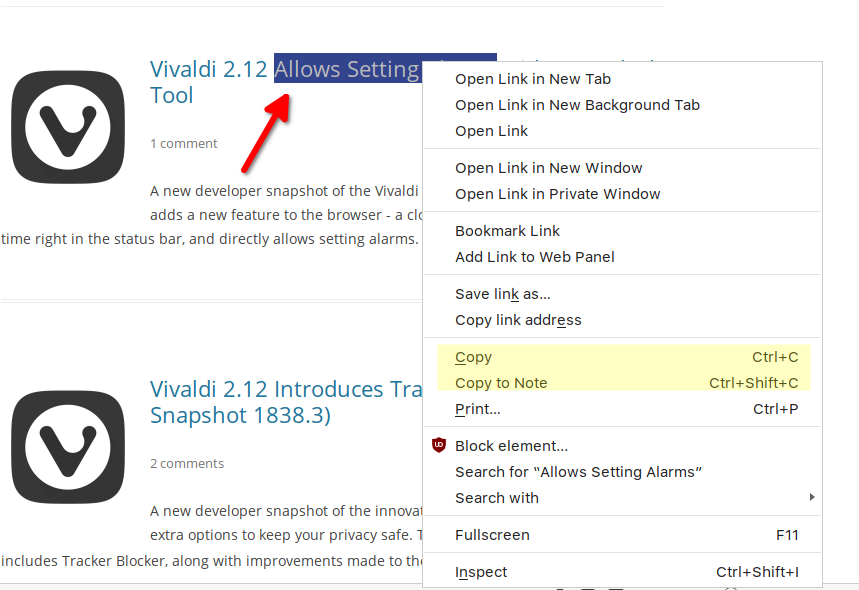
Page actions
This is yet another unique feature of Vivaldi. Page actions allow you to apply appearance filters and add extra features to an open page. You can have a page mini-map, block ads, make fonts monospace, highlight focus, and more. All of these are truly powerful and helpful features.
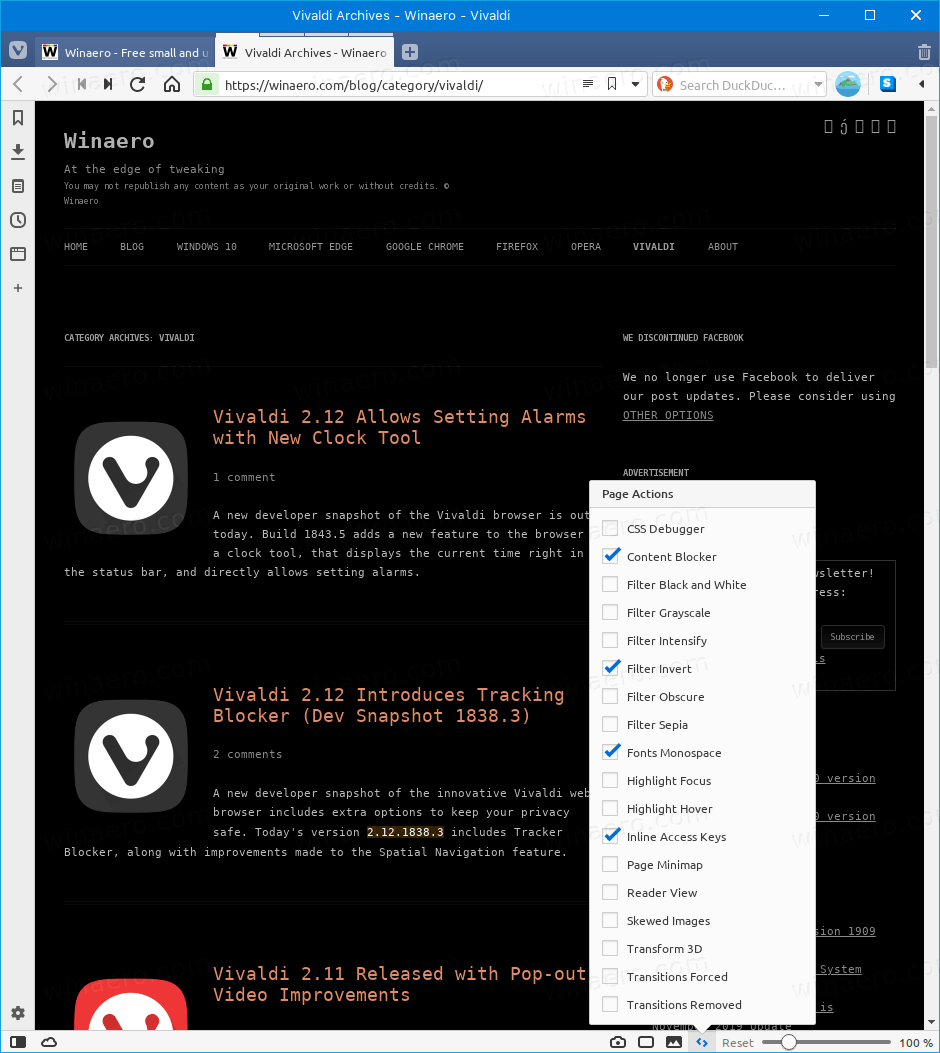
The user interface you always wanted
Title bar
The thing I hate in modern browsers is a missing title bar. Vivaldi is the only browser that allows having a native title bar rendered by the OS. This way
- It doesn't look alien among other running apps.
- Allow quickly differentiating active and inactive windows at a glance.
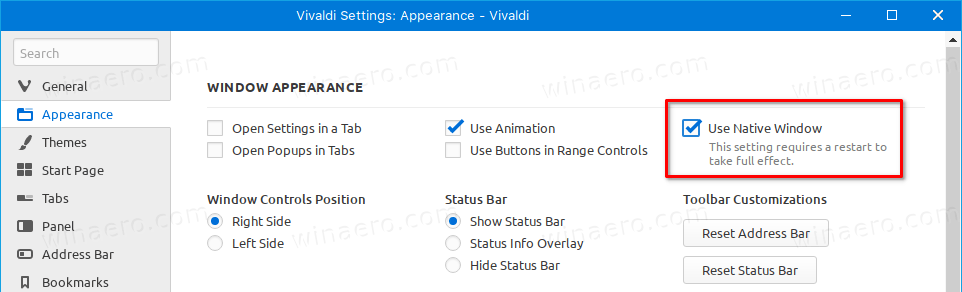
Still want a Chrome-like title bar? No problem, it is enabled by default, and can also be further tweaked. In Settings, you can enable extra pixels for easy drag-n-drop.
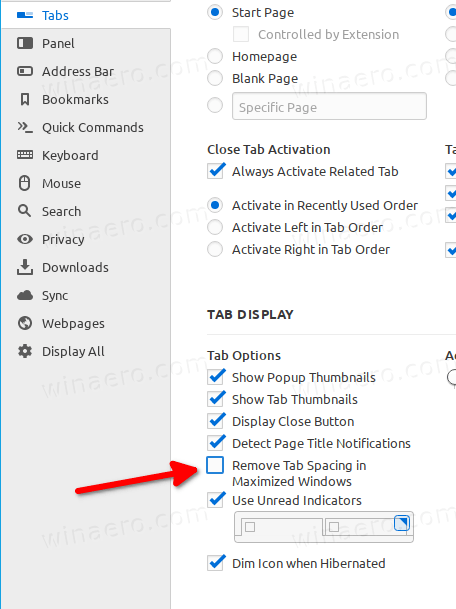
Menu bar
In addition to the native title bar, you can have a classic menu row. This is what many users look for. You can switch between the menu line and the compact menu button with Ctrl+M.

Movable tab bar
Vivaldi allows placing the tab bar anywhere you want. You can have it at the top, or place it at the bottom, or have tabs on the left or right. It's up to you.
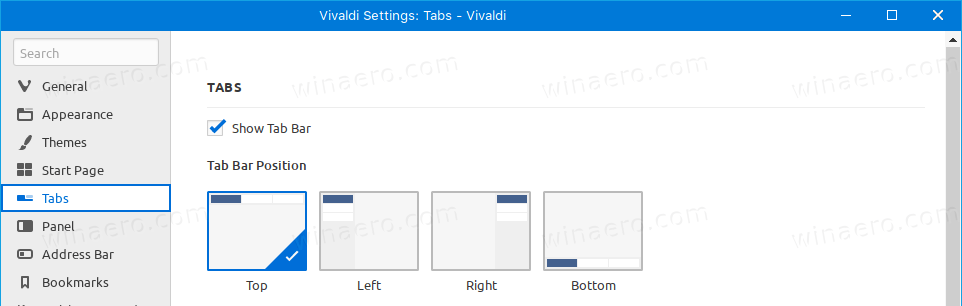
Themes
You can customize the appearance of the browser without downloading external themes. Out of the box, you can apply any color to the window frame, or make it pick the accent color from the active tab.
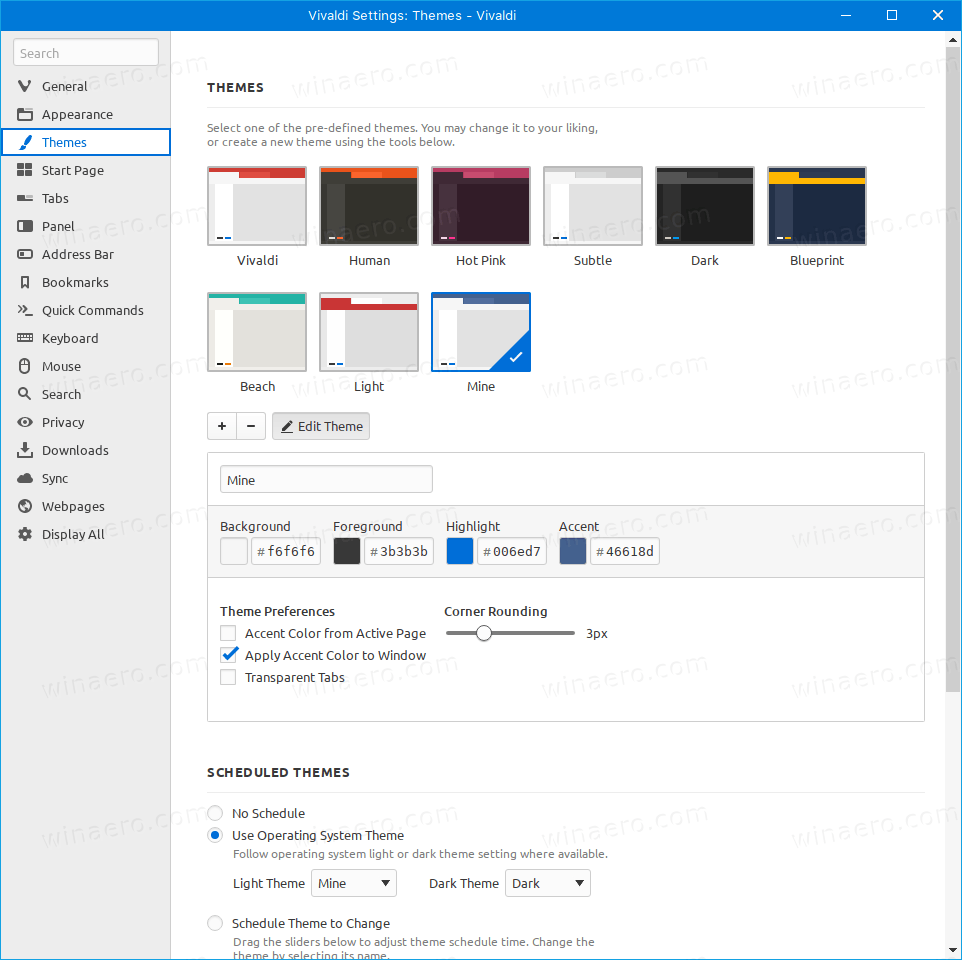
Also, you can schedule time-based theme switching, or make it follow the system color mode changes on Windows and macOS. You can specify which theme should be used for both light and dark appearance variants.
Fully customizable Speed Dial
The Speed Dial (New Tab page) in Vivaldi is implemented in an ideal way. It serves to store YOUR links to the web sites YOU visit. It doesn't show you ads, it doesn't show suggested content, and doesn't offer you anything extra. You can customize how tiles will look, how many tiles to show, and which controls they should have.
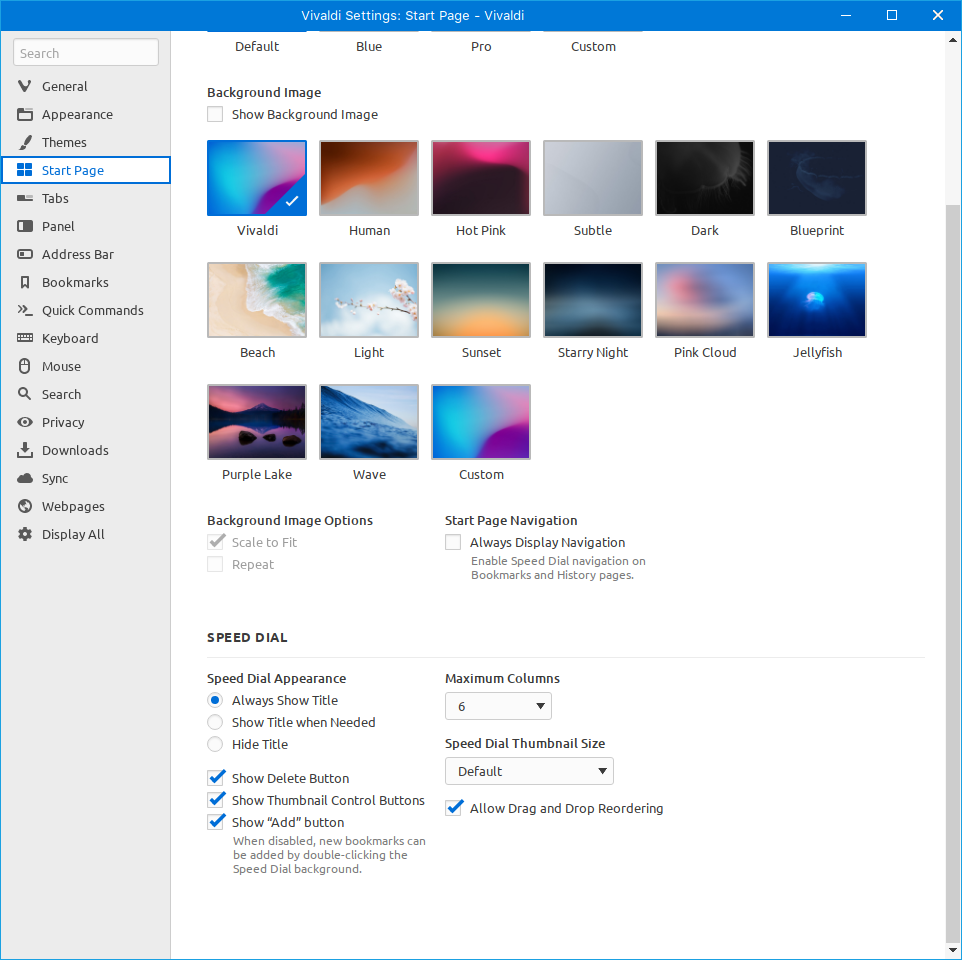
Also, you can have more than one Speed Dial and switch between them!
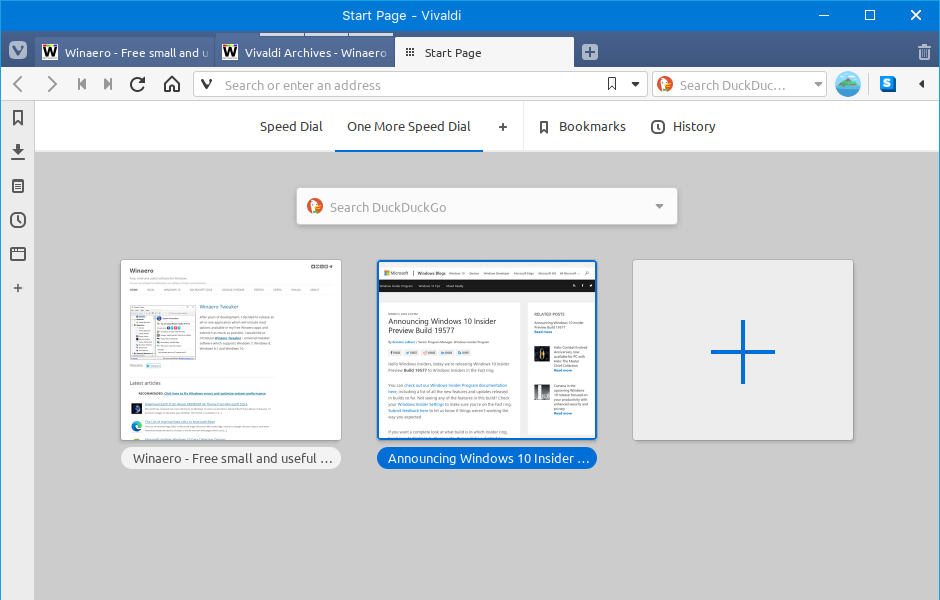
Dedicated search box
I don't have many friends who prefer a dedicated search box, but personally I always wanted to have one. One of the benefits of a dedicated search box is that the search term you typed will always be visible and easily modificable regardless of which web page you are on. You can refine your search queries faster with a discrete search box. Vivaldi offers it, you can access it with Ctrl+E (or the shortcut you set) and you can further customize its behavior and appearance.
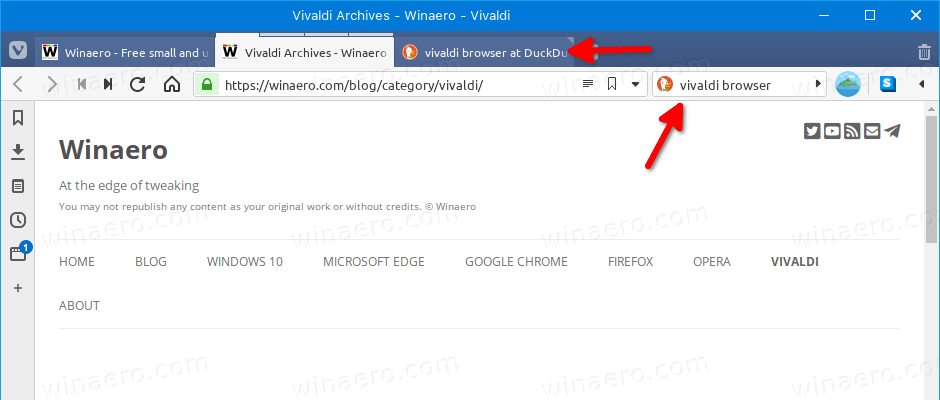
Full URL in the address bar
You make Vivaldi show the full page address (URL) with a single click. It won't truncate any URL portions, including www and https.
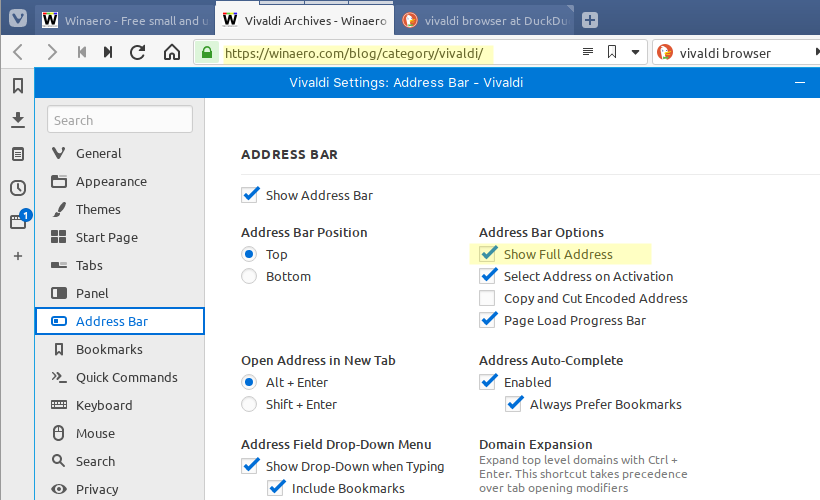
I find the hiding of URL portions extremely insane, and I am sad to see that this has become the mainstream trend.
Open bookmarks in a new tab
The bookmark manager of Vivaldi is very feature-rich. One of the features I highly appreciate is the ability to specify how to open bookmarks - in the current tab or in a new tab.
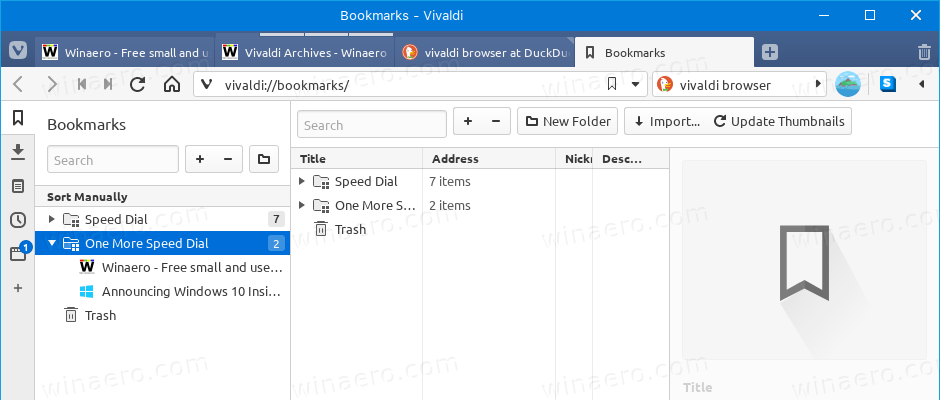
Exit confirmation
There are options in the browser's settings to display a close window confirmation, and an exit confirmation if you have multiple windows open. Also, you can decide if the entire window closes when the last tab is closed. All these handy user interface customization options make it far superior to other mainstream browser. Can you even imagine Google Chrome implementing this?
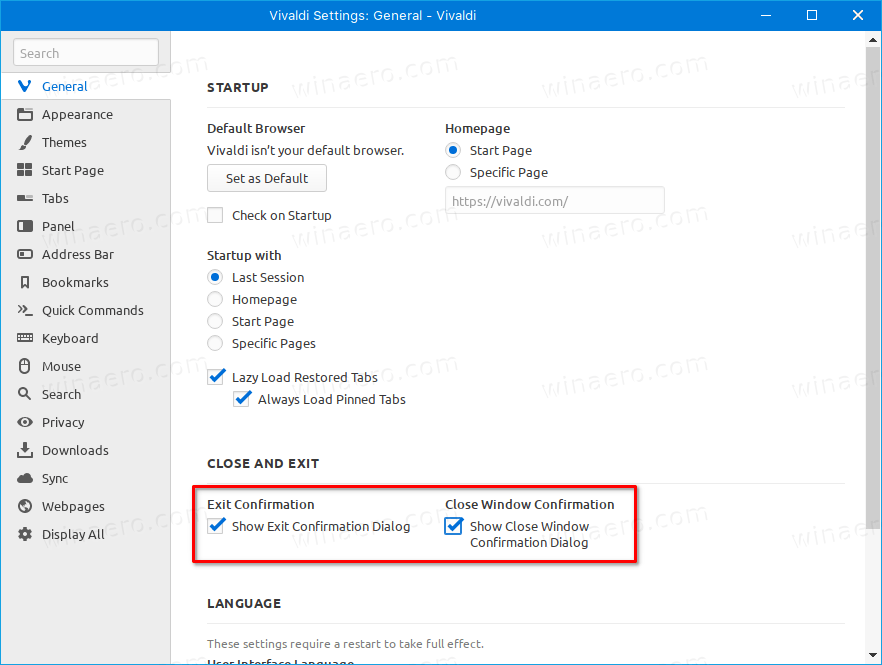
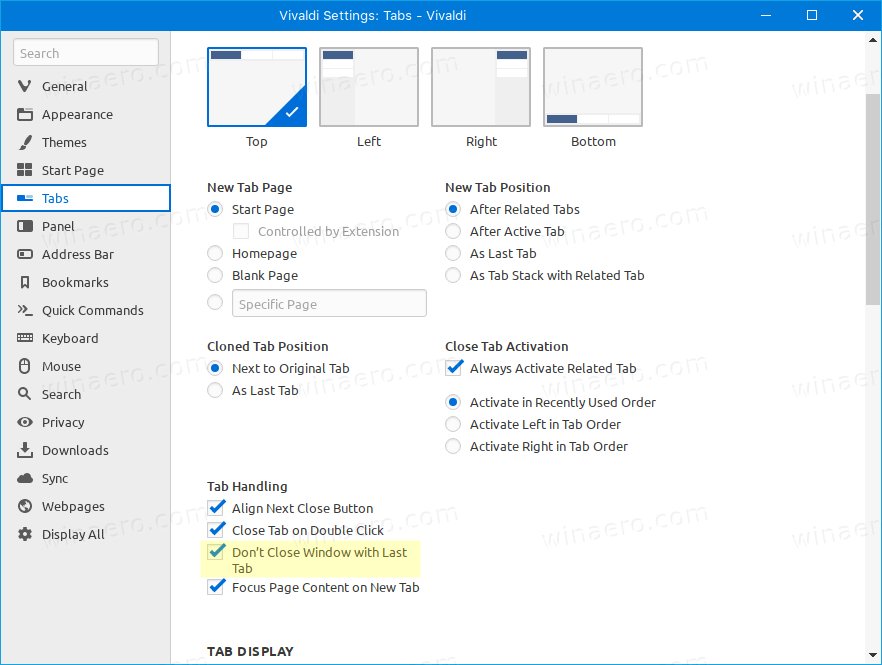
A word about the Side Panel feature
The side panel of Vivaldi is pure gold. It offers you access to the important browser features like the download manager, bookmarks, history, and a list of open windows. This is just incredible! Almost every section has filters and search.
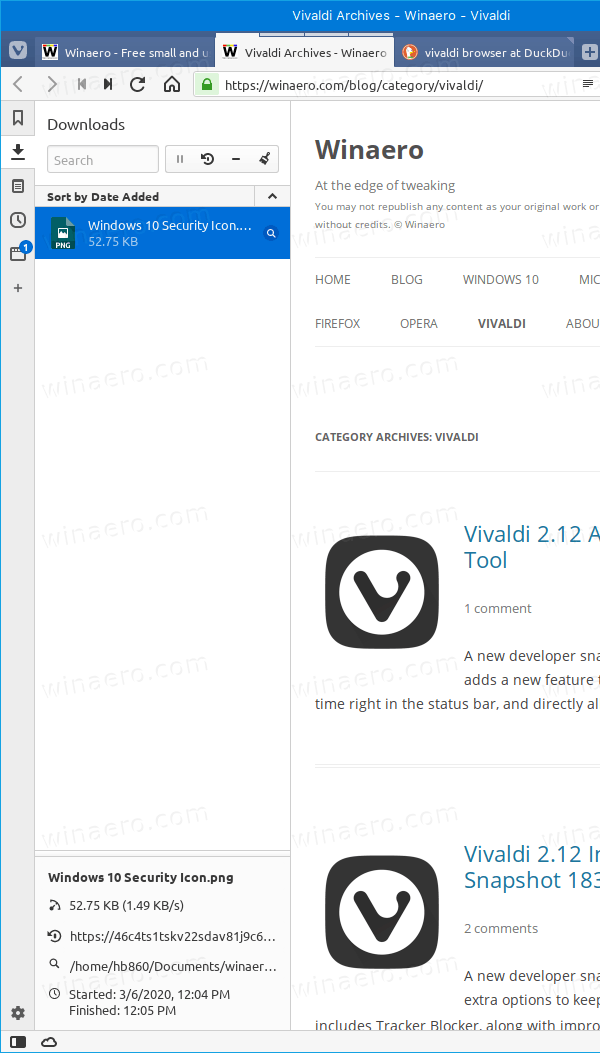
Also, it contains Notes, which you can use to store fragments of text, screenshots, links, formatted with markdown. This is a very useful addition to bookmarks.
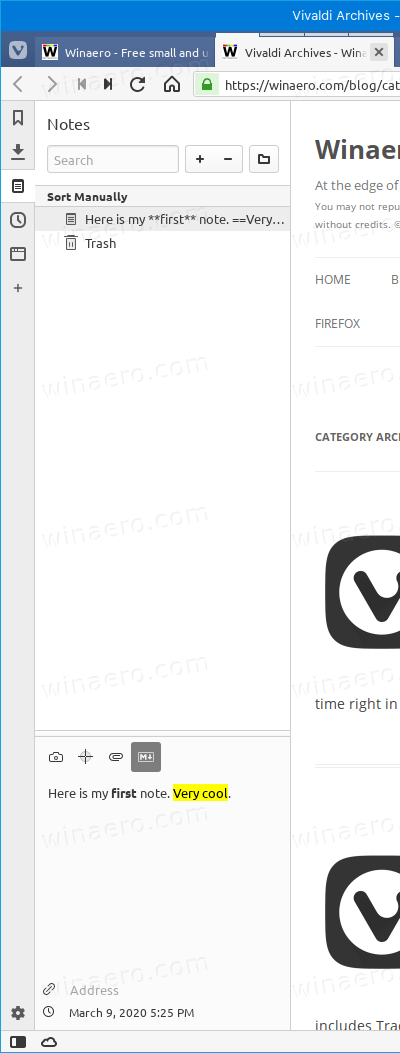
Note: The side panel can be on the left or right, and can be shown or hidden with a hotkey at any moment (F4 by default).
The download manager
The download manager is especially worth mentioning. In Vivaldi, it is part of the side panel, so you do not lose focus from the current page if you simply want to check your download details. All the information related to your downloads is visible at a glance, again with useful management options and list filters.
Privacy
Vivaldi doesn't track you. The browser doesn't include telemetry, doesn't steal your data and browsing history. I find this very important. For reference, check out these posts: #1, #2.
This exhaustive list of features I mentioned still doesn't cover all the unique options that Vivaldi provides to the end user. Everyone can find something useful or specially suitable for their use case in Vivaldi.
While being unique and innovative, Vivaldi retains great compatibility with modern web standards, and supports all the Chrome extensions. This is possible thanks to the Chromium project which powers a number of web browsers today. Need an advanced cookie manager or ad blocker? Just install an extension you are used to and you are done.
I am using Vivaldi for quite a long time as my primary browser, and I am happy with its features. On Winaero, Vivaldi releases have been regularly covered. I would once again recommend you to try it if you haven't already. If you always wanted more from your current browser, you should go with Vivaldi. There's a great chance that you'll like it. It is a feature-rich customization powerhouse.
Support us
Winaero greatly relies on your support. You can help the site keep bringing you interesting and useful content and software by using these options:

Absolutely! :) Thanks Sergey!
Vivaldi has become what Opera was back in the day, the guys that made the original Opera browser brought the best and more beloved features to the Chromium space, like customizable Mouse gestures, with is a requirement for a PC browser for me.
I stopped reading after this “The Speed Dial (New Tab page) in Vivaldi is implemented in an ideal way.” – no, any close ideal way.
Speed dial in this browser is pathetic. The only look of clipped shortcuts is a screenshot of that page. You can’t set your own icon or picture. No, it’s not “ideal way”.
You can set any custom thumbnail as a pic for your speed dial tile.
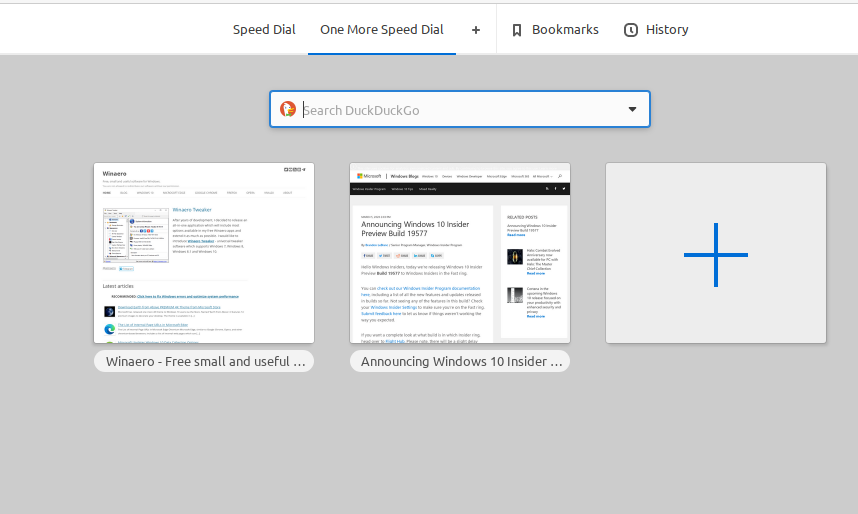
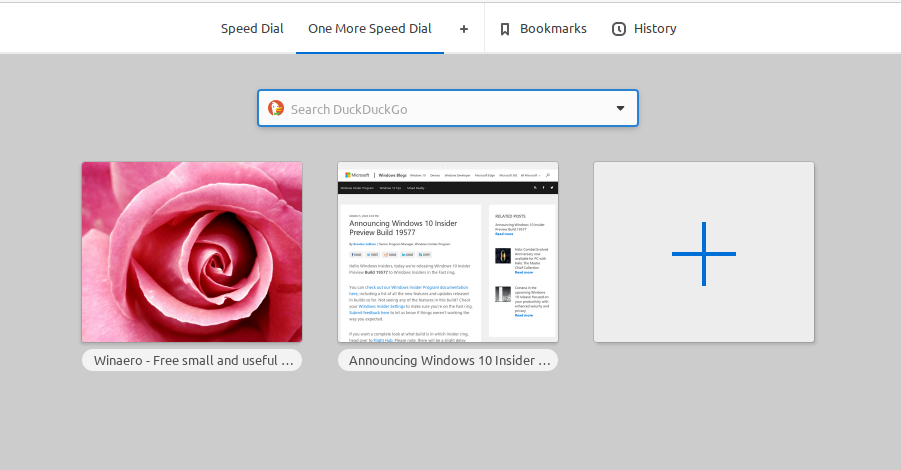
Before:
After:
I doubt that you had actually tried the browser.
What about themes? With FF ESR I’m using Black Shine by Sar.
I hate that featureless flat cheap cell phone look in all those screen shots. I want pretty memory sucking 3D shadows and shinys, 3d buttons and bars, etc etc. My PC can both heat my home and render awsome AAA game GFX using barely 50% of it’s resources. A bit of windows dressing isn’t even noticable performance wise and I like the way it looks.
No way. You can only customize the default themes. No shiny 3D themes in Vivaldi.
Oh, what about…
#1 Auto deleting cookies.
#2 Forced HTTPS.
#3 Blocking tracking cookies.
#4 NoScript.
#5 CSS Exfil protecion.
#6 Disabling autoplay.
#7 Bypassing Paywalls
#8 Ad Blocking
#9 Proxy Settings.
Still needs extensions for #1-#8
#9 needs a chrome-like pac file.
I was a user of the old Opera Browser for years before it changed hands. Therefore, I couldn’t wait to try out Vivaldi as soon as there was a stable release. Alas, after using it for some months, I switched back to Firefox. Two main reasons: 1) While extensions from the Chrome Web Store could be installed, it was a rare occurrence that they worked properly. 2) When I right-clicked on a bookmark from the toolbar, instead of giving me an options menu, it opened the link. I found it really tedious to have to open the bookmark manager every time I wanted to delete a bookmark.
Unless things have changed, think I’ll stick with Fitefox. (I wouldn’t touch Chrome with a barge pole)
Until a Firefox type of containers is implemented I can NOT leave Firefox… period!
OSS
This is absolutely the best browser currently for power users and I am very glad it exists. We may be in the minority but it is very important that at least one browser like Vivaldi has all the customization and power user features that we enjoyed before PC software started getting dumbed down.
Brilliant words.
Absolutely, yes. Thank you!
brill browser been using it a while now i switch over from opera
Side panel is my favorite feature. I frequently refer to content on a particular URL while interacting with email.
I can just click that saved panel and see both that url and email at the same time. Just close when done.
I installed Vivaldi and used for a few minutes after that I keep getting the message (in the bottom of the window) :
… waiting for proxy tunnel
The brower simply doesn’t browse anymore !
Any idea what the problem is ?
OS Windows 10 build 19569.1000
Waterfox 2019.12 and Avant Ultimate build 2 work without any problems
Thanks in advance for your reply !
Do you have a VPN, and some firewall software?
Thanks for your reply !
No, i don’t use neither VPN nor Proxy !
I have cable internet and the modem brand is Arris (do you know this brand ?) .
If necessary i know how to navigate and have access do the modem software/page !
I recently installed Avant Ultimate 2020 build 2 (which is chrome based) one thing diffent form version 2019 (if I’m not mistaken) is that when I go to chrome option and scroll down to :
Open your computer’s proxy settings
It opens a Windows OS window with proxy setting and there it is marked and I cannot change (Windows doesn’t allow, at least not in that “page” ) :
Proxy
Automatically detect settings ( is marked Off )
Manual proxy setup
Use a proxy server (is marked On )
Address
there is a box where it’s written : http=127.0.0.1:8080;https=127.0.0.1:8080
I don’t know “who” did that ( It wasn’t me and I personally formatted and installed Windows 10 on a empty partition )
If that’s the default action of Windows OS and I am as we say here in Brazil ” A Green Belly” ( inexperienced ) sorry for this last info.
Any input on your side is truly and deeply appreciated ! I’m migrating from old firefox pre – 57 version (so I could keep my old extesions) to a new browser. I was a user of Opera browser for many years since 2002 (before that was Netscape) until they started to change it and for example remove Classic menu bar option and that started to ruin Opera for me !
Thank for your time, patience and attention!
I see.
Please try the following.
Modify your vivaldi shorcut. Add the following after vivaldi.exe to get
This will make it use the same proxy server.
Thanks for your answer. Windows doesn´t allow to create a shortcut with some of these characters but yuor suggestion inspired me and I made a search on Google :
Vilvadi (first text box )
Proxy server (second text box) and found :
Proxy Switcher and Manager that is an extension for Chrome !
https://chrome.google.com/webstore/detail/proxy-switcher-and-manage/onnfghpihccifgojkpnnncpagjcdbjod
It worked but Vivaldi still has problems to browse in https, for example:
I open:
http://www.google.com
the page loads but when I’ll try to make (or to do ?) a search it gets stuck !
Since I’m a big fan of the Scientific Method, I removed the extension (Vivaldi with no modifications) to test and it is surfing but with the same problems, can’t make a google search !
No need to answer I don’t wanna take up much of your time. For now I’ll stick with Waterfox and Avant browser !
Thank you !
Sergey, I completely agree with everything you say about Vivaldi. I discovered Opera back when they were proud of it fitting on a floppy disk and I used it along with Firefox which I was also very fond of, especially before the rapid releases and Australis. (Hell, I began with Netscape Navigator so it’s been a while.) Seeing the Vivaldi website with the phrase, “A browser for our friends,” I was so touched and so delighted that Jon von T was back as part of something being created for people like me.
Less is more has its place but if you apply it everywhere, the natural endpoint would seem to be that nothing is everything. I think we can see the flaw in that reasoning and aim at least a bit higher!
I have about 30 FOLDERS on my Firefox “Bookmarks Toolbar”. Will Vivaldi allow me to transfer them over?
yep. it has a great import tool.
Once I tried Vivaldi but it was not a great experience. The most of these features are useless for me. I just want to browse and download and not to manage things. I hate speed dial and other resource eater things. I use Firefox and I’m satisfied with it. I love the feature Page Info and the add-on DTA and I can’t miss these two. And I like that Firefox don’t have the title bar, I have a normal menu at the top of the screen. Menu row, tabs row, and adress line also with search bar to the right – that’s all! It’s uncluttered and great. So, I go with Firefox and Gecko! Because it’s extremely simple and well usable. Is there anything in, or for Vivaldi, which is identical to Page Info? You know, to download a picture when the right button click has disabled. Or, to get the URL address of an online game itself to get playing in fullscreen mode. Etc..! Indispensable!