As you may already know, Chrome 69 comes with a number of new features and improvements, including a refined look for the user interface, that is called 'Material Design Refresh'. Another change introduced in this release is removal of the green 'Secure' badge for web sites that use the HTTPS protocol. Today, we will see how to restore it.
Advertisеment
Google Chrome comes with a number of useful options which are experimental. They are not supposed to be used by regular users but enthusiasts and testers can easily turn them on. These experimental features can significantly improve the user experience of the Chrome browser by enabling additional functionality. To enable or disable an experimental feature, you can use hidden options called 'flags'. Often, flags can be used to revert new features and restore the classic look and feel of the browser for some period of time.
Starting with Chrome 69, Chrome hides the Secure text from the address bar and replaces the "secure" badge with only a lock icon for https sites.
![]()
Note: With the release of Chrome 70, 'http' web sites will get a red “Not secure” badge when users enter data.
There is a special flag which allows re-enabling the green Secure text. Here is how it can be done.
To restore the Secure text for HTTPS in Google Chrome, do the following.
- Open the Google Chrome browser and type the following text into the address bar:
chrome://flags/#simplify-https-indicator
This will open the flags page directly with the relevant setting.
- Set the option called 'Simplify HTTPS indicator UI' to 'Enabled (Show Secure chip for non-EV pages'. EV pages are those without extended validation HTTPS certificates.
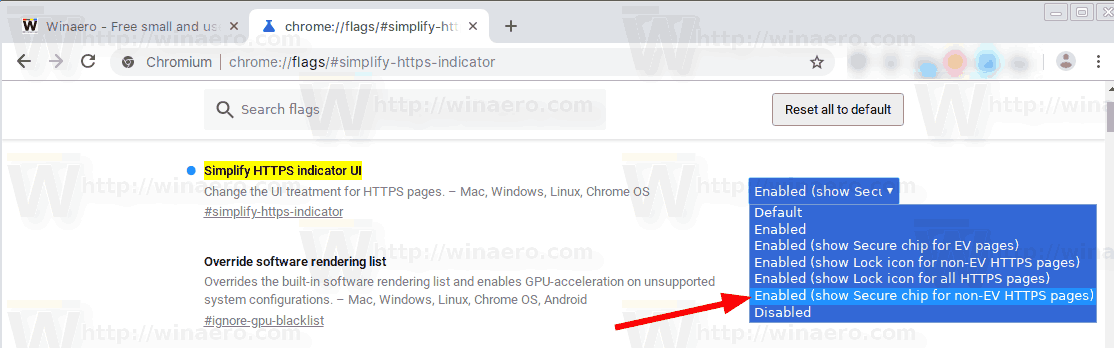
- Restart Google Chrome by closing it manually or you can also use the Relaunch button which will appear at the very bottom of the page.

- The classic look of the address bar will be restored.
Before:
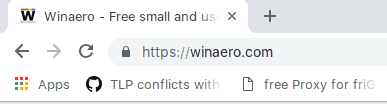
After:
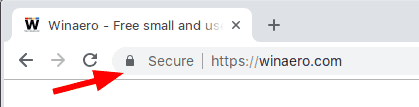
However, the new 'Material Design Refresh' UI of Google Chrome draws the 'Secure' text badge in gray color. To get the good old green badge, you need to restore the classic appearance of the window frame for Chrome. See the article
Disable New Rounded UI in Chrome 69
After that, you will get this:

Articles of interest:
- Enable Native Titlebar in Google Chrome in Windows 10
- Enable Picture-in-Picture mode in Google Chrome
- Enable Material Design Refresh in Google Chrome
- Enable Emoji Picker in Google Chrome 68 and above
- Enable Lazy Loading in Google Chrome
- Permanently Mute Site in Google Chrome
- Customize New Tab Page in Google Chrome
- Disable Not Secure Badge for HTTP Web Sites in Google Chrome
Support us
Winaero greatly relies on your support. You can help the site keep bringing you interesting and useful content and software by using these options:

Please Google STOP with the fiddling disease
Users are grown-ups and can see the “https” starting OR NOT the URL. STOP all the additional, redundant, annoying, error-prone labels, complications, etc.
What is important is the EXACT url, complete, so please give it the maximum length available, remove all the superfluous amusements. Stop the hiding of “http(s)://”, which causes a lot of useless complications to developers, even probably to your own ones. Stop FALSIFYING the copy of URL by adding a trailing lash in some cases, e.g. when selecting “https://www.nytimes.com” and copying (Ctrl+C), what I get is “https://www.nytimes.com/”!!!
This is FALSIFYING, by low stupid inexperienced “developers” who feel smart to “guess” (and illiterate people guess WRONG 90% of the time) what the user wants or needs.
Oh, I don’t expect a reply: NOT-answering to feedback, in addition to illiterate, counter-productive and impolite, is just stupidly giving one more proof that you DON’T really read the feedback: haven’t you understood this after 20 years?
Michel Merlin, michel.merlin@laposte.net
Versailles, Tue 17 Mar 2020 16:17:15 +0100