The Telegram Messenger app is very popular on both Desktop and mobile. If you installed and used it, you might be interested in exporting individual chat history to a file. Here is how it can be done.
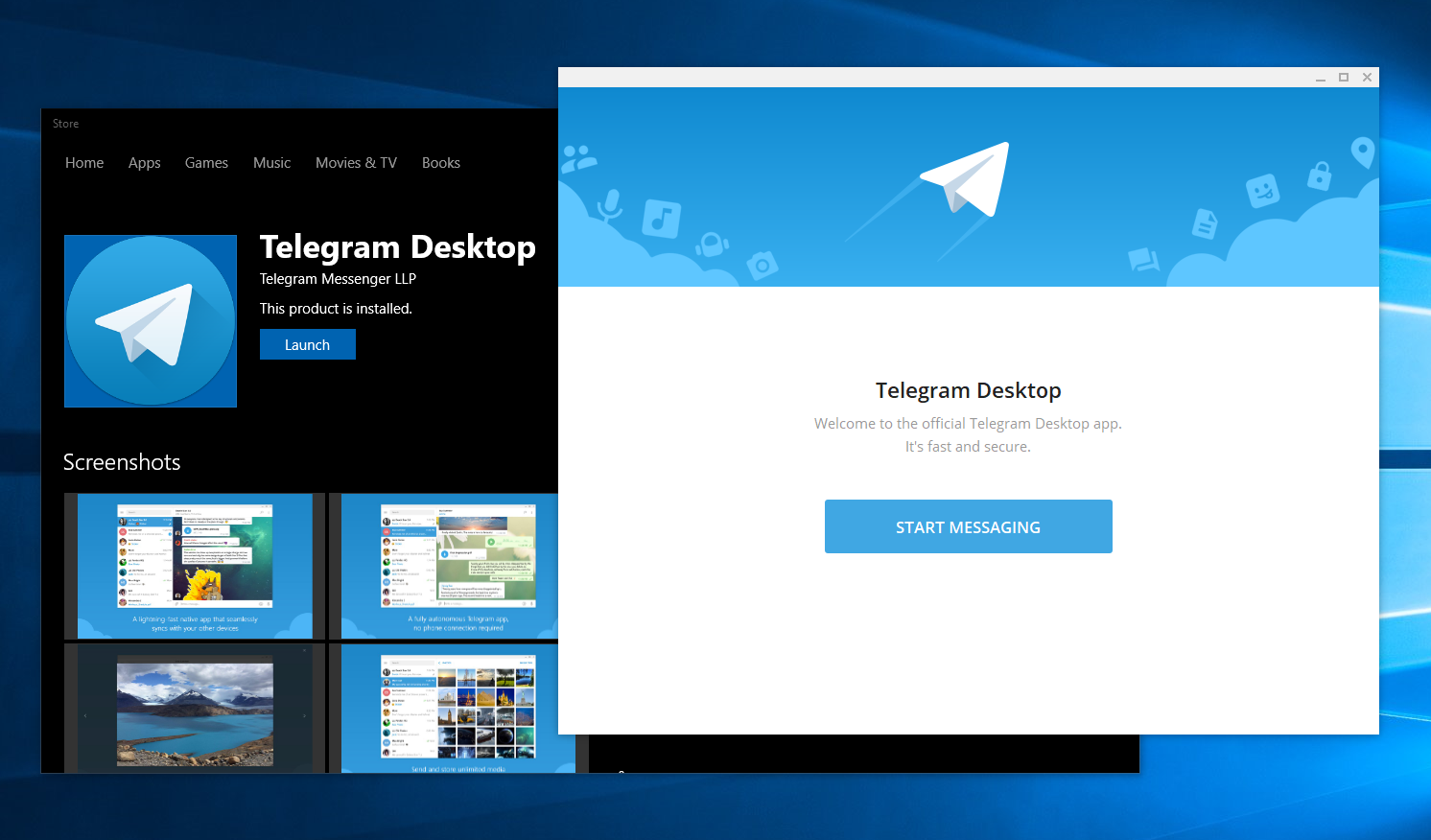
Telegram Messenger has been available on multiple platforms for years now, including Android, iOS, Windows PC and Windows Phone. From all the modern messengers, Telegram has most lightweight Desktop app and nice features like history synced across all your devices, large file transfer (up to 2 GB), free stickers and a lot of other features often implemented better than in similar apps.
Advertisеment
Starting with version 1.3.13, the app allows exporting the chat history for individual conversations. The change log for the app looks as follows.
– Export data from individual chats using the '...' menu.
– Added a new night theme.
– You can now assign custom themes as night and day themes to quickly switch between them.
- Telegram Passport now supports more types of data including translated versions of documents.
– Improved password hashing algorithm to better protect Telegram Passport data.
The export chat history feature supports all kinds of conversations, including your personal Saved Messages, bots, channels, group chats and individual chats.
To export an individual chat history to a file in Telegram Desktop, do the following.
- Open the desired conversation in Telegram.
- Click on menu button with three vertical dots.
- Select "Export chat history" from the menu.
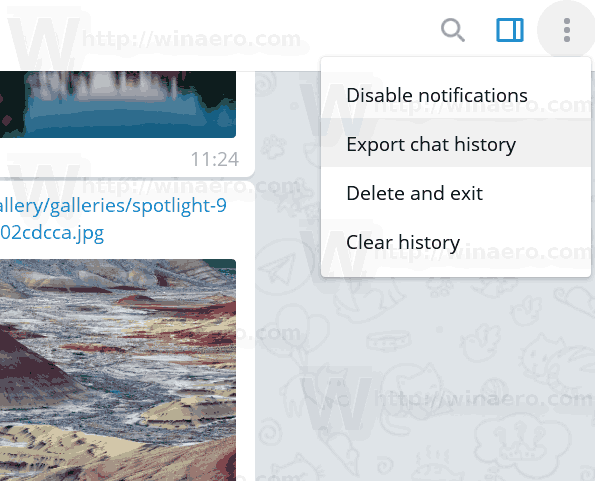
- In the next dialog, select the desired elements to export, such as photos, videos, audio files, and so on.
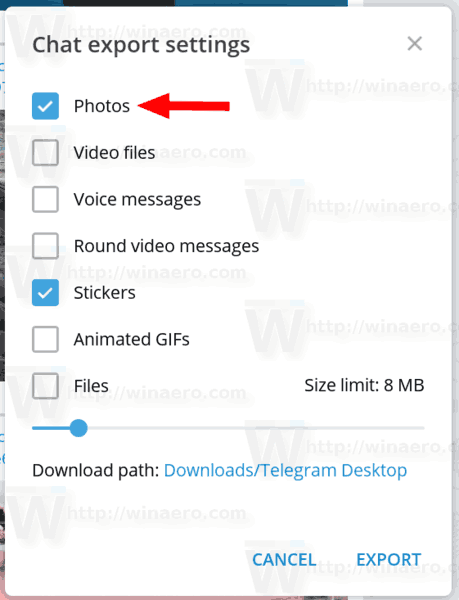
- Under Download path, you can browse for the folder which will store your exported chat history.
- Click on the Export button.
The app will notify you about finishing the export process.
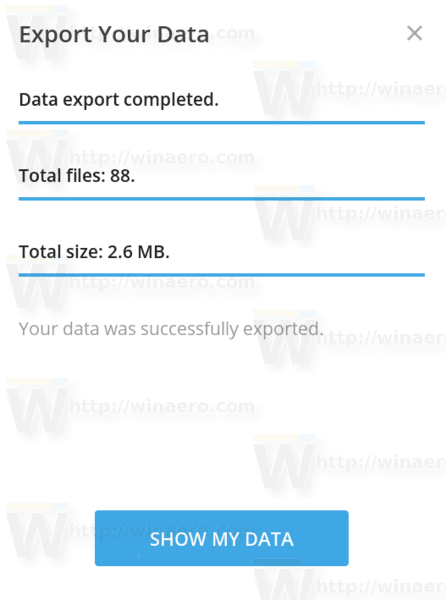
The chat history will be exported to a number of HTML files. The media data, e.g. stickers, videos, images, etc, will be organized into subfolders.
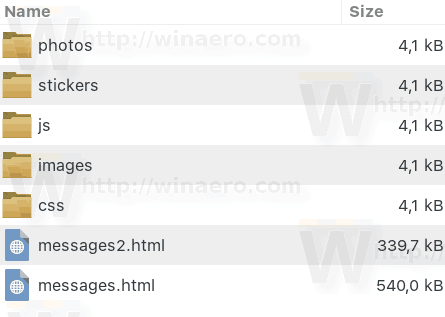
The exported history looks closer to the default Telegram chat style. The feature doesn't apply extra styling like your current theme. Instead, it uses a plain white background and default colors.
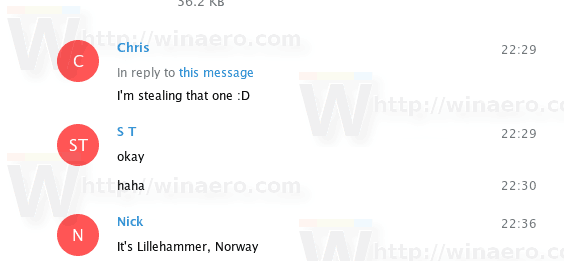
Export Entire Data from Telegram Settings
Another way to export your data from the Telegram app to a file is a new option in its settings. It allows exporting the entire Telegram data.
- Click on the hamburger menu button.
- Choose Settings from the main menu.
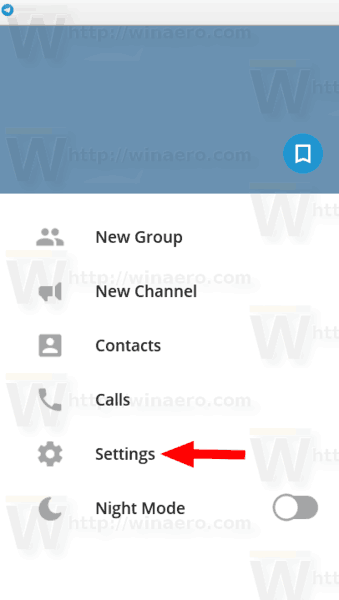
- In Settings, scroll down to the Privacy and Security section.
- There, click on the link Export Telegram Data.
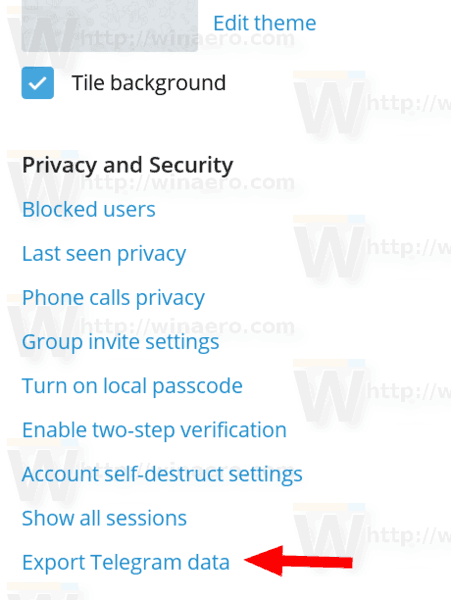
- In the next dialog, tick the items you want to export, and specify the destination folder.
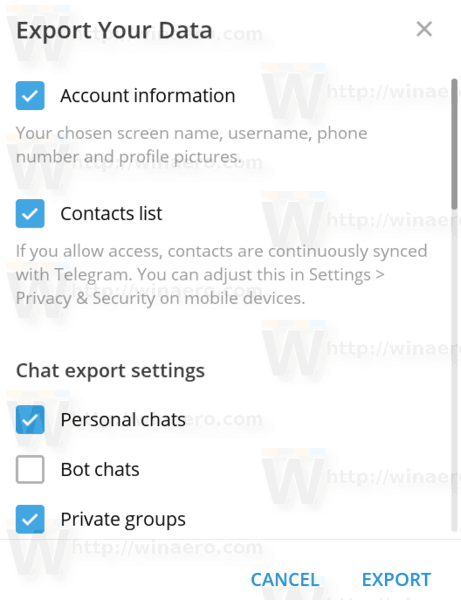
- Also, here you can choose between HTML and JSON formats.
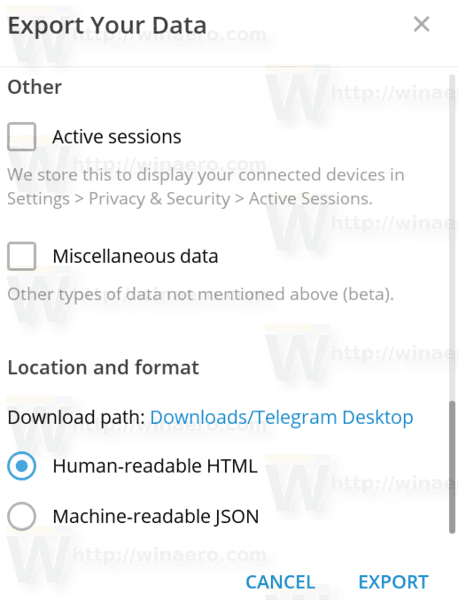
- Click on the Export button.
The following video demonstrates the procedure in action.
Tip: You can subscribe to our YouTube channel.
That's it.
Support us
Winaero greatly relies on your support. You can help the site keep bringing you interesting and useful content and software by using these options:

in telegram export chat history .how about if the history is also deleted.can retrieve and xport the data from oldest to present chat?
The archive function in Telegram is now under settings > advanced.
Your site content is great. Thanks for your good site