How to Enable Windows 10X Touch Keyboard with Emoji and Gifs on Windows 10
Windows 10 build 20185, which was recently released to Insiders in the Dev channel (formerly Fast Ring), comes with a hidden gem. It includes a new, feature-rich touch keyboard created for Windows 10X. Let's enable it.
Advertisеment
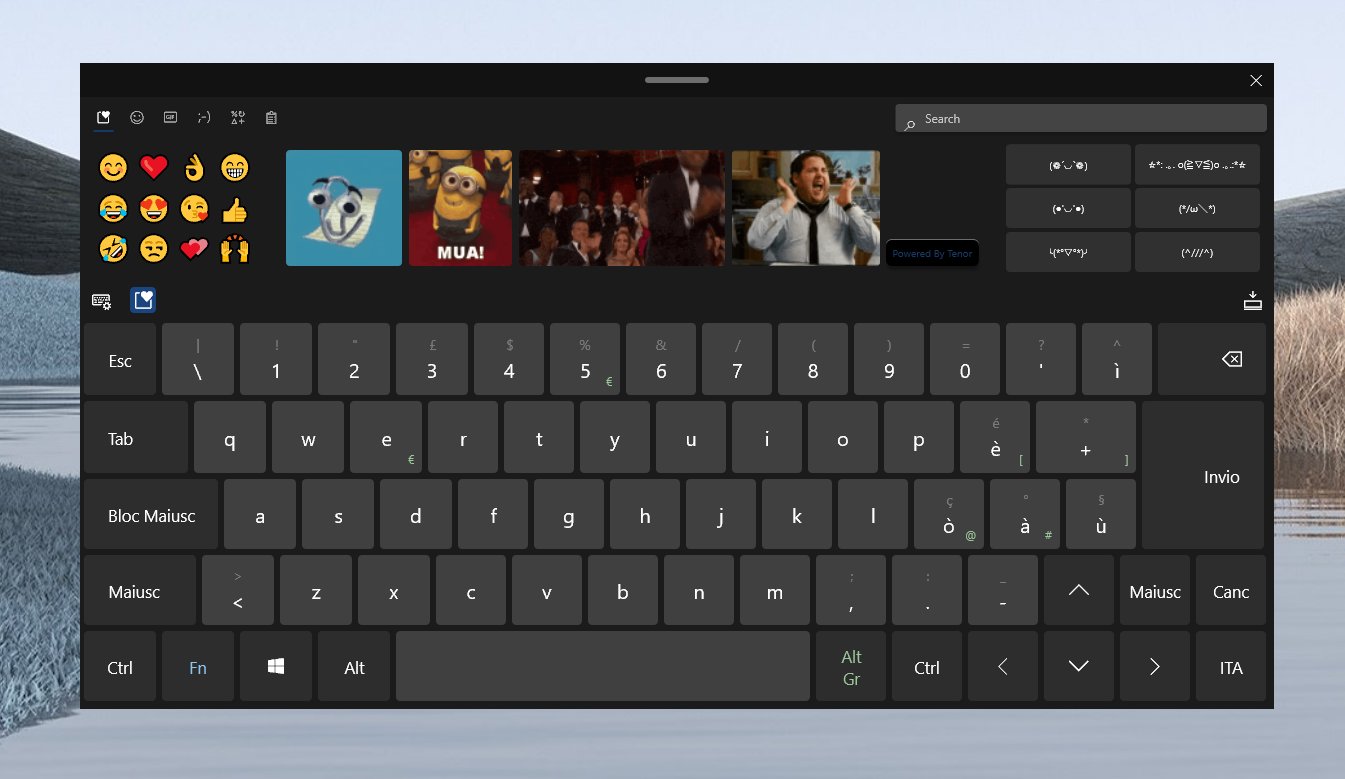
The new touch keyboard, earlier spotted in Windows 10X, comes with a dedicated area for picking emoji, and for finding fancy GIFs. These features must be familiar to GBoard users on Android, which is a keyboard app made by Google that provides the same options.
When activated, it also provides a refined look of the emoji panel in Windows 10. Here's how it looks.
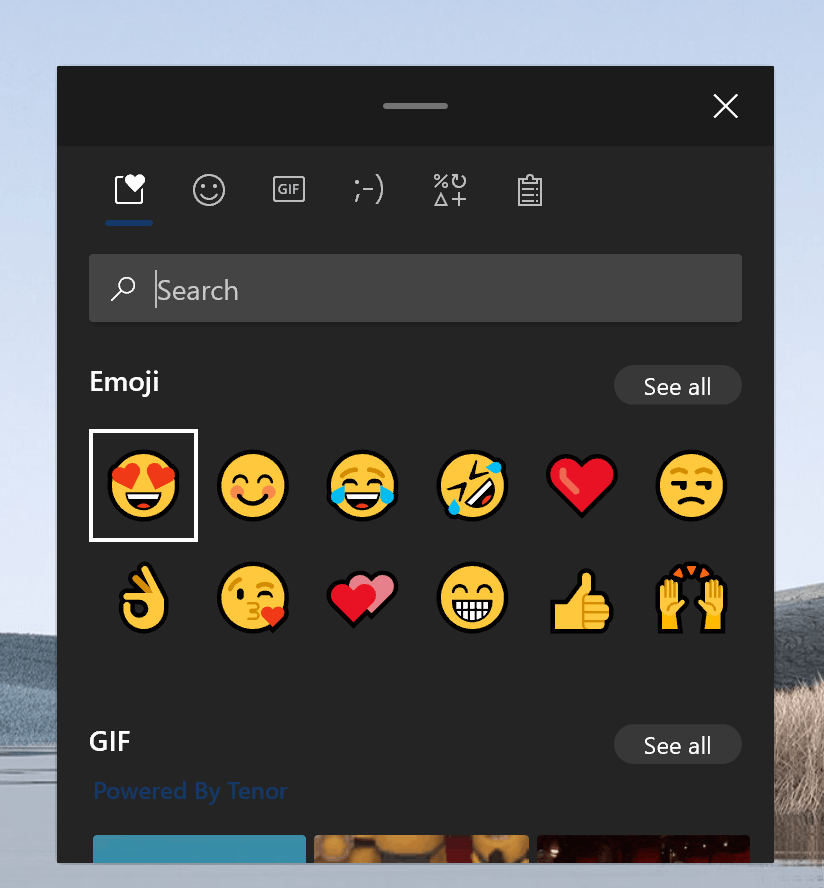
It is not surprising to see Windows 10X in regular Windows 10 builds. Microsoft is known for merging their features and for bringing them to the end user, in order to provide best parts of both variations of the operating system.
As you may already know, Windows 10 Insider Preview includes a set of "hidden" features which are not accessible to regular users. Usually, the OS includes features that are not finished yet. It is a system used to gate off new and unfinished features from production users in production code. The latter bit is important; it helps teams – like the Notepad team – safely work on changes in a constantly evolving master codebase, reducing costly integration efforts and boosting transparency. Teams needing to work with this pre-production code can easily flip a switch on their Windows machines. Everyone else, however, would continue to use production code. The new touch keyboard is such a feature, and we need to turn on it manually.
If you are interested in enabling this new touch keyboard experience, you need a third-party but open source tool Vive. For reference, check out this: Activate Hidden Features in Windows 10 Insider Builds.
To Enable Windows 10X Touch Keyboard with Emoji and Gifs on Windows 10,
- Download the latest ViveTool release (it is 0.2.0 as of this writing).
- Unblock the downloaded file.
- Extract the archive contents to any folder you like.
- Open the command prompt or PowerShell as Administrator in that folder.
- Type the following command:
ViveTool.exe addconfig 20438551 2. If you are using PowerShell, add.\to the command, as follows: .\ViveTool.exe addconfig 20438551 2. - You will get a message "Successfully set feature configuration".
Image credits: ALumia. Thanks to deskmodder for the tip.
Support us
Winaero greatly relies on your support. You can help the site keep bringing you interesting and useful content and software by using these options:
