How to Enable the new Proton Design in Firefox.
Mozilla is about to update the appearance of the Firefox browser in 2021. The UI design, which most Firefox users know as "Photon", will get a visual and feature refresh in Firefox 89.
Advertisеment
Firefox is a popular web browser with its own rendering engine, which is very rare in the Chromium-based browser world. Since 2017, Firefox has the Quantum engine which comes with a refined user interface, codenamed "Photon". The browser doesn't include support for XUL-based add-ons any more, so all of the classic add-ons are deprecated and incompatible. Check out Must have add-ons for Firefox Quantum.
Thanks to the changes made to the engine and the UI, the browser is amazingly fast. The user interface of Firefox became more responsive and it also starts up noticeably faster. The engine renders web pages much faster than it ever did in the Gecko era.
The current version of the "Photon" user interface was released with Firefox 57. In 2021, Mozilla is about to refresh it. Reportedly, the new "Proton" UI will look modern, and will also get new features like vertical tabs and tab grouping. Both of these features already implemented in other browsers like Vivaldi and Microsoft Edge.
Mozilla has created a bug collection which allows tracking the changes in the Proton version of the UI. From the bug names it is clear that the following UI elements will be updated.
- The Firefox address bar and tabs bar.
- The main Firefox menu.
- Infobars.
- Doorhangers.
- Context Menus.
- Modal dialogs.
Here are some mockups of how the updated interface will look.
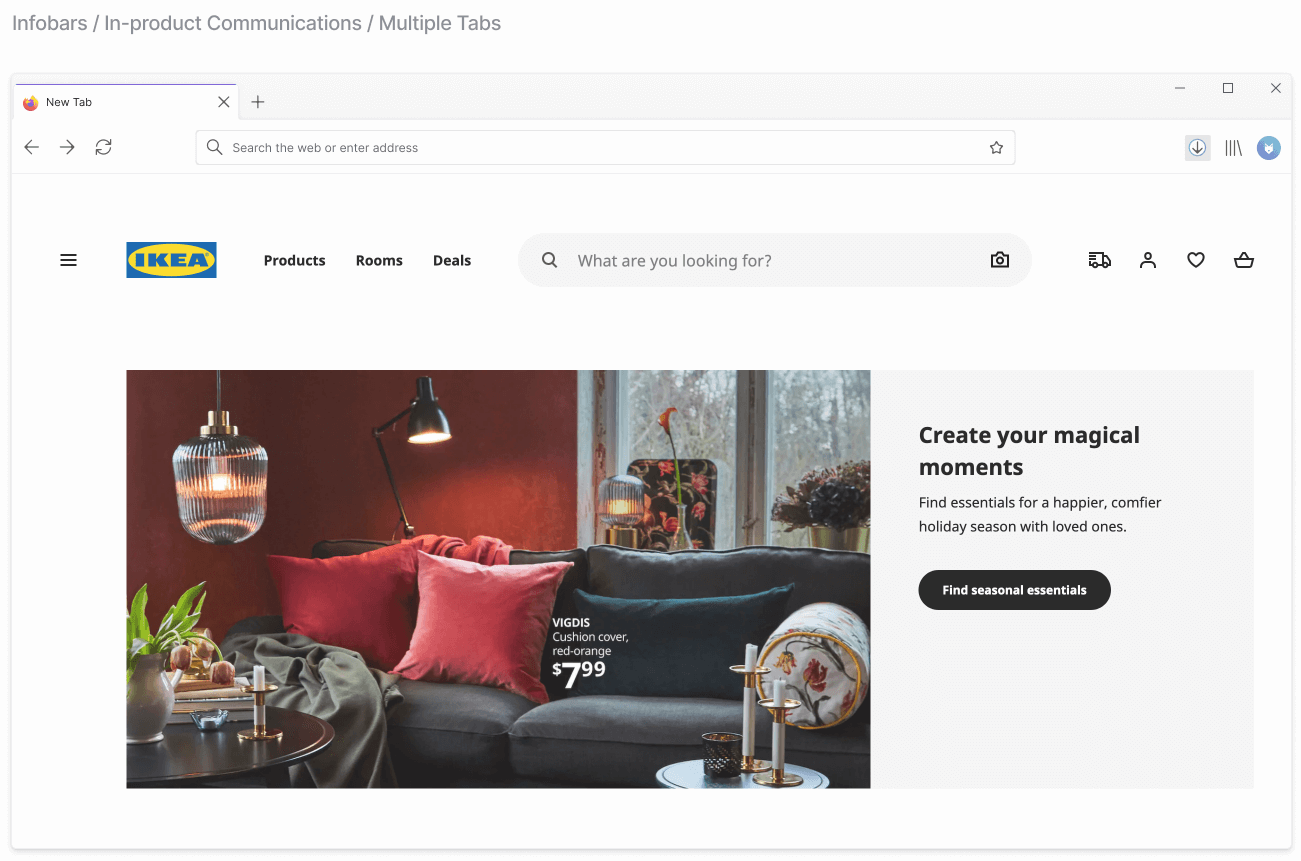
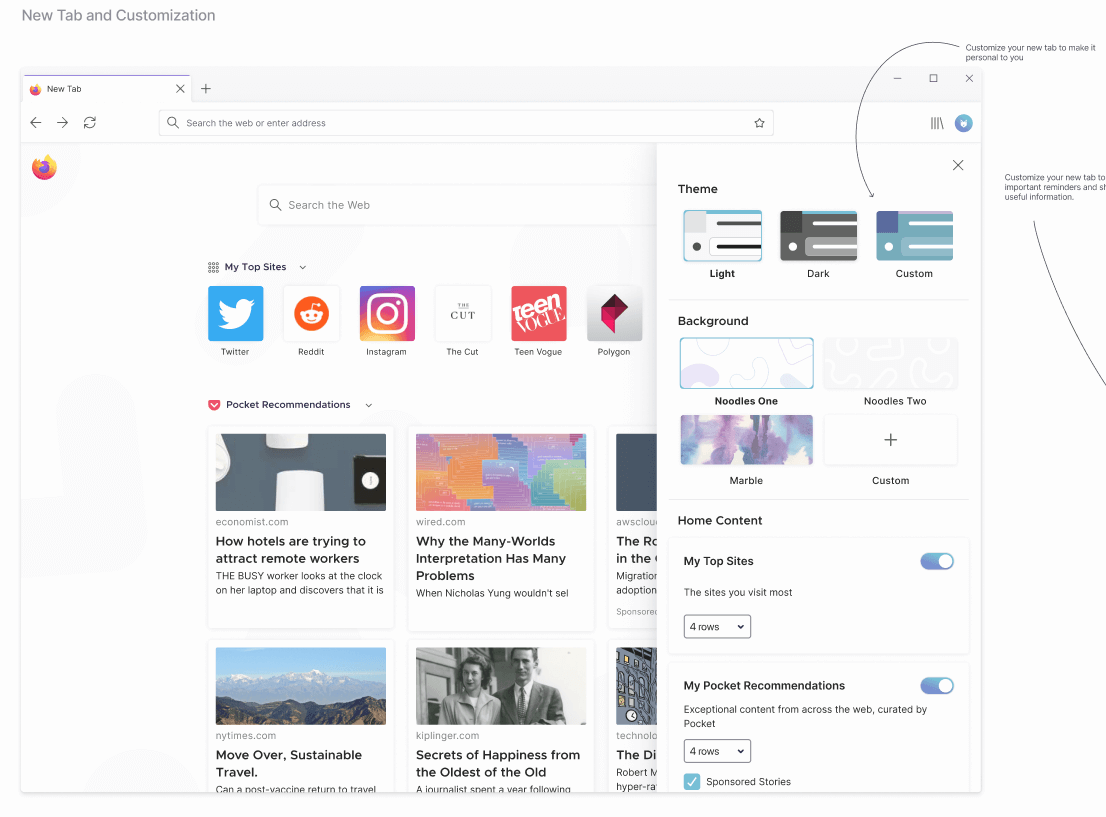
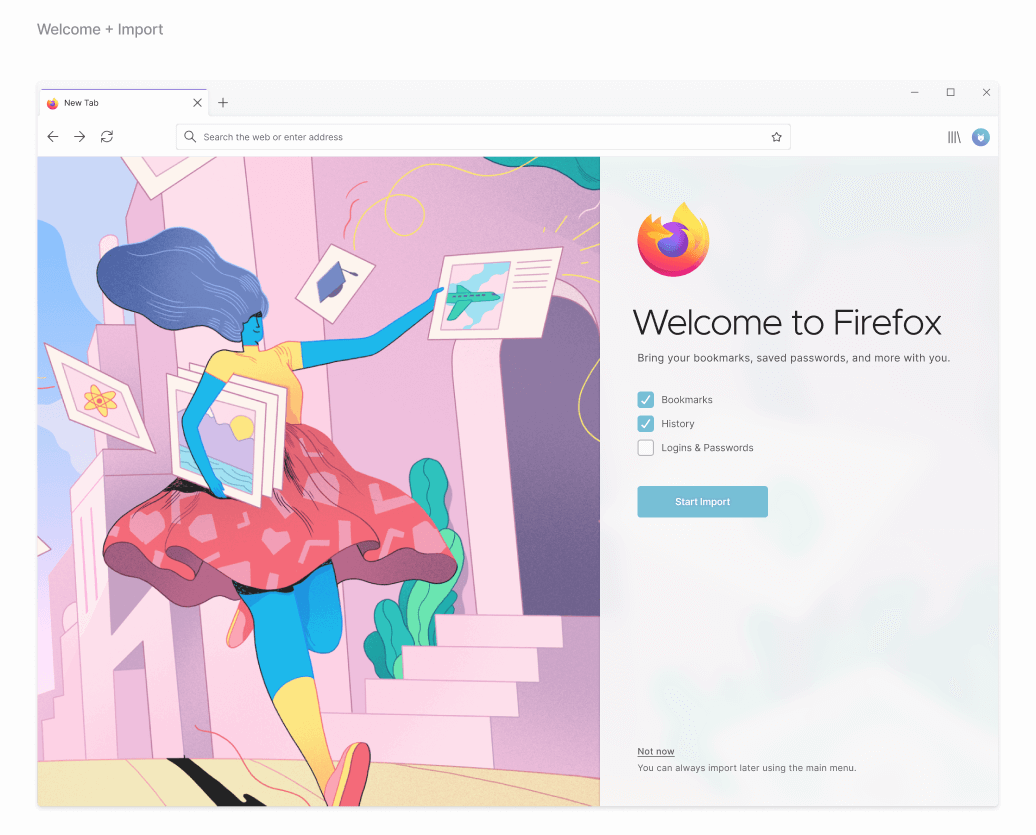
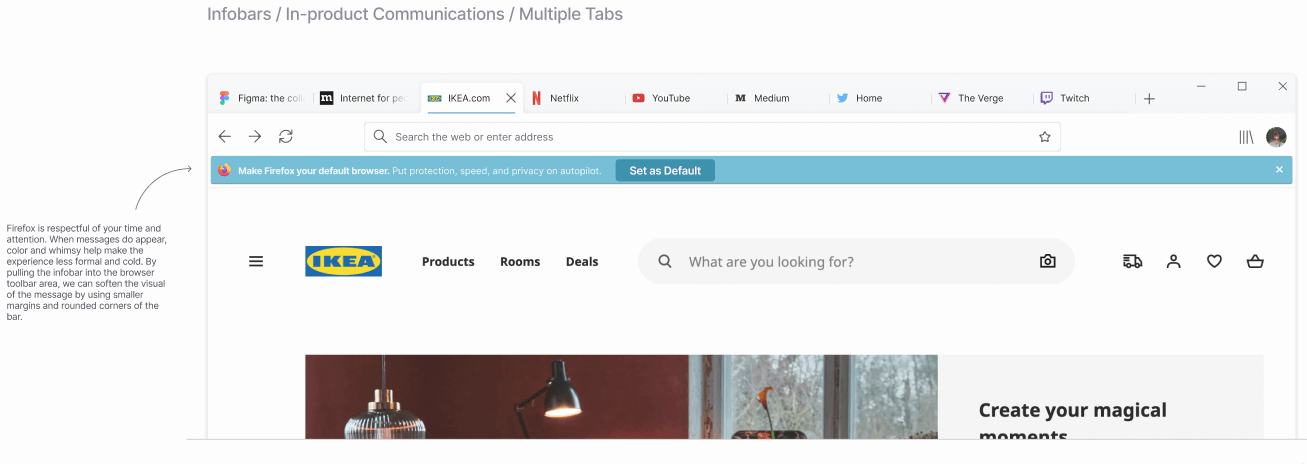
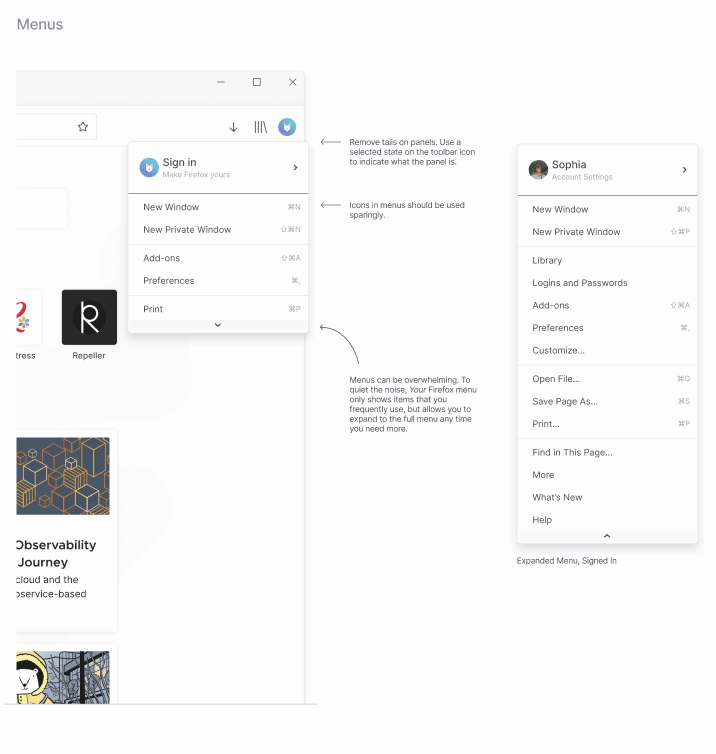
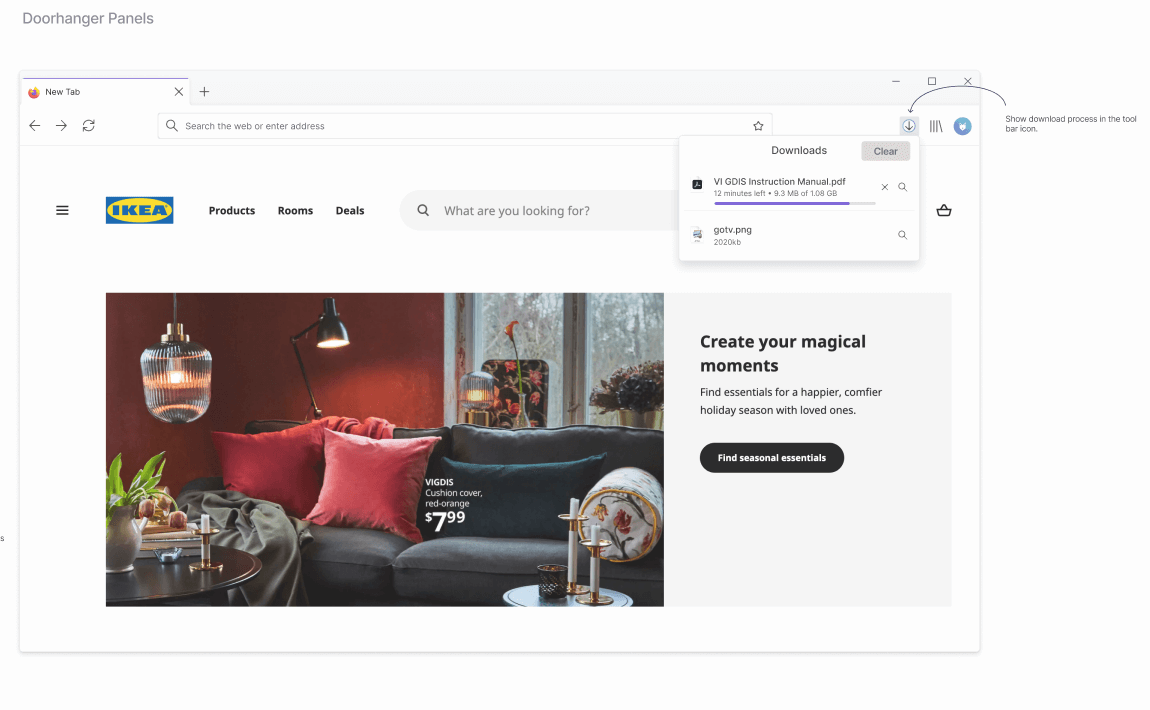
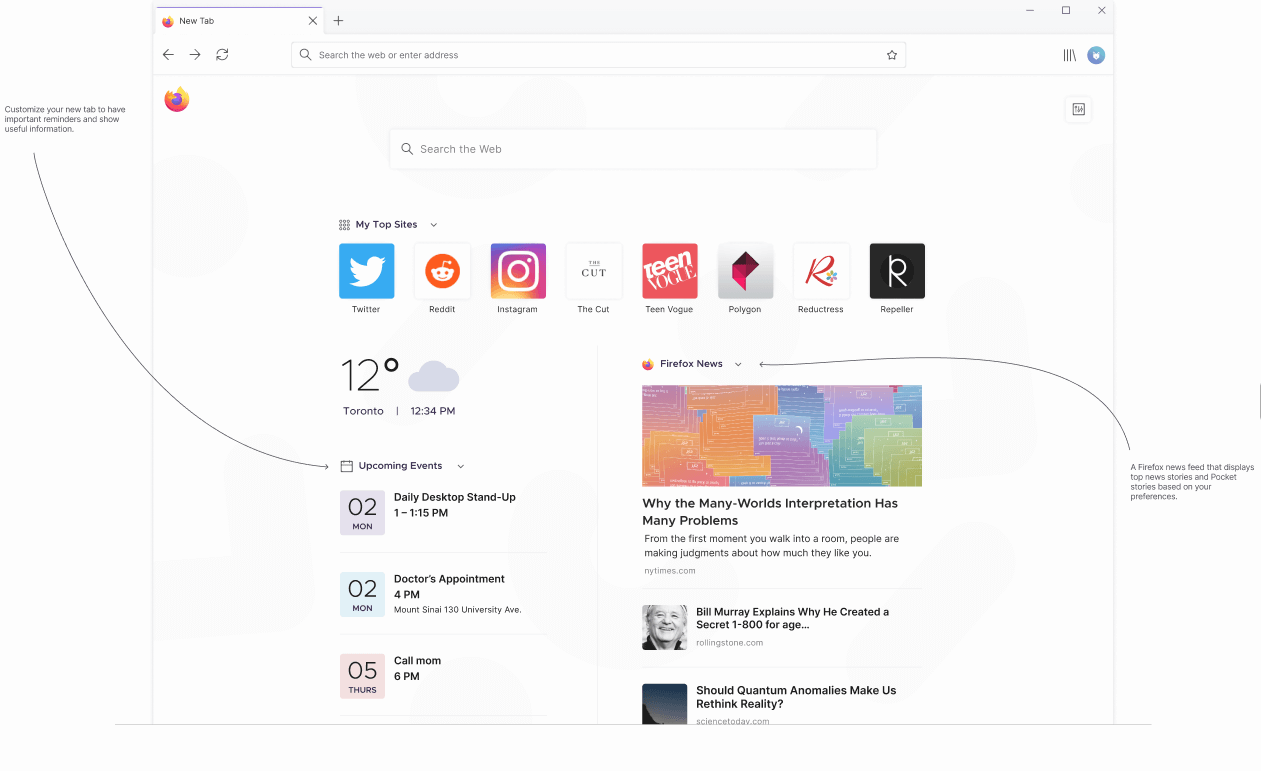
You can enable the new Proton UI in Firefox in about;config, but at the moment of this writing it doesn't do anything even in Nightly. Anyway, the procedure is as follows.
To Enable the new Proton Design in Firefox
- Open Mozilla Firefox.
- Type
about:configin the address bar and press theEnterkey. - Click on Accept the Risk and Continue on the Proceed with Caution page.
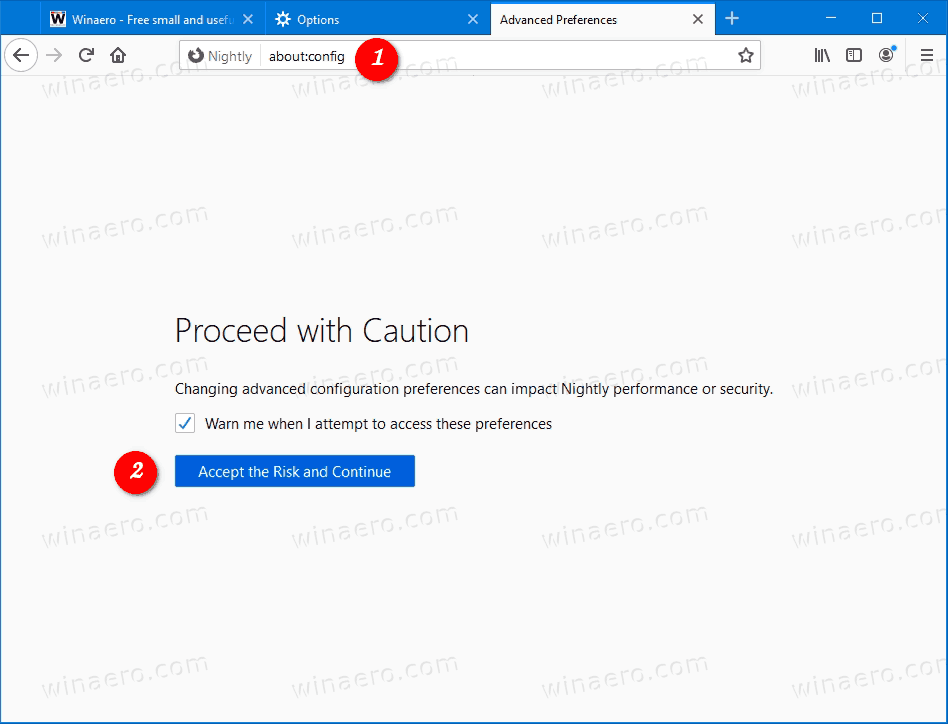
- Type
browser.proton.enabledin the search box. - Double-click on the
browser.proton.enabledparameter to set its value totrue.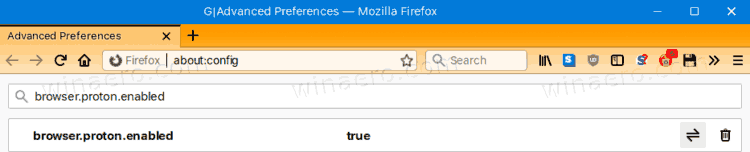
- Restart Firefox.
That's it.
Support us
Winaero greatly relies on your support. You can help the site keep bringing you interesting and useful content and software by using these options:

Current UI ist Photon, new one is Proton.
Thanks. Changing the text.
My Google Play does not open or save anything. Including Firefox and Chrome!
Weird! I followed all the steps and double checked that the about:config was in fact set in true but I don’t see any new changes.
The redesign hasn’t been finished yet. The above steps opt you in for when the design is ready.
Not working (Mozilla Firefox 84).
It is not working in any Firefox version as of right now.
I believe this option is only available in nightly/beta build at this time.
You are right. Anyway, it does nothing in my Nightly.
I tried to give Firefox a chance but it is complete garbage
i couldn’t install my favorite extensions that are available for chromium
and the biggest drawback was…
THE CUSTOM SEARCH ENGINE PROBLEM
i know that could be done via an extension
but this doesn’t enables us to get suggestions in address bar
and why would anyone go through this much pain
also their support team is garbage
There isn’t even a “support team”. It’s just volunteers
Works now in Firefox Nighty 87.0a1 (26 january)
Works for me as well. Mac users might need to add the following properties manually to about:config.
browser.proton.appmenu.enabled true
browser.proton.tabs.enabled true