The Action Center in Windows 10 is a special pane which keeps various types of notifications and provides quick access to useful actions that can be performed with one click or tap. The user can customize which quick actions will be visible there. If you prefer to keep the Action Center only for notifications and remove Quick Actions for Action Center in Windows 10, it can be done with a simple Registry tweak. Here is how.
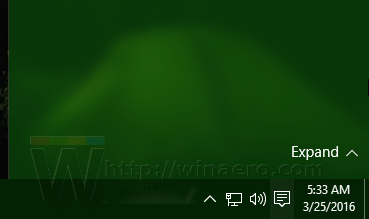 In our previous article, we reviewed in detail how to tweak the Quick Action buttons amount visible in Action Center when collapsed. Let's use the same trick to get rid of Quick Action buttons.
In our previous article, we reviewed in detail how to tweak the Quick Action buttons amount visible in Action Center when collapsed. Let's use the same trick to get rid of Quick Action buttons.
To disable Quick Action buttons in Action Center of Windows 10, do the following:
- Open Registry Editor.
- Go to the following Registry key:
HKEY_LOCAL_MACHINE\SOFTWARE\Microsoft\Shell\ActionCenter\Quick Actions
Tip: See how to jump to the desired Registry key with one click.
If you don't have such a key, then just create it. - Modify or create a new 32-bit DWORD value here named PinnedQuickActionSlotCount. Even if you are running 64-bit Windows, you still need to create a 32-bit DWORD value.
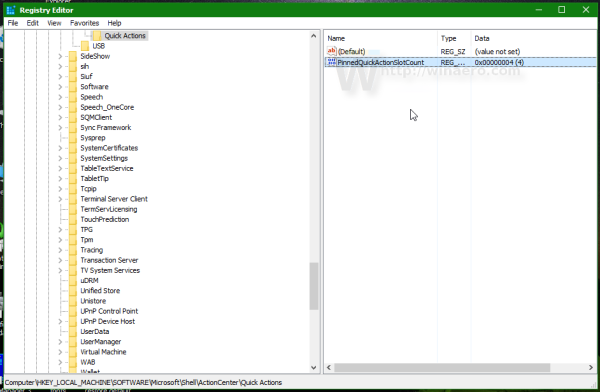
- Set the value data to 0. This will disable the button area completely.
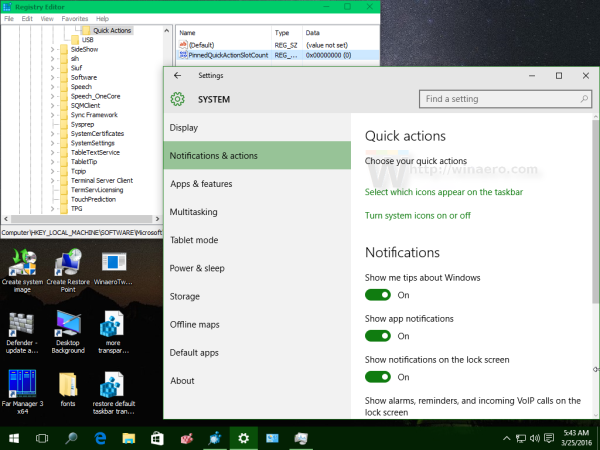
- Now you need to sign out and sign in again to apply the changes. Alternatively, you can just restart Explorer.
The same can be done using Winaero Tweaker:
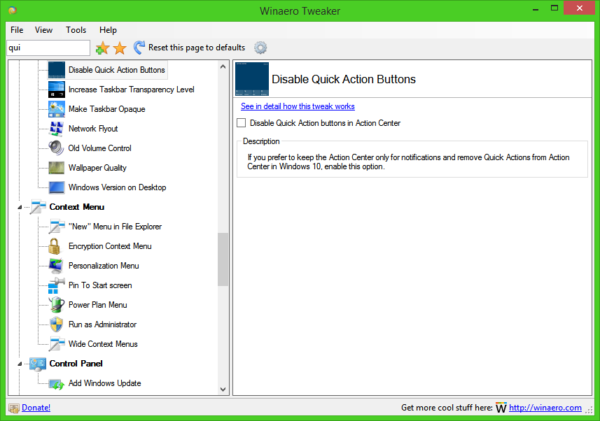 Get it here: Download Winaero Tweaker.
Get it here: Download Winaero Tweaker.
That's it.
Support us
Winaero greatly relies on your support. You can help the site keep bringing you interesting and useful content and software by using these options:
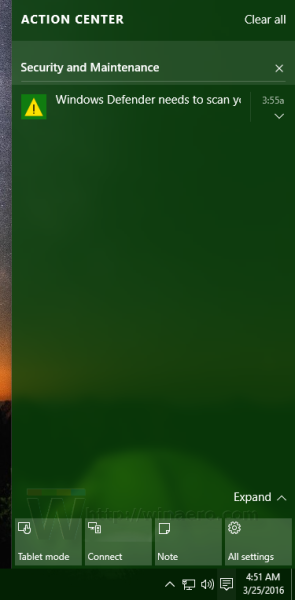
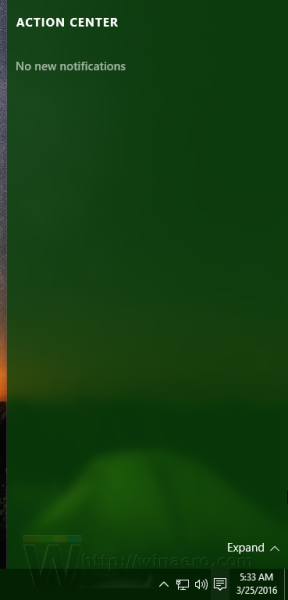

Been waiting a long time for this! Thx Sergey!
heh, you are welcome!
This trick doesn’t seem to work any longer.
Which build?
10586.318
This trick probably require a Redstone build. They introduced Quick Action customization with Redstone builds.
I can be wrong. Can’t check right now.