Control Panel and Settings are two apps you can use in Windows 10 to change most of the settings available in the OS. Settings is a Universal app bundled with Windows 10. It is created to replace the classic Control Panel. As of this writing, the classic Control Panel still comes with a number of options and tools which are not available in Settings. In this article, we will see how to change its icon.
Advertisеment
The Control Panel has a familiar user interface which many users prefer over the Settings app. You can use Administrative tools, manage user accounts on the computer in a flexible way, maintain data backups, change the functionality of hardware and many other things. You can pin Control Panel applets to the taskbar to access frequently used settings faster. Also, you can show only certain Control Panel applets or hide desired applets in Windows 10.
As you may already know, Windows 10 allows the user to change icons like This PC, Network, Recycle Bin and the user profile folder icon. There is a special dialog that you can use.
![]()
For reference, see the article Prevent Windows 10 themes from changing icons.
However, this dialog doesn't provide any method to change the Control Panel icon. This can be done with a Registry tweak.
To change the Control Panel icon in Windows 10, do the following.
- Open the Registry Editor app.
- Go to the following Registry key.
HKEY_CURRENT_USER\Software\Microsoft\Windows\CurrentVersion\Explorer\CLSID\{26EE0668-A00A-44D7-9371-BEB064C98683}\DefaultIconSee how to go to a Registry key with one click.
If you don't have the {26EE0668-A00A-44D7-9371-BEB064C98683} subkey, then create both {26EE0668-A00A-44D7-9371-BEB064C98683} and DefaultIcon subkeys manually.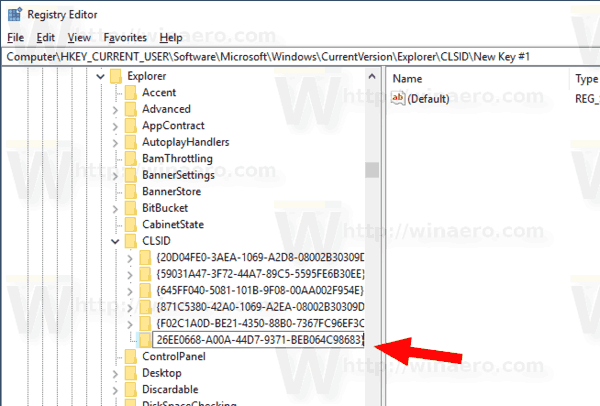
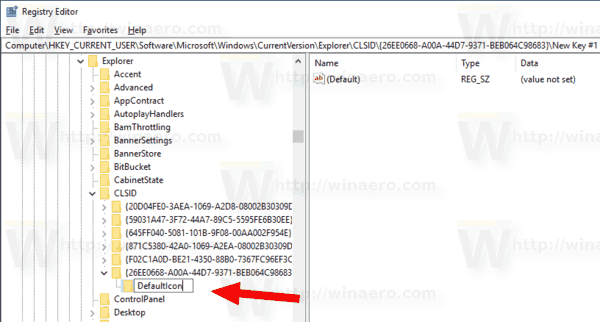
- On the right, double-click on the default (unnamed) string parameter. Set its value data to the full path to the *.ico file you want to use as your new Control Panel icon.
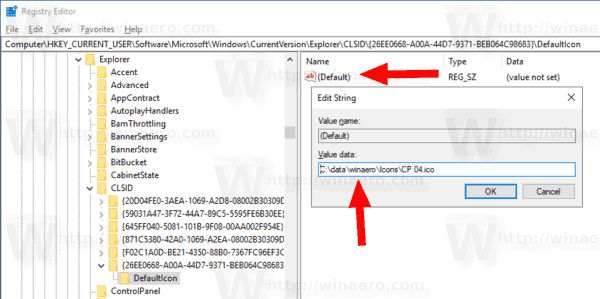
- To make the changes done by the Registry tweak take effect, you need to sign out and sign in to your user account. Alternatively, you can restart the Explorer shell. If this doesn't help, reset the icon cache.
Tip: Instead of an *.ico file, you can specify the path to a DLL file containing the icon and its icon resource number. The default value is %SystemRoot%\system32\imageres.dll,-27.
In my case, the result will be as follows.
![]()
![]()
Note: To change the icon in the Start menu and in the taskbar, change the icon for the Control Panel.lnk shortcut:
%appdata%\Microsoft\Windows\Start Menu\Programs\System Tools
Copy the line above and paste it in the File Explorer's address bar. Then modify the shortcut.
![]()
This will change the Control Panel icon for the current user.
Change the Control Panel icon for all users
If you need to change the Control Panel icon for all users, modify the unnamed value of the DefaultIcon subkey under the following branch.
HKEY_CLASSES_ROOT\CLSID\{26EE0668-A00A-44D7-9371-BEB064C98683}\DefaultIcon
![]()
Prerequirements
- You must be signed in with an administrative account to continue.
- Download the ExecTI freeware and start regedit.exe using it. This will open the Registry Editor app with the highest privilege level. Otherwise, you won't be able to modify the mentioned Registry key.
After you have set the new icon in the Registry, sign out and sign in to your user account. Alternatively, you can restart the Explorer shell. If this doesn't help, restart Windows 10 and then reset the icon cache.
Don't forget to change the Start menu shortcut icon.
Everything above works in Windows 10, Windows 8 and Windows 7.
That's it.
Related articles.
- Change DVD drive icon in Windows 10 with a custom *.ico file
- Change drive icon in Windows 10 with a custom *.ico file
- Change Windows 10 folder icons with *.ico file
- How to Change Icons of Folders in This PC in Windows 10
- How to change the icon of a folder inside a Library
- Change a pinned app’s shortcut icon on the taskbar in Windows 10
- Change Pinned Folder Icon in Quick Access in Windows 10
- Change Quick Access Icon in File Explorer in Windows 10
- Change Libraries Folder Icon in Windows 10
Support us
Winaero greatly relies on your support. You can help the site keep bringing you interesting and useful content and software by using these options:

Hi Sergei,
is there any way to change Microsoft Edge icon (especially that one which is located in Start Program list) ? Is there similar way like for Control panel icon – using Registry Editor ?
Thank you for answer!
Works well! but is there any way to change the control panel icon that appears when you search start menu? I get the standard icon appear under the best match section.
Any idea how to change the text of the “Control Panel” desktop icon? I prefer short names (like “ControL”) but I can’t rename it.