With Windows 7, Microsoft has introduced Libraries: a wonderful feature of the Explorer shell, which allows you to group multiple folders in a single view, even if they are located on different volumes. Searching through Libraries is also very fast, because Windows performs indexing of all locations which are included inside a Library.
If you use Libraries regularly, you might have noticed that when you open the Properties of a folder to change its icon, you are unable to do so because the Customize tab is missing from the folder's properties.
However, when you right click any other regular folder in the Explorer file manager, you can see that the Customize tab is present, so you can change the icon of the folder, or specify the view template and image for the folder for large icons view. The properties window for a regular folder looks exactly like this:
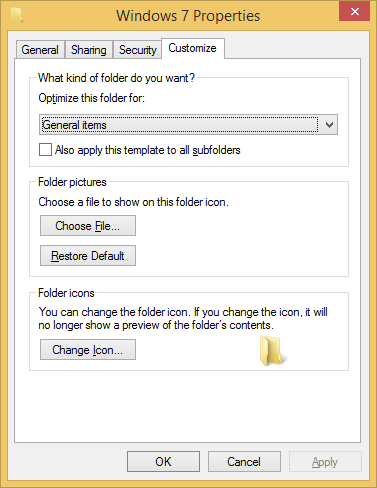 This is not the case if you open the folder's properties from inside a Library, in which case the Customize tab is missing from its properties!:
This is not the case if you open the folder's properties from inside a Library, in which case the Customize tab is missing from its properties!:
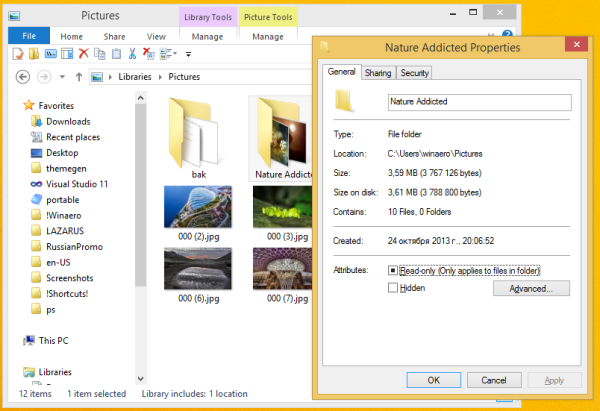
So how do you change the icon for a folder inside the Library? The solution is extremely simple:
- Right click on the folder in the Library and choose the 'Open Folder Location' item from the context menu:
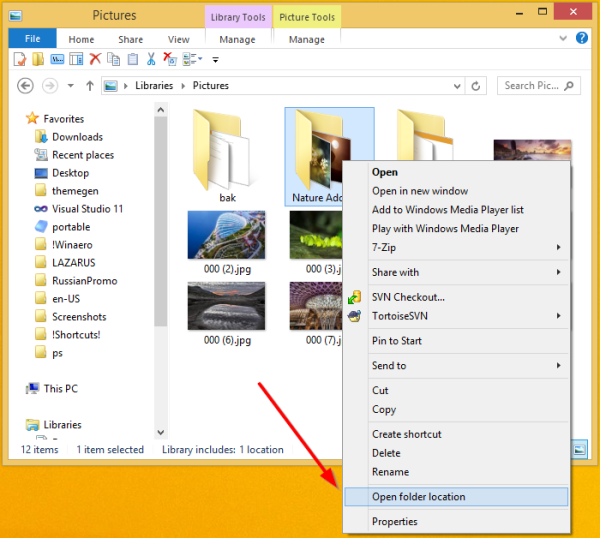
- The location will be changed from the Library to the regular folder path as indicated in the Address bar:
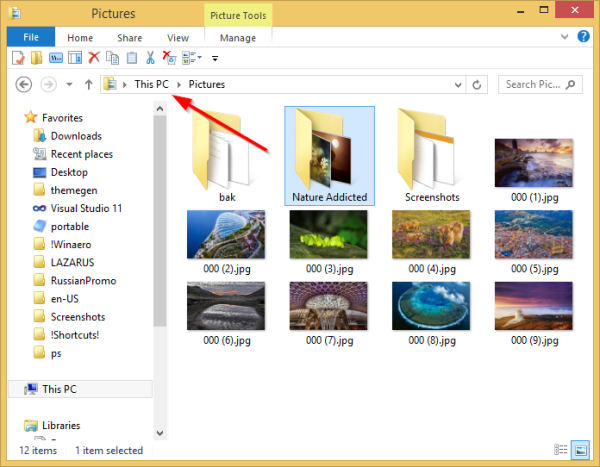
- Now right click on the folder again, and choose Properties. You will notice that the Customize tab appears!
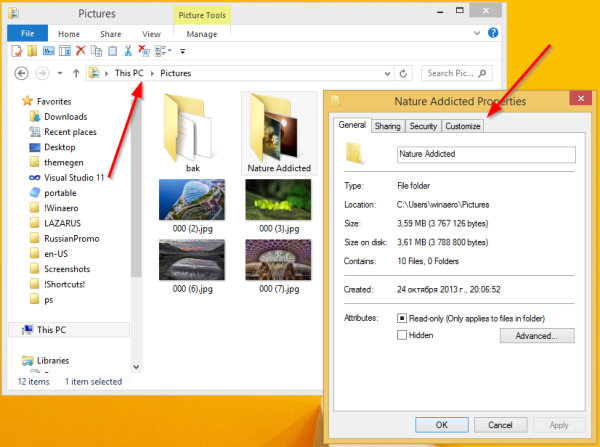
That's it. Use the revived Customize tab to change the icon of a folder inside a Library.
Support us
Winaero greatly relies on your support. You can help the site keep bringing you interesting and useful content and software by using these options:

Does not work on Windows 11. Open file location isn’t there, for starters.
And including the folder (with a different icon) immediately changes the icon to the “Music” Library icon (I got rid of “Music” and made a new folder called MP3 because I was fed up with it) the moment I add my music library it changes the icon to the horrible win11 icon.