How to Enable Windows Spellchecker in Microsoft Edge Chromium
As you may recall, Microsoft has made efforts to add the ability to use the built-in spell checker in Windows in Chromium-based browsers. First introduced in Chrome Canary, this new feature has finally reached Microsoft Edge Chromium. Here's how to enable it.
Advertisеment
The Microsoft team is actively participating in the development of the Chromium project, adapting it to their own vision of the browser. The developers behind the Chromium-based Microsoft Edge commit their changes to the parent project, which is used in browsers like Google Chrome, Opera, Yandex Browser, and Vivaldi.
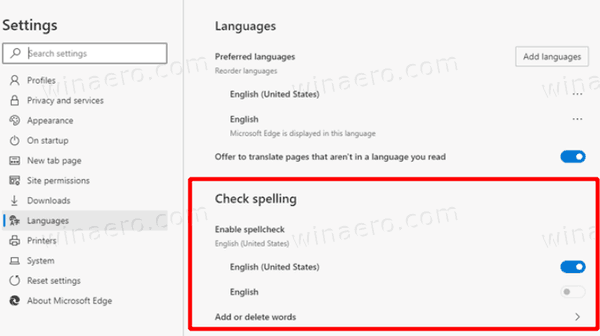
Microsoft team has made the native Windows Spellchecker available in Windows 10 and Windows 8 available in the Chromium-based browsers in addition to the default Hunspell spellchecker. The Hunspell spellchecker is an open-source project that powers many other products mostly popular on Linux, such as LibreOffice, Geany, Pidgin, and many others.
The change is currently implemented as an experimental flag.
To Enable Windows Spellchecker in Microsoft Edge Chromium,
- Update Edge Chromium to the latest available version (see the list below).
- Type
edge://flags/#win-use-native-spellcheckerinto the address bar of Edge. - Enable the flag Use the Windows OS spellchecker.

- Relaunch the browser when prompted.

You are done!
The change is described as follows:
Add feature flag for Windows native spellchecker
The Windows native spellchecker is in the process of being integrated to
Chromium. To facilitate manual testing, this CL adds a chrome://flags entry
to easily enable / disable the use of the native spellchecker on Windows.
The ability to use the native spell checker of Windows is still an experimental feature, so it may have usability and stability issues. That's why it is 'hidden' behind a flag.
Microsoft is currently using three channels to deliver updates to Edge Insiders. The Canary channel receives updates daily (except Saturday and Sunday), the Dev channel is getting updates weekly, and the Beta channel is updated every 6 weeks. The new Microsoft Edge browser installs updates automatically. Also, you can manually check for updates by visiting the menu Help > About Microsoft Edge. Finally, you can grab the Edge installer from the following page:
Download Microsoft Edge Preview
At the moment of this writing, the latest Microsoft Edge Chromium versions are as follows.
- Beta Channel: 76.0.182.16
- Dev Channel: 77.0.230.2 (see the change log)
- Canary Channel: 77.0.235.0
I have covered many Edge tricks and features in the following post:
Hands-on with the new Chromium-based Microsoft Edge
Also, see the following updates.
- Enable IE Mode in Chromium Edge
- Stable Update Channel Made its First Appearance for Microsoft Edge Chromium
- Microsoft Edge Chromium Receives an Updated Password Reveal Button
- What are Controlled Feature Roll-outs in Microsoft Edge
- Edge Canary Adds New InPrivate Text Badge, New Sync Options
- Microsoft Edge Chromium: Clear Browsing Data on Exit
- Microsoft Edge Chromium Now Allows Switching Theme
- Microsoft Edge: Support for Windows Spell Checker in Chromium Engine
- Microsoft Edge Chromium: Prepopulate Find with Text Selection
- Microsoft Edge Chromium Gets Tracking Prevention Settings
- Microsoft Edge Chromium: Change Display Language
- Group Policy Templates for Microsoft Edge Chromium
- Microsoft Edge Chromium: Pin Sites To Taskbar, IE Mode
- Microsoft Edge Chromium Will Allow Uninstalling PWAs as Desktop Apps
- Microsoft Edge Chromium Includes YouTube Video Info in Volume Control OSD
- Microsoft Edge Chromium Canary Features Dark Mode Improvements
- Show Icon Only for Bookmark in Microsoft Edge Chromium
- Autoplay Video Blocker is coming to Microsoft Edge Chromium
- Microsoft Edge Chromium is Receiving New Tab Page Customization Options
- Enable Microsoft Search in Microsoft Edge Chromium
- Grammar Tools Are Now Available in Microsoft Edge Chromium
- Microsoft Edge Chromium Now Follows System Dark Theme
- Here’s how Microsoft Edge Chromium looks on macOS
- Microsoft Edge Chromium now installs PWAs in the root of the Start menu
- Enable Translator in Microsoft Edge Chromium
- Microsoft Edge Chromium Dynamically Changes Its User Agent
- Microsoft Edge Chromium Warns When Running as Administrator
- Change Search Engine In Microsoft Edge Chromium
- Hide or Show Favorites Bar in Microsoft Edge Chromium
- Install Chrome Extensions in Microsoft Edge Chromium
- Enable Dark Mode in Microsoft Edge Chromium
- Chrome Features Removed and Replaced by Microsoft in Edge
- Microsoft Released Chromium-based Edge Preview Versions
- Chromium-Based Edge to Support 4K and HD Video Streams
- Microsoft Edge Insider extension now available in Microsoft Store
- Hands-on with the new Chromium-based Microsoft Edge
- Microsoft Edge Insider Addons Page Revealed
- Microsoft Translator is Now Integrated with Microsoft Edge Chromium
Support us
Winaero greatly relies on your support. You can help the site keep bringing you interesting and useful content and software by using these options:
