With the latest Canary build, Microsoft Edge Chromium has got a new 'Tab Freezing' feature, along with advanced support of the native High Contrast mode in Windows 10.
Advertisеment
After updating the browser to the latest Canary build, which is 79.0.307.0, you should find a new flag that activates the tab freezing feature.
Just like Firefox, Edge is able to detect that you PC is running low on memory, and can suspend tabs that you haven’t used or looked at in a while. Edge will stop all activity for tabs you have not used for 5 minutes. This functionality is not an exclusive feature of Edge, it is inherited form Chromium.
To Enable Tab Freezing in Microsoft Edge Chromium,
- Update Microsoft Edge Chromium to the latest Canary build (see below).
- Type
edge://flags/#proactive-tab-freezeinto the address bar and hit theEnterkey. - Enable the flag Tab Freeze using the drop-down menu next to the flag name.
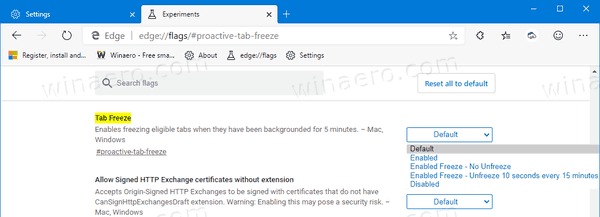
- Relaunch the browser when prompted.

Note that it is still an experimental feature for both Chromium and Edge, so it might work with issues.
As of now, you can set the option to one of the following modes:
- Enabled - enable it with defaults
- No unfreeze - Edge won't restore tabs in memory.
- Unfreeze 10 seconds every 15 minutes - Edge will reload your frozen tabs in memory and keep them for 10 seconds every 15 minutes.
Another change in Edge Canary 79.0.307.0 is a flag that forces Windows' native High Contrast mode colors to web sites you are browsing. Quite an interesting feature, which reminds of the forced dark theme for sites in Chrome.
To Enable High Contrast Mode Support for Web Sites in Edge Chromium,
- Update Microsoft Edge Chromium to the latest Canary build (see below).
- Type
edge://flags/#forced-colorsinto the address bar and hit theEnterkey. - Enable the flag Forced Colors using the drop-down menu next to the flag name.
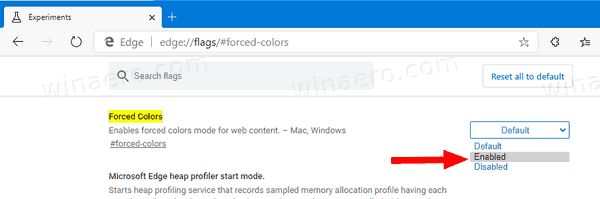
- Relaunch the browser when prompted.

- Now, enable High Contrast Mode in Windows 10.
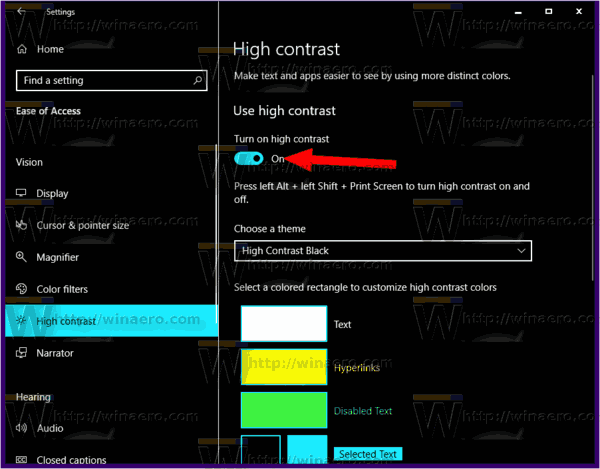
- Open a web site in Edge Chromium. You will notice how it renders differently from its usual look.
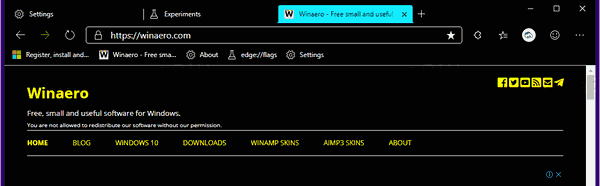
New User Profile Icons
Microsoft now ships new, exclusive user pictures for browser profiles (accounts). The images they offer are not included to any other Chromium-based browser. Also, there is a new profile image picker.
To change your user profile icon,
- Click on the menu button and select Settings.
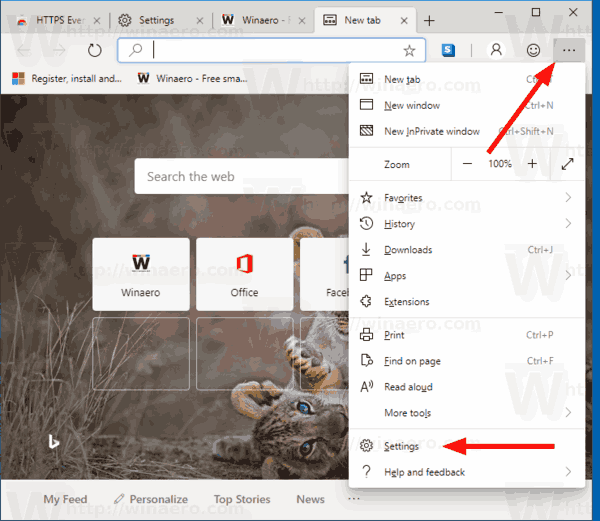
- In Settings, click Profiles on the left.
- On the right, click on the three dot button and select Edit.
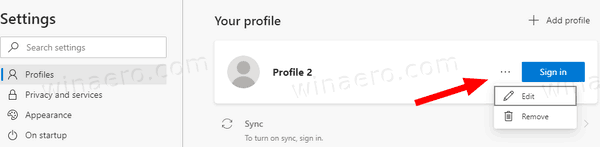
- In the next dialog, select a picture of choice and click on the Update button.
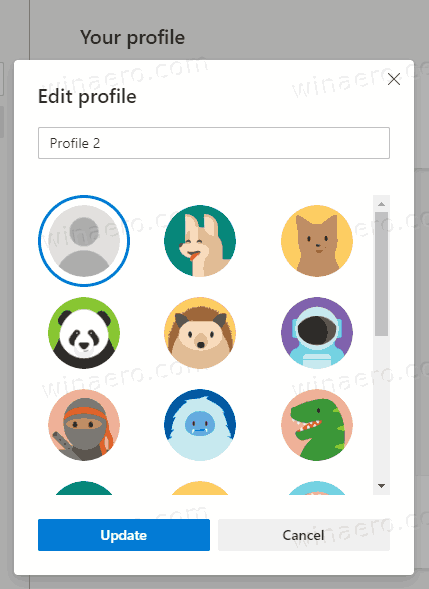
Note: The steps above work for local profiles. For your primary profile tied to a Microsoft Account, Edge will lead you to the online account profile settings page.
As you may already know, Microsoft is currently using three channels to deliver updates to Edge Insiders. The Canary channel receives updates daily (except Saturday and Sunday), the Dev channel is getting updates weekly, and the Beta channel is updated every 6 weeks. The stable channel is also on its way to users.
Actual Microsoft Edge Versions
The actual pre-release versions of Edge Chromium at the moment of this writing are as follows:
- Beta Channel: 78.0.276.19
- Dev Channel: 79.0.301.2 (the change log)
- Canary Channel: 79.0.307.0
I have covered many Edge tricks and features in the following post:
Hands-on with the new Chromium-based Microsoft Edge
Also, see the following updates.
- Edge Chromium: Block Third-party Cookies for InPrivate Mode, Extension Access to Search
- Microsoft Gradually Gets Rid of Rounded UI in Edge Chromium
- Edge Now Allows Disabling Feedback Smiley Button
- Block Potentially Unwanted Apps For Downloads in Microsoft Edge
- Global Media Controls in Microsoft Edge Receive a Dismiss Button
- Microsoft Edge: New AutoPlay Blocking Options, Updated Tracking Prevention
- Turn Off News Feed on New Tab Page in Microsoft Edge
- Enable Extensions Menu Button in Microsoft Edge Chromium
- Remove Feedback Smiley Button in Microsoft Edge
- Microsoft Edge Will No Longer Support ePub
- Latest Microsoft Edge Canary Features Tab Hover Cards
- Microsoft Edge Now De-Elevates Itself Automatically
- Microsoft Details Edge Chromium Roadmap
- Microsoft Enables Global Media Controls in Microsoft Edge
- How to Use Cloud Powered Voices in Microsoft Edge Chormium
- Microsoft Edge Chromium: Never Translate, Prepopulate Find with Text Selection
- Enable Caret Browsing in Microsoft Edge Chromium
- Enable IE Mode in Chromium Edge
- Stable Update Channel Made its First Appearance for Microsoft Edge Chromium
- Microsoft Edge Chromium Receives an Updated Password Reveal Button
- What are Controlled Feature Roll-outs in Microsoft Edge
- Edge Canary Adds New InPrivate Text Badge, New Sync Options
- Microsoft Edge Chromium: Clear Browsing Data on Exit
- Microsoft Edge Chromium Now Allows Switching Theme
- Microsoft Edge: Support for Windows Spell Checker in Chromium Engine
- Microsoft Edge Chromium: Prepopulate Find with Text Selection
- Microsoft Edge Chromium Gets Tracking Prevention Settings
- Microsoft Edge Chromium: Change Display Language
- Group Policy Templates for Microsoft Edge Chromium
- Microsoft Edge Chromium: Pin Sites To Taskbar, IE Mode
- Microsoft Edge Chromium Will Allow Uninstalling PWAs as Desktop Apps
- Microsoft Edge Chromium Includes YouTube Video Info in Volume Control OSD
- Microsoft Edge Chromium Canary Features Dark Mode Improvements
- Show Icon Only for Bookmark in Microsoft Edge Chromium
- Autoplay Video Blocker is coming to Microsoft Edge Chromium
- Microsoft Edge Chromium is Receiving New Tab Page Customization Options
- Enable Microsoft Search in Microsoft Edge Chromium
- Grammar Tools Are Now Available in Microsoft Edge Chromium
- Microsoft Edge Chromium Now Follows System Dark Theme
- Here’s how Microsoft Edge Chromium looks on macOS
- Microsoft Edge Chromium now installs PWAs in the root of the Start menu
- Enable Translator in Microsoft Edge Chromium
- Microsoft Edge Chromium Dynamically Changes Its User Agent
- Microsoft Edge Chromium Warns When Running as Administrator
- Change Search Engine In Microsoft Edge Chromium
- Hide or Show Favorites Bar in Microsoft Edge Chromium
- Install Chrome Extensions in Microsoft Edge Chromium
- Enable Dark Mode in Microsoft Edge Chromium
- Chrome Features Removed and Replaced by Microsoft in Edge
- Microsoft Released Chromium-based Edge Preview Versions
- Chromium-Based Edge to Support 4K and HD Video Streams
- Microsoft Edge Insider extension now available in Microsoft Store
- Hands-on with the new Chromium-based Microsoft Edge
- Microsoft Edge Insider Addons Page Revealed
- Microsoft Translator is Now Integrated with Microsoft Edge Chromium
Support us
Winaero greatly relies on your support. You can help the site keep bringing you interesting and useful content and software by using these options:
