Windows 10, Windows 8.1 and Windows 8 come with Client Hyper-V so you can run a supported guest operating system inside a Virtual Machine. Hyper-V is Microsoft's native hypervisor for Windows. It was originally developed for Windows Server 2008 and then ported to Windows client OS. It has improved over time and is present in the latest Windows 10 release as well. Today, we will see how to create a shortcut to directly establish a connection to a Hyper-V VM in Windows 10.
Advertisеment
Note: Only Windows 10 Pro, Enterprise, and Education editions include the Hyper-V virtualization technology.
What is Hyper-V
Hyper-V is Microsoft's very own virtualization solution that allows creating virtual machines on x86-64 systems running Windows. Hyper-V was first released alongside Windows Server 2008, and has been available without additional charge since Windows Server 2012 and Windows 8. Windows 8 was the first Windows client operating system to include hardware virtualization support natively. With Windows 8.1, Hyper-V has got a number of enhancements such as Enhanced Session Mode, enabling high fidelity graphics for connections to VMs using the RDP protocol, and USB redirection which is enabled from the host to VMs. Windows 10 brings further enhancements to the native hypervisor offering, including:
- Hot add and remove for memory and network adapters.
- Windows PowerShell Direct – the ability to run commands inside a virtual machine from the host operating system.
- Linux secure boot - Ubuntu 14.04 and later, and SUSE Linux Enterprise Server 12 OS offerings running on generation 2 virtual machines are now able to boot with the secure boot option enabled.
- Hyper-V Manager Down-level management - Hyper-V manager can manage computers running Hyper-V on Windows Server 2012, Windows Server 2012 R2 and Windows 8.1.
Create a Hyper-V Virtual Machine Connection Shortcut
- Right click the empty space on your Desktop. Select New - Shortcut from the context menu (see the screenshot).

- In the shortcut target box, type or copy-paste the following:
vmconnect.exe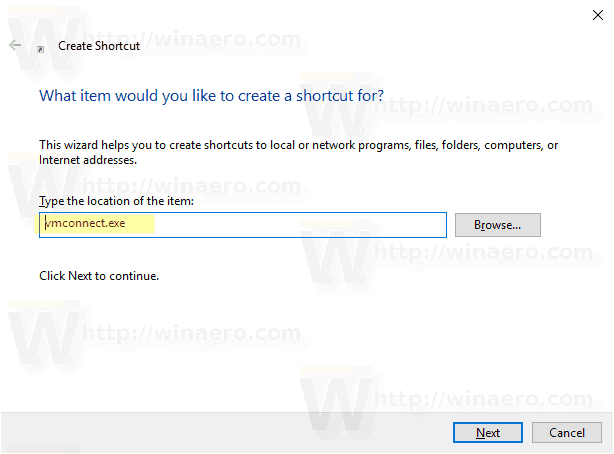
- Type Hyper-V VM Connection as the name of the shortcut. Actually, you can use any name you want. Click on the Finish button when done.

- Open the shortcut properties dialog. On the Shortcut tab, click on the Advanced button.
- In the next dialog, turn on the option Run as administrator. Click Apply and OK to close shortcut properties.
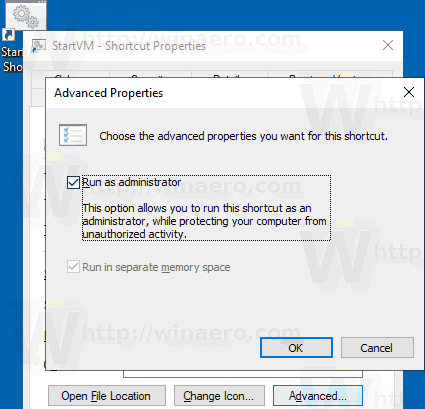
You are done.

The shortcut will open the Hyper-V Virtual Machine Connection dialog. There, you will be able to specify a Hyper-V host and a virtual machine name you want to connect.
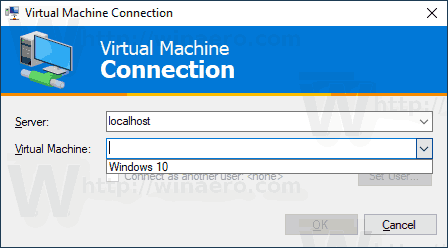
Alternatively, you can modify the shortcut target, or create a new shortcut that will allow you to directly establish a new connection to the specific virtual machine on the specific Hyper-V host.
The syntax is as follows:
vmconnect.exe "Hyper-V Host Name or IP address" "VM name"
The next command will open a new connection to the Windows 10 virtual machine running on the local host.
vmconnect.exe 127.0.0.1 "Windows 10"
Now, you can change the shortcut icon, move this shortcut to any convenient location, pin it to taskbar or to Start, add to All apps or add to Quick Launch (see how to enable Quick Launch). You can also assign a global hotkey to your shortcut.
Related articles:
- Import Hyper-V Virtual Machine in Windows 10
- Export Hyper-V Virtual Machine in Windows 10
- Change Hyper-V Virtual Machine Default Folder in Windows 10
- Change Hyper-V Virtual Hard Disks Folder in Windows 10
- Remove Floppy Disk Drive in Windows Hyper-V Virtual Machine
- Change DPI of Hyper-V Virtual Machine (Display Scaling Zoom Level)
- Create Shortcut for Hyper-V Virtual Machine in Windows 10
- Enable or Disable Hyper-V Enhanced Session in Windows 10
- How to Enable and Use Hyper-V in Windows 10
- Create Ubuntu Virtual Machines with Hyper-V Quick Create
Support us
Winaero greatly relies on your support. You can help the site keep bringing you interesting and useful content and software by using these options:

Thank you once again! It works great!
Is there a command switch to start the VM before if it is shutdown?