The next Windows 10 version, known as version 1903, or 19H1, will support the RAW image format. As you may already know, all Windows 10 versions released before 1903 do not support RAW image formats out of the box.
Advertisеment
The situation has changed. Starting with Build 18323, Microsoft is going to provide a store-delivered Raw codec package that adds native raw file format support in Windows 10.
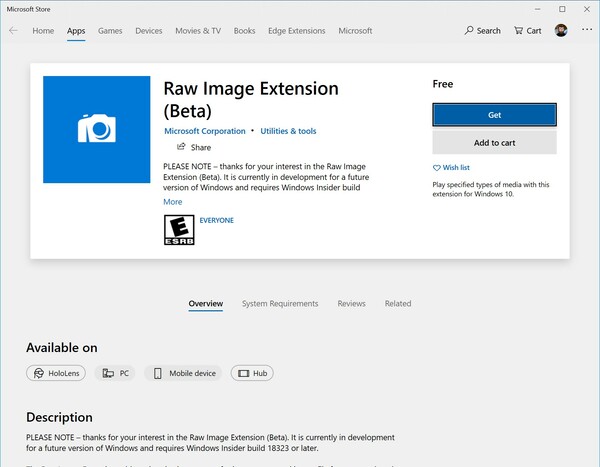
By downloading the new Raw Image Extension (Beta) package from the store, you can now view image thumbnails, previews, and camera metadata of previously unsupported raw files right in File Explorer. You can also view your raw images – at full resolution – in apps such as Photos or any other Windows app that uses Windows Imaging Component framework to decode raw images.
How to open RAW images in Windows 10
Before proceeding, ensure that you have installed Windows 10 Build 18323 or above. Check out the following article: How to find the Windows 10 build number you are running.
To open RAW images in Windows 10, do the following.
- Navigate to this page on the Microsoft Store.
- Click on the Get button next to the app name.
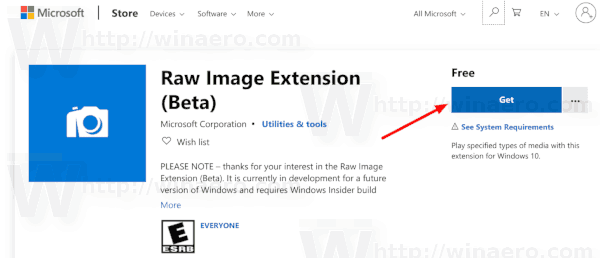
- Wait until it is installed on your device.
- Sign out and sign in to your user account. Alternatively, you can restart the Explorer shell.
You are done.
Note: The last step is required to make File Explorer generate thumbnails for RAW format images properly.
From now, you will be able to view RAW images with the Photos app. Also, the File Exporer will display thumbnails and previews for your files. If you have other image viewer apps that utilize the Windows Image Component framework, they will also support the RAW image codec.
Please keep in mind that the extension has a number of known issues in Windows 10 Build 18323.
Known issues in Build 18323
- Exposing camera properties stored as EXIF/XMP metadata is not currently working for some raw image formats.
- File Explorer hangs when the view state is changed to “Details Pane” and a raw file that activates the new raw codec package is selected.
- Opening some raw images in Photos app using the new store-delivered raw codec pack gets stuck at low resolution thumbnail image.
They will be fixed by Microsoft pretty soon.
Related articles:
- AVIF Format Support Comes to Windows 10 Version 1903
- Open HEIF or HEIC images on Windows 10, 8.1 and 7
Support us
Winaero greatly relies on your support. You can help the site keep bringing you interesting and useful content and software by using these options:
