Libraries is a special folder in Windows, introduced in Windows 7. It allows you to create libraries - special folders which can aggregate files from several different folders and show it under a single, unified view. A library is an indexed location, meaning Windows Search will be completed faster in a library compared to a regular non-indexed folder. In Windows 7, when you opened Explorer using the mouse, it opened the Libraries folder. In Windows 10, Quick Access is the location at which Explorer opens so if you wish to add Libraries to the Quick Access folder, here's how you can do it.
Advertisеment
As you may already know, the Quick Access location is a new folder in Windows 10's File Explorer. It is where Explorer opens by default instead of This PC like it was done in previous Windows versions. This new folder shows recent files and frequent folders in a single view. The user can pin desired locations inside Quick Access.
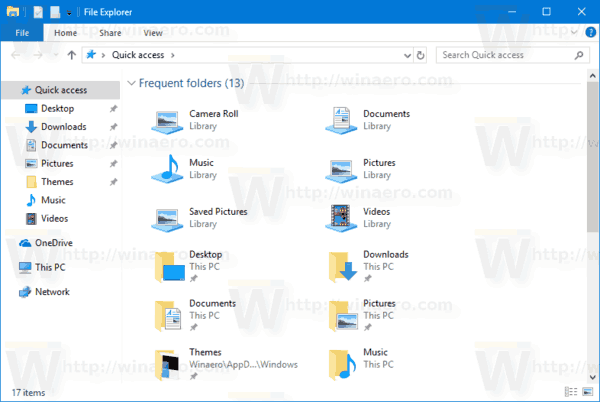
To add Libraries to Quick Access in Windows 10, do the following.
- Open Registry Editor.
- Go to the following Registry key:
HKEY_LOCAL_MACHINE\SOFTWARE\Microsoft\Windows\CurrentVersion\Explorer\HomeFolderDesktop\NameSpace\DelegateFolders
Tip: You can access any desired Registry key with one click.
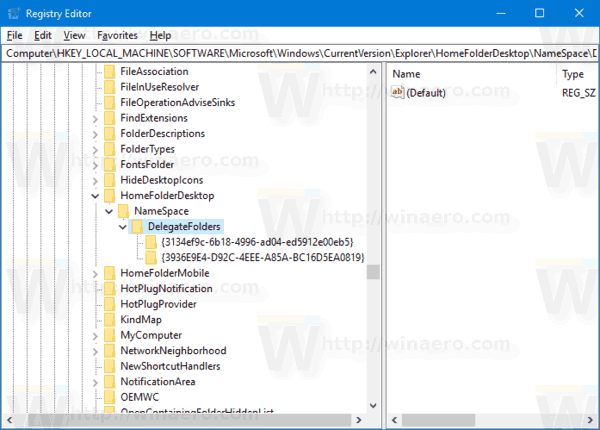
- Under DelegateFolders, create a new subkey named {031E4825-7B94-4dc3-B131-E946B44C8DD5}, as follows:
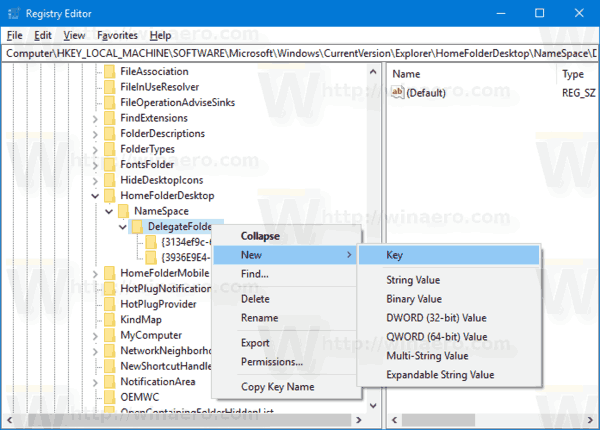
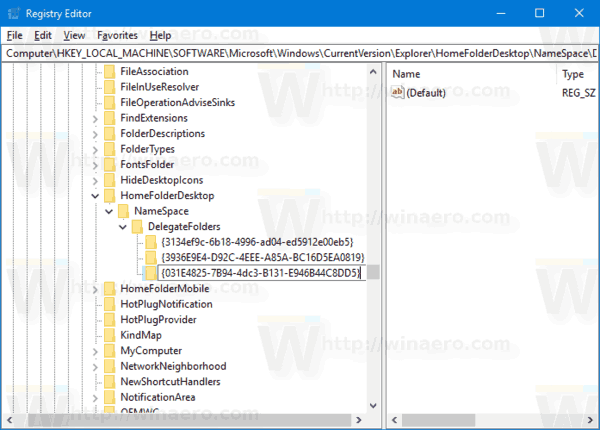
- If you are running a 64-bit Windows version, go to this key:
HKEY_LOCAL_MACHINE\SOFTWARE\Wow6432Node\Microsoft\Windows\CurrentVersion\Explorer\HomeFolderDesktop\NameSpace\DelegateFolders
Create the same subkey, {031E4825-7B94-4dc3-B131-E946B44C8DD5}.
- Close all Explorer Windows and reopen it. You will see Libraries in the Quick Access folder in Windows 10.
Before: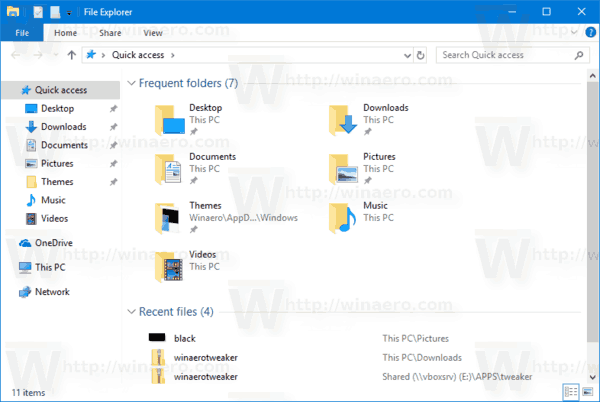
After:
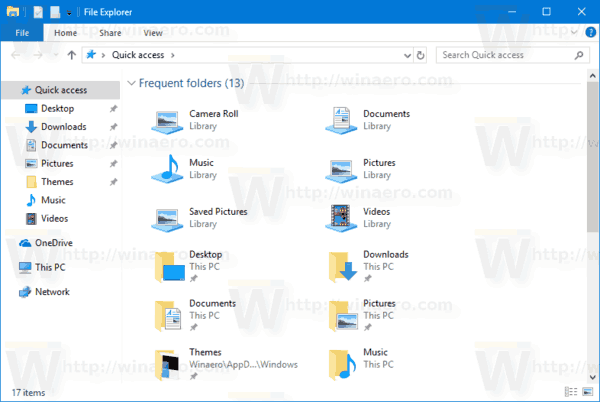
As you can see in the screenshot above, Libraries will appear under the Frequent folders group in Quick Access.
Other articles of interest:
- How to Rename Quick Access Item in Windows 10
- Change Quick Access Icon in File Explorer in Windows 10
- Change Pinned Folder Icon in Quick Access in Windows 10
- How to Rename Quick Access Item in Windows 10
- Open This PC instead of Quick Access in Windows 10 File Explorer
That's it.
Support us
Winaero greatly relies on your support. You can help the site keep bringing you interesting and useful content and software by using these options:
