How to Add or Remove Meet Now Icon from Taskbar in Windows 10
Starting in Windows 10 Build 20221, Windows 10 displays an additional button in the taskbar notification area. The button, dubbed 'Meet Now', allows directly starting a new Skype video conference without having to be registered on Skype. If you never use this feature, you may want to get rid of the button.
Advertisеment
Meet Now in Skype allows you to easily set up a collaboration space and invite both Skype contacts and friends or family who are not on Skype. Participants can then easily join meetings whether they have an account or not.
Starting in Windows 10 Build 20221, Microsoft has extended this capability in Windows 10 by bringing Meet Now right to the taskbar. You can now easily set up a video call and reach friends and family in an instant by clicking on the Meet Now icon in the notification area (system tray) of the taskbar in Windows 10. No sign ups or downloads needed.
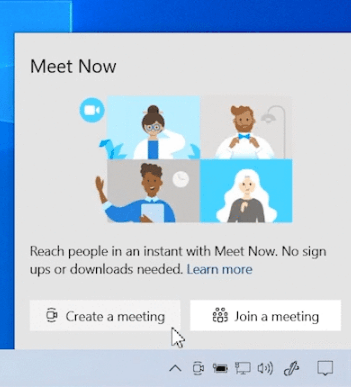 You can remove, hide or re-add the Meet now taskbar button using one of the following methods.
You can remove, hide or re-add the Meet now taskbar button using one of the following methods.
To Remove Meet Now Icon from Taskbar in Windows 10,
- Right-click on the Meet now icon.
- Select Hide from the context menu.
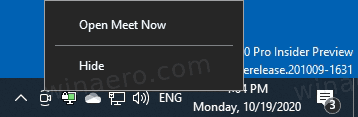
- This will instantly remove the button.
The above method is the simplest and fastest method that is available in Windows 10.
To Add or Remove Meet Now icon on Taskbar in Settings,
- Open the Settings app.
- Browse to Personalization > Taskbar.
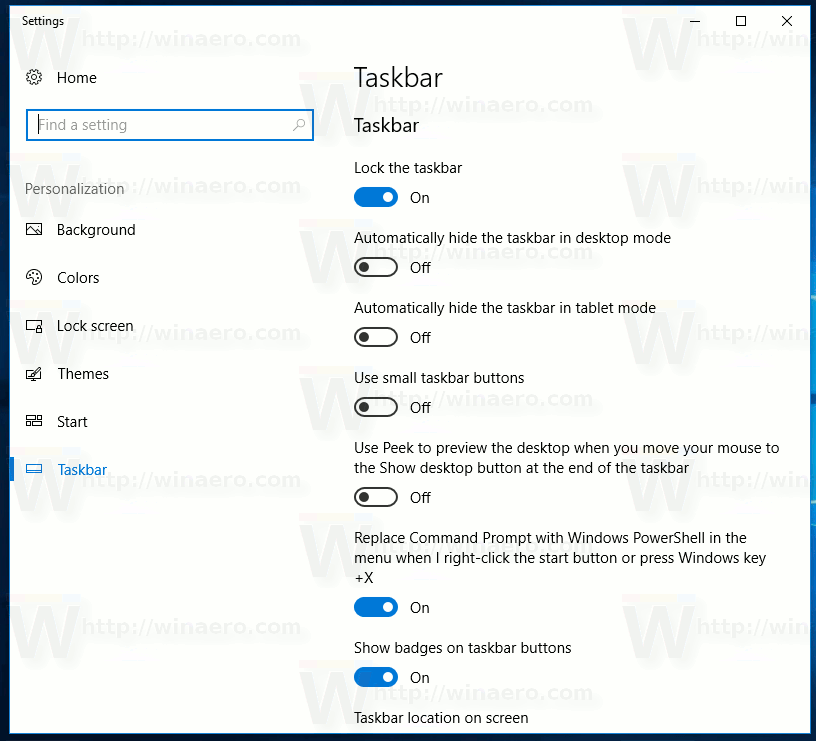
- On the right, click on the Turn system icons on or off link under the Notification area section.
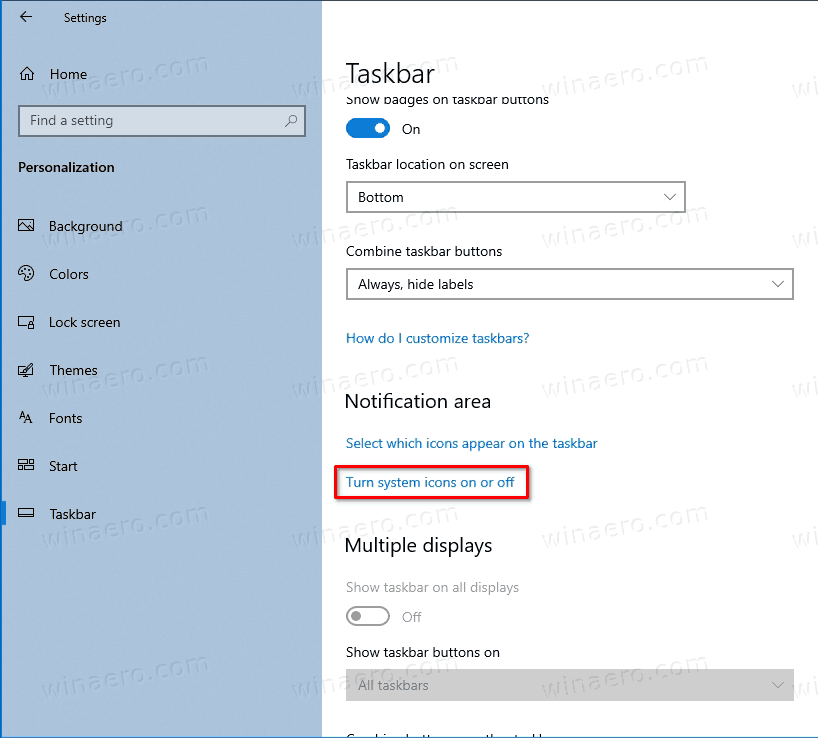
- On the next page, turn on to add (used by default) or off to remove the Meet Now taskbar icon for what you want.
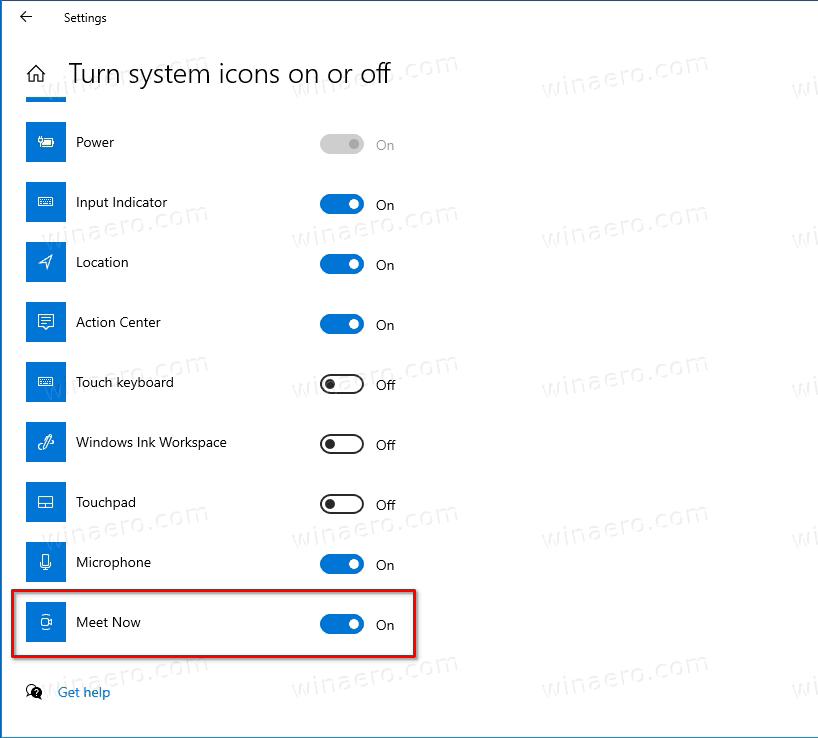
Finally, you can show or hide the Meet Now button in the taskbar without disabling it.
To Hide or Show Meet Now icon on Taskbar,
- Open the Settings app.
- Browse to Personalization > Taskbar.
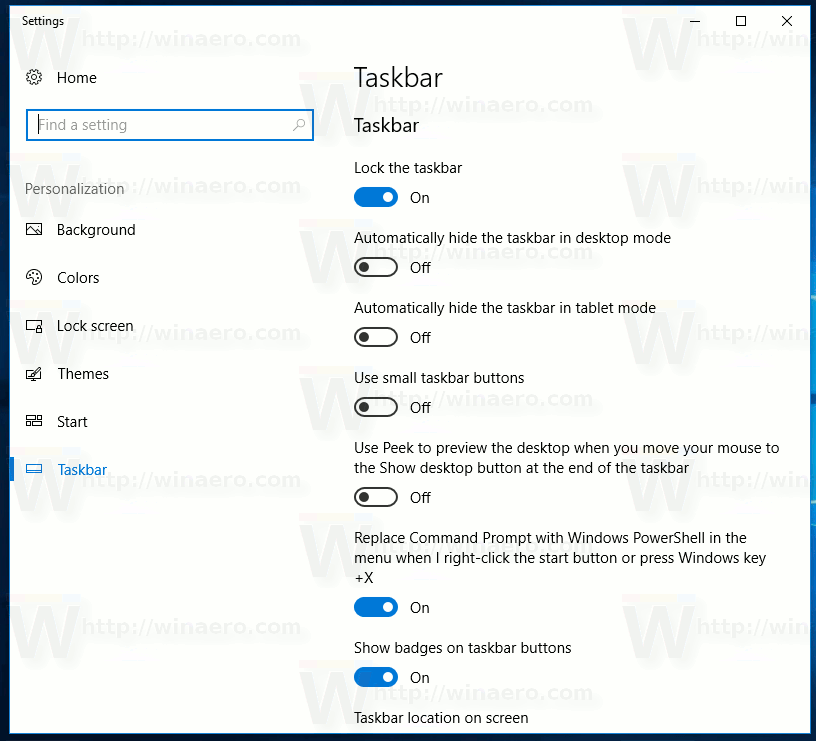
- On the right, click on the Select which icons appear on the taskbar link.
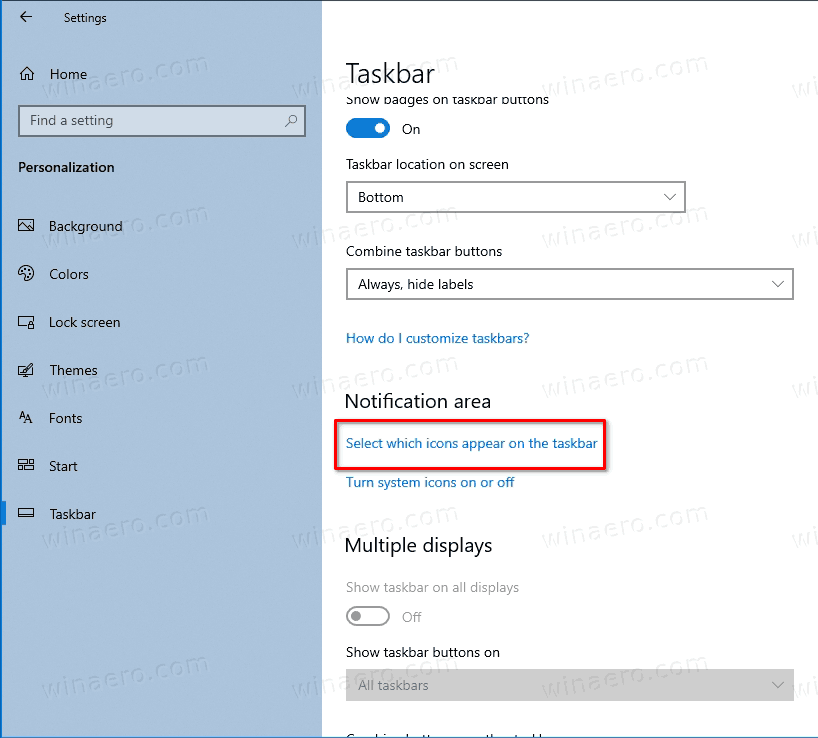
- On the next page, turn on to show (used by default) or off to hide the Meet Now taskbar icon for what you want.
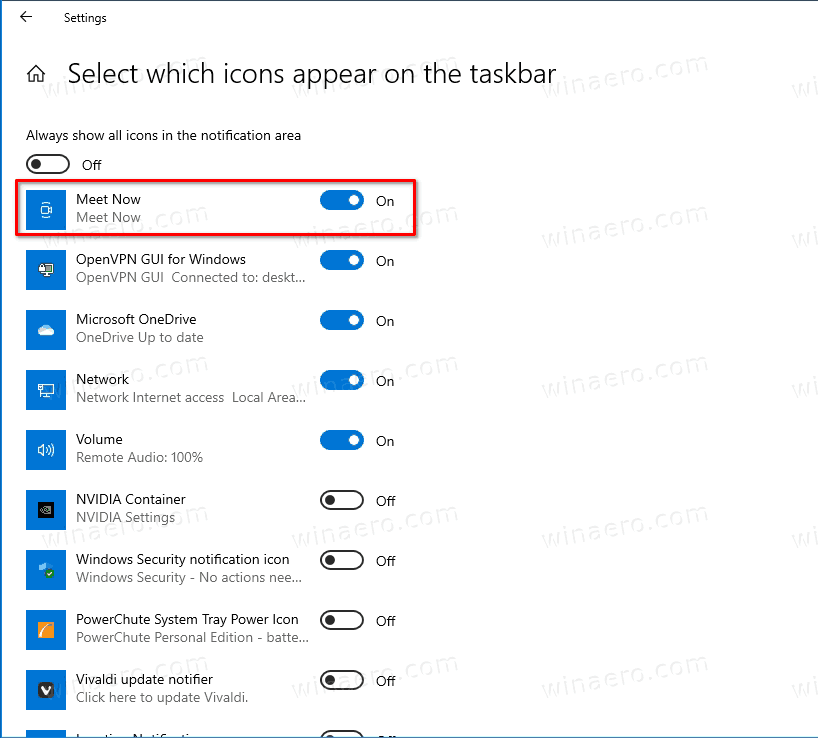
Note: The above only works when the Always show all icons in the notification area option is enabled. When this option is enabled, Windows 10 hides new icons in a special tray in order to keep the taskbar clean. All the hidden icons appear in a panel which can be opened by clicking on the up arrow icon as shown below.
![]()
Finally, you can simply drag-and-drop the Meet Now icon from the taskbar to that flyout, and will instantly become hidden.
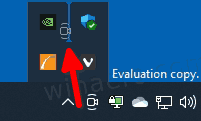
Additionally, you can add or remove the Meet Now button from the Taskbar using Group Policy. Users of Pro, Enterprise and Education editions of Windows 10 can use the Local Group Policy Editor app (gpedit.msc). If your Windows 10 doesn't include that tool, then you can apply a Registry tweak to change the policy directly. Let's review both methods.
Add or Remove Meet Now Icon from Taskbar with Group Policy
- Open the Local Group Policy editor app, or launch it for all users except Administrator, or for a specif user.
- Navigate to User Configuration > Administrative Templates > Start Menu and Taskbar on the left.
- On the right, find the policy setting Remove the Meet Now icon.
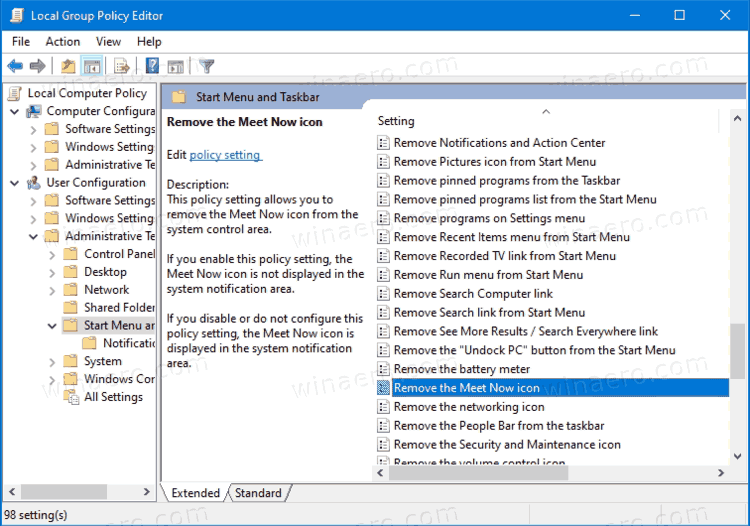
- In the next dialog, select the
Enabledoption to remove the button from the taskbar.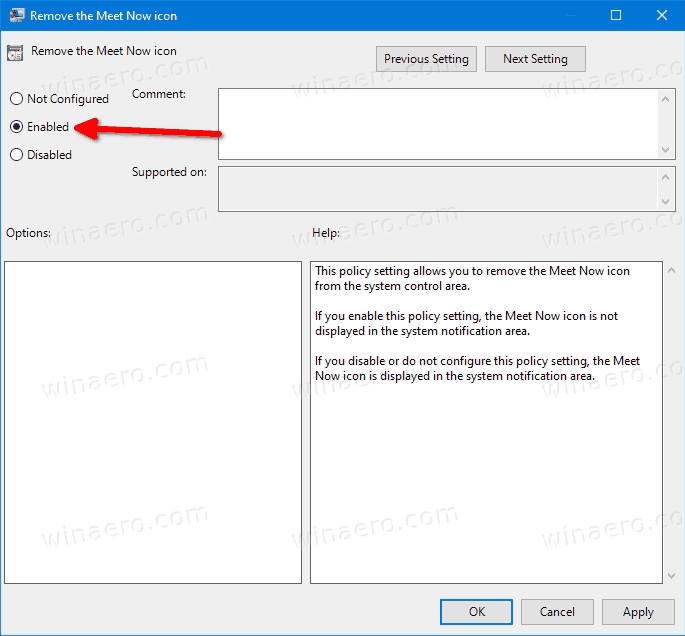
- By setting the policy to
Disabledyou will force enable the Meet Now button in the taskbar. - Finally, the
Not Configuredgroup policy option will allow the user to hide or show the button manually, as described in the previous chapters.
If you don't have the gpedit.msc app, you can instead apply a Registry tweak to activate or deactivate the reviewed Group Policy option. Here's how it can be done.
Activate the Remove Meet Now Group Policy in the Registry
- Open the Registry Editor app.
- Go to the following Registry key.
HKEY_CURRENT_USER\Software\Microsoft\Windows\CurrentVersion\Policies\Explorer. See how to go to a Registry key with one click. - If the Explorer key is missing, then create it manually.
- On the right, modify or create a new 32-Bit DWORD value HideSCAMeetNow.
Note: Even if you are running 64-bit Windows you must still create a 32-bit DWORD value. - Set its value data to 1 to hide the Meet Now button from the tasbkar.
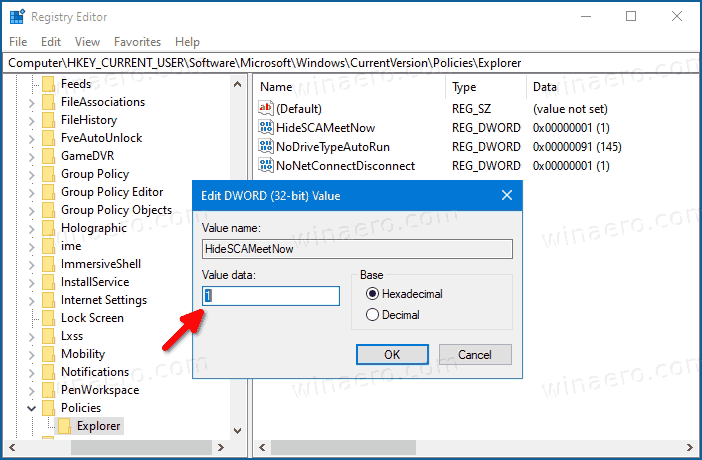
- A value data of 0 will make Windows 10 display the taskbar button.
- Restart Windows 10 to apply the change.
You are done.
To revert the change, you need to delete the HideSCAMeetNow you have created, and restart the OS. This will undo the policy restriction.
That's it.
Support us
Winaero greatly relies on your support. You can help the site keep bringing you interesting and useful content and software by using these options:

I don’t have this icon. Maybe it’s for Insiders.
Actually, it has disappeared from my ‘Insider’ device and does display on my Windows 10 Pro Version 20H2 (OS Build 19042.630) devices.
is there a way to hide this via registry key or gpo setting?
I’m disappointed that this was installed without my consent and that Skype feels the need to spy on me even though I don’t have a Skype account, a windows.com account, a camera, a microphone or even a friend that uses Skype.
Skype is not spying on you; it’s just an icon which is a shortcut (to Skype on the web if you don’t have Skype installed).
The point is that people aren’t opting in for this feature, they’re getting it forced upon them.
Microsoft is basically placing an ad on your taskbar for a service they own. They know they will be sued and forced to remove it eventually, but they hope that by that time many users will have already been stolen from competing services. I wish them a huge fine.
Other sites said uninstalling skype will remove Meet Now, it does not. Its not listed in any app or program or feature list. It’s a forced app, not removable and can not be disabled, like their browser. They use this for as a free ad for their products on your desktop. Im guessing soon when you open zoom you will get pop ups or banners ads saying switch to Meet Now, like they do when your using Chrome vs Edge.
I didn’t ask for this either—it’s obviously an unsolicited corporate tie-in that we should have the option to uninstall. How can I actually remove whatever creates it, rather than just “hiding” it?”
There is no way to get of it.