Microsoft today released the Windows Subsystem for Linux (WSL) as a preview version for Windows 11 to the Microsoft Store. By installing it from the Store you will receive new versions automatically, get new features faster and independently from your host Windows version.
Advertisеment
The released package doesn't include a single change or improvement made to the WSL itself. Instead, all the changes have been done to how the company redistributes WSL. I.e. it is all about packaging and updating from the Store.
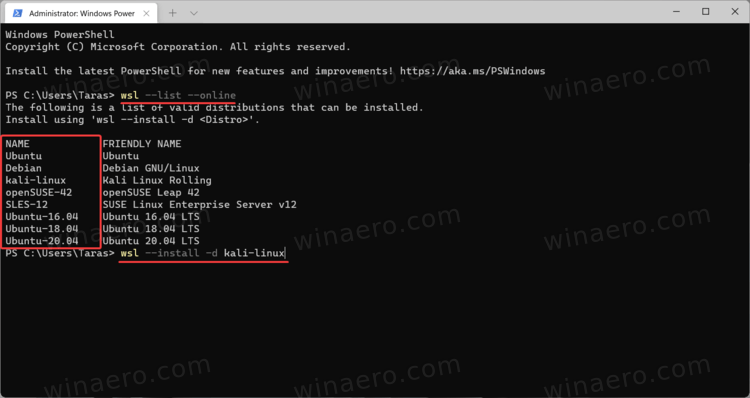
By making WSL a store app, Microsoft moves it out of optional components. They no longer be part of the operating system. Instead, the WSL is now an independent Store app, i.e. an external set of binaries for Windows. The Store app update mechanism will deliver most recent updates right to your machine once Microsoft will publish them to the Store.
There will be no need to wait for a newer feature update or cumulative patch to get features like GUI app support, GPU compute, and Linux file system drive mounting. They will soon reach the production version of WSL, and you'll get them instantly.
There is another benefit from having WSL as a Store app. It can coexist with your current WSL version, so you have two of them simultaneously and switch between them on demand.
Release Notes for the WSL Store package
- WSLg is now bundled as part of the WSL app!
- New
wsl.exe --mountfeatures!- Add
--mount --vhdto make mounting VHD files easier. - Implement filesystem detection for
wsl --mount. This change implements filesystem type detection if no--typeis specified when usingwsl.exe --mount. - Add
--namefeature towsl --mount. This change adds support for optionally naming a mountpoint when mounting a disk through WSL.
- Add
- Updated Linux kernel to 5.10.60.1
- Added progress indicator helper function used to show a Please Wait message with animated dots on the conversion process to show users that WSL is still running.
- Switched
wsl --installto not require the--distributionargument. This change switcheswsl --installto not require the--distributionargument but maintains support to avoid breaking existing scripts. - Added
wsl.exe --versioncommand which displays relevant version information
How to install WSL from Microsoft Store
- Open Windows Terminal as Administrator.
- Ensure that your current profile is either Command Prompt or PowerShell.
- Type or copy-paste the following command:
dism.exe /online /enable-feature /featurename:VirtualMachinePlatform /all. Restart the device if prompted. - Point your web browser to the following Store page.
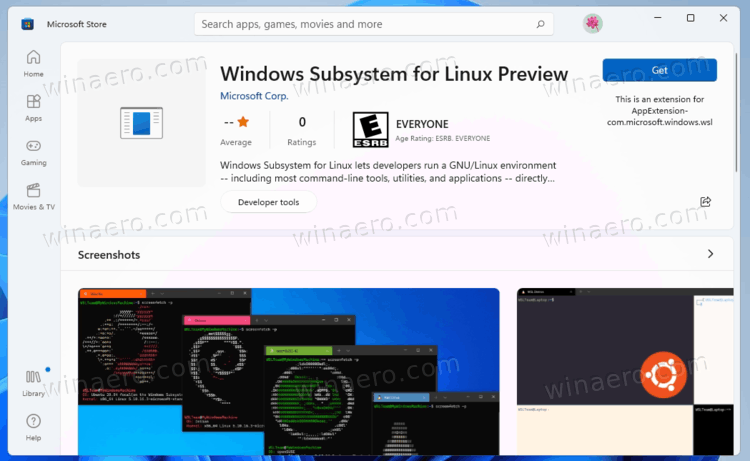
- Click on the Get button.
You are done.
The WSL Store package can handle both WSL1 and WSL2 versions of Linux images. Finally, you can uninstall and remove it at any moment later from Settings (Win + I) > Apps > Apps and features, like any other app. You can also right-click its icon in the Start menu and select Uninstall from the context menu.
Microsoft says they will are going to focus on the Store package, but it is up to users to device whether they need a built-in WSL component on Windows or not. The company is collecting users' feedback, so there is a chance that both packages will continue to remain available in the future.
Support us
Winaero greatly relies on your support. You can help the site keep bringing you interesting and useful content and software by using these options:
