If you have tried to change the default text scaling level in Chrome on Android. If you have tried to increase or decrease the default font size in accessibility settings of the browser, you may already know that the result if often far from perfect. Some sites look broken, the layout is of the text elements can be changed. To address these issues, Google is working on a new Page Zoom feature.
Advertisеment
Page Zoom is the modern replacement to the classic Text Scaling feature of Google Chrome. It is already available to the Chrome Canary users on Android. Traditionally for a-work-in-progress features, it is currently hidden behind a flag. But it is not hard to activate it.
Enable Page Zoom in Google Chrome for Android
- Open Google Chrome.
- Type
chrome://flags#enable-accessibility-page-zoominto the address bar. - Select Enabled next to the flag name.
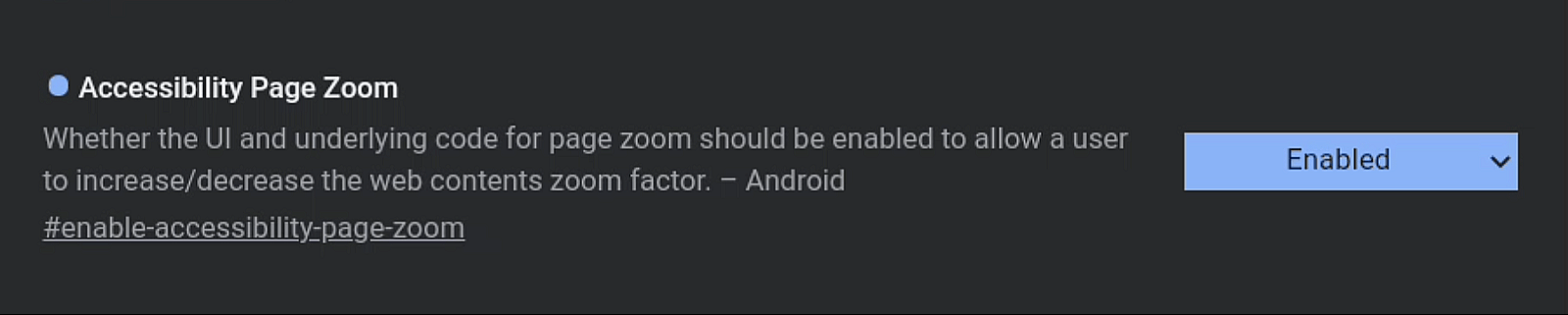
- Relaunch the browser.
- Now, tap of the site information icon to the left of the address bar and select Zoom.
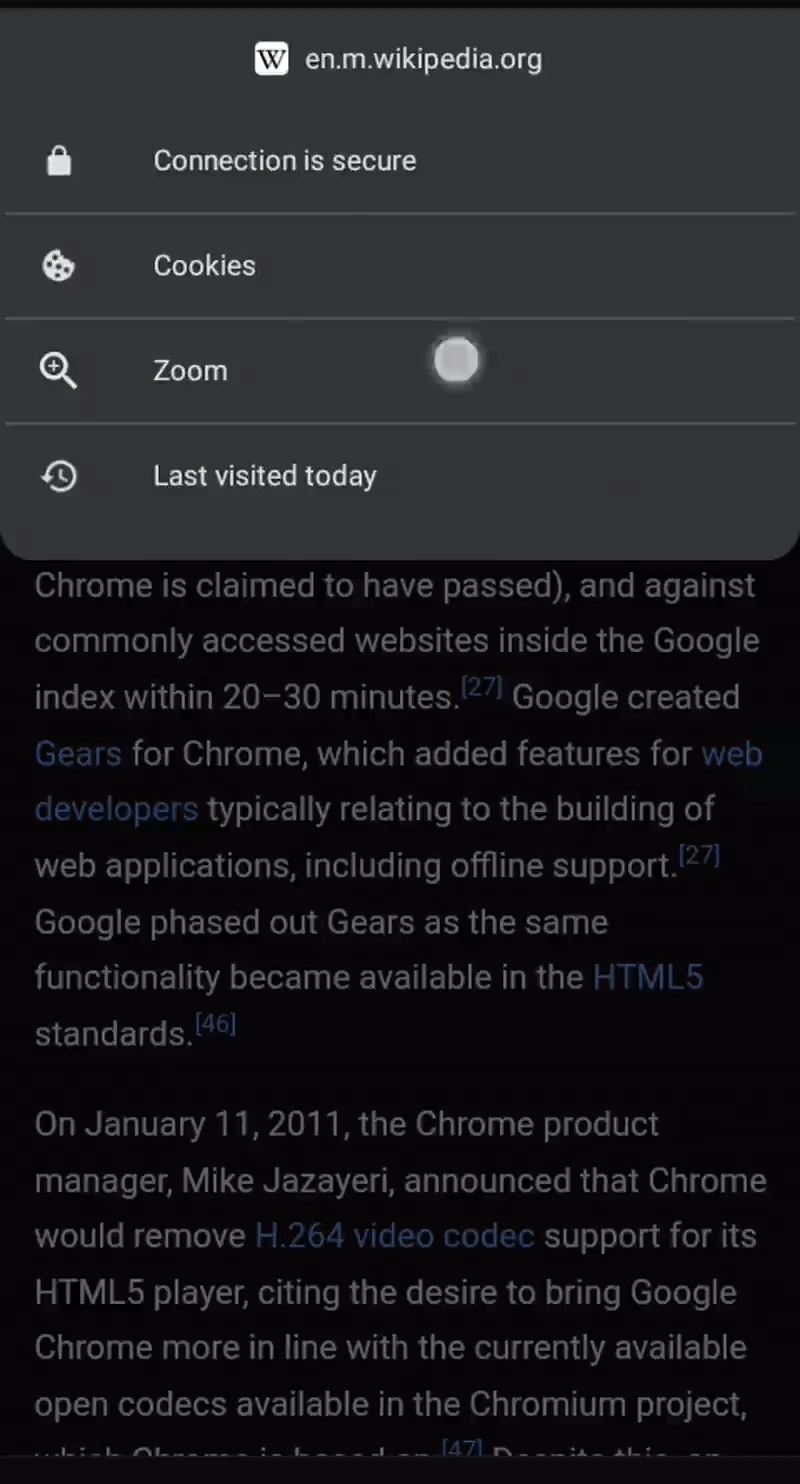
- Adjust the Zoom level according to your preferences.
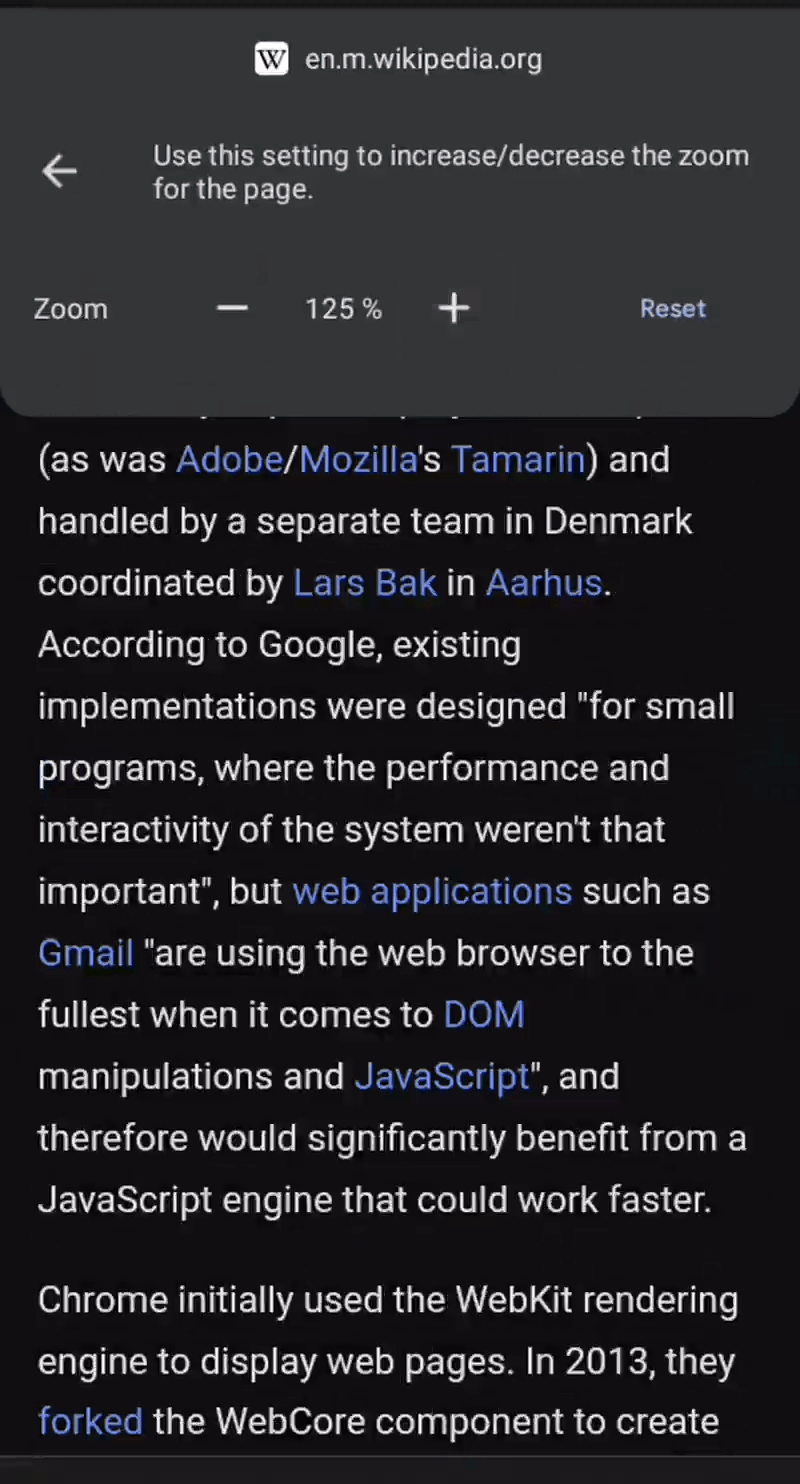
You are done.
Chrome will also remember the zoom level for each page when you reopen the browser, similar to how it currently works in the desktop version of the browser.
According to the developers, the location of this feature could change in the future. Some details on this here and here.
The following video demonstrates the current implementation of the feature. As you may notice, it rebuilds the page layout carefully, making the text readable, and the rest of the page usable.
Besides the Android version, the Search giant is also working on improving their desktop browser on the newest Windows 11. Google is working to make its browser look native to the latest version of Windows. Just recently it has got support for the modern menu style with the rounded corners. Check out our guide on how to activate the new menus.
Thanks to Leopeva64 for the tip.
Support us
Winaero greatly relies on your support. You can help the site keep bringing you interesting and useful content and software by using these options:
