Microsoft has released a new Dev channel build to insiders, Windows 11 build 23419. Keep in mind that insiders who were previously on the Dev channel are automatically transferred to the new Canary channel. If you force the Dev channel in your Windows Insider settings while you're on build 23403, you won't get build 23419. Here are the changes in today's release.
Advertisеment
Note: Microsoft has also released ISO images for Windows 11 Build 23419. You can download them here and perform a clean install.
What's new in Windows 11 Build 23419
Live Kernel Dumps
Users can create real-time kernel memory dumps in addition to existing "core dumps" for processes. The purpose of such a dump is to collect data to eliminate the abnormal situation, while the operating system can continue working. This reduces downtime compared to a BSoD for "non-fatal" but high-impact crashes and freezes. Details about the new feature can be found at this link .
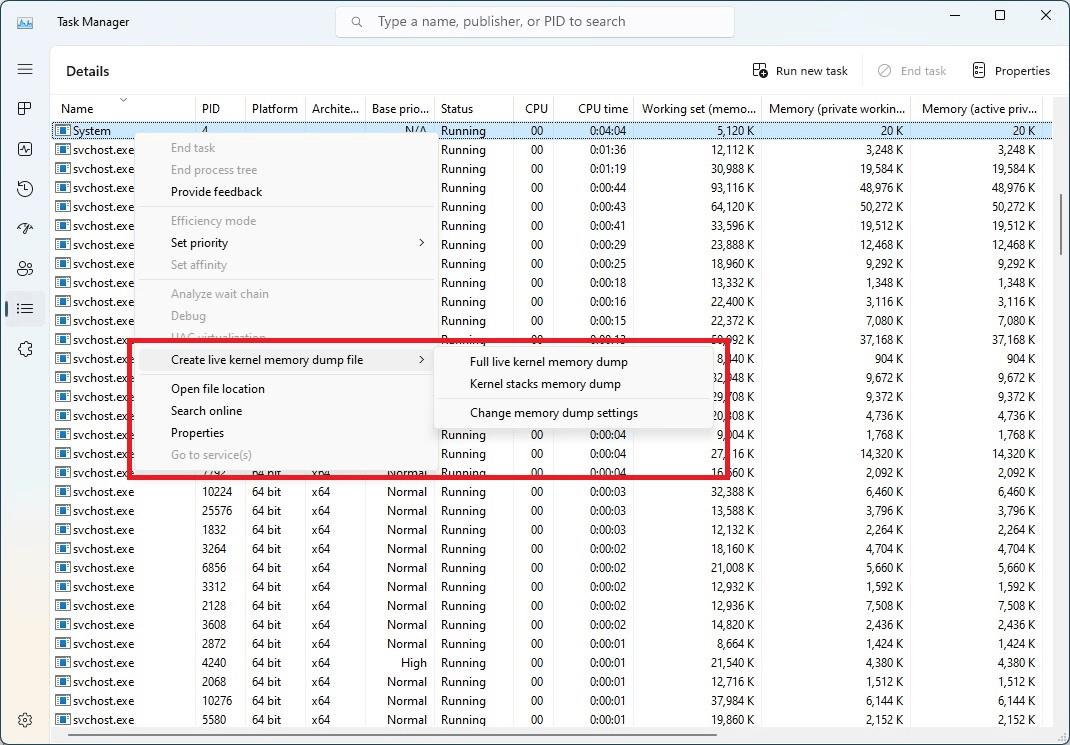
To create a live kernel memory dump, go to the "Details" page in the "Task Manager", right-click on the system process and select "Create live kernel memory dump file" . The dump will be saved in the following directory:
%LocalAppData%\Microsoft\Windows\TaskManager\LiveKernelDumps
You can also go to the Options page in the Task Manager to view or change the settings for real-time kernel memory dumps.
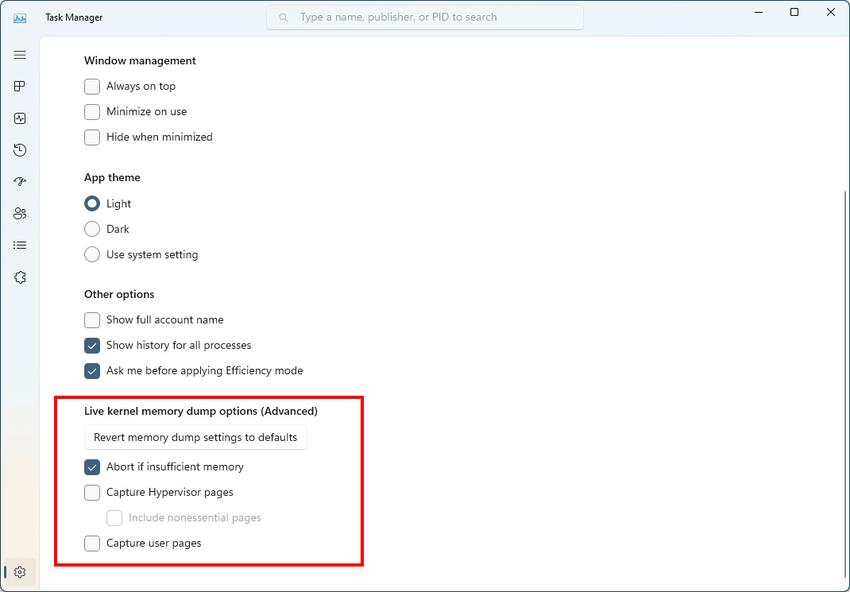
USB4 Settings page
This build adds a settings page for USB4 hubs and devices in the "Settings" -> "Bluetooth and Devices" -> "USB" section. USB4 delivers higher performance for docking stations, high performance peripherals, displays and chargers. The USB4 settings page provides information about the capabilities of the system and connected peripherals if the computer supports USB4. This information will help you troubleshoot if users need help from the device manufacturer or system administrator.
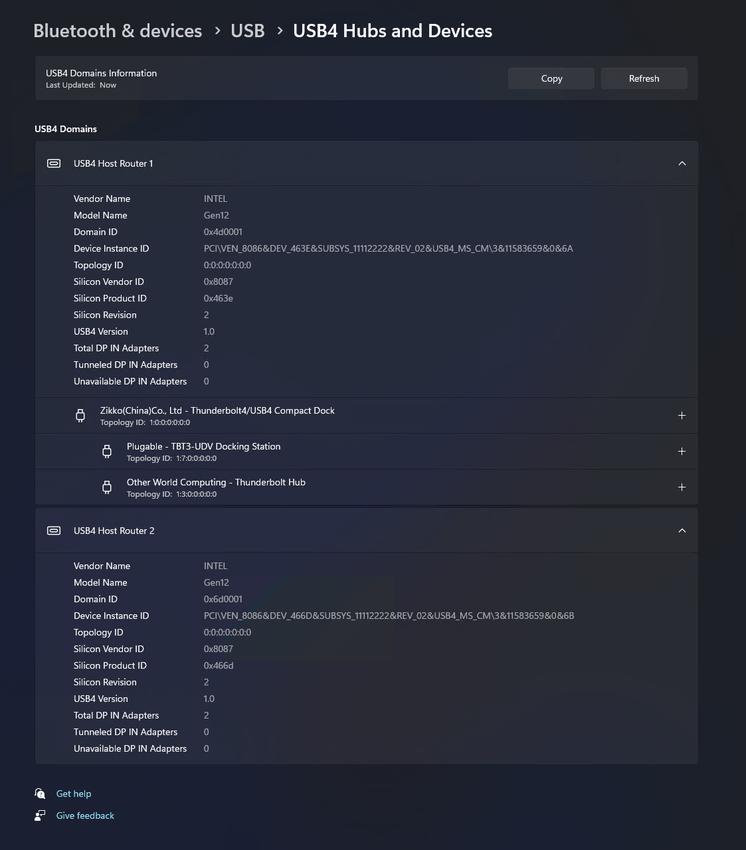
Features available on this page
- View connected hubs and USB4 devices in a tree format.
- View attributes and features associated with USB4.
- Copying data to the clipboard so that it can be passed on to a helpdesk or system administrator for troubleshooting.
If the system does not support USB4 through Microsoft USB4 Connection Manager, this page will not be displayed.
If the system supports USB4, then in the "Device Manager" you can find "USB4 Host Router".
Word prediction for Simplified Chinese IME
Microsoft is testing some changes that will make it easy to type modern and popular words in Simplified Chinese. For this, an improved cloud-based word prediction feature has been added. This feature will add the most relevant word from the Bing search engine to the IME suggestion box. The logic has also been updated so that the system can offer you better results.

Search suggestions are also integrated, which are similar to what you see when you type a search term in Bing. You can either paste the suggestion as text or search for it in Bing.
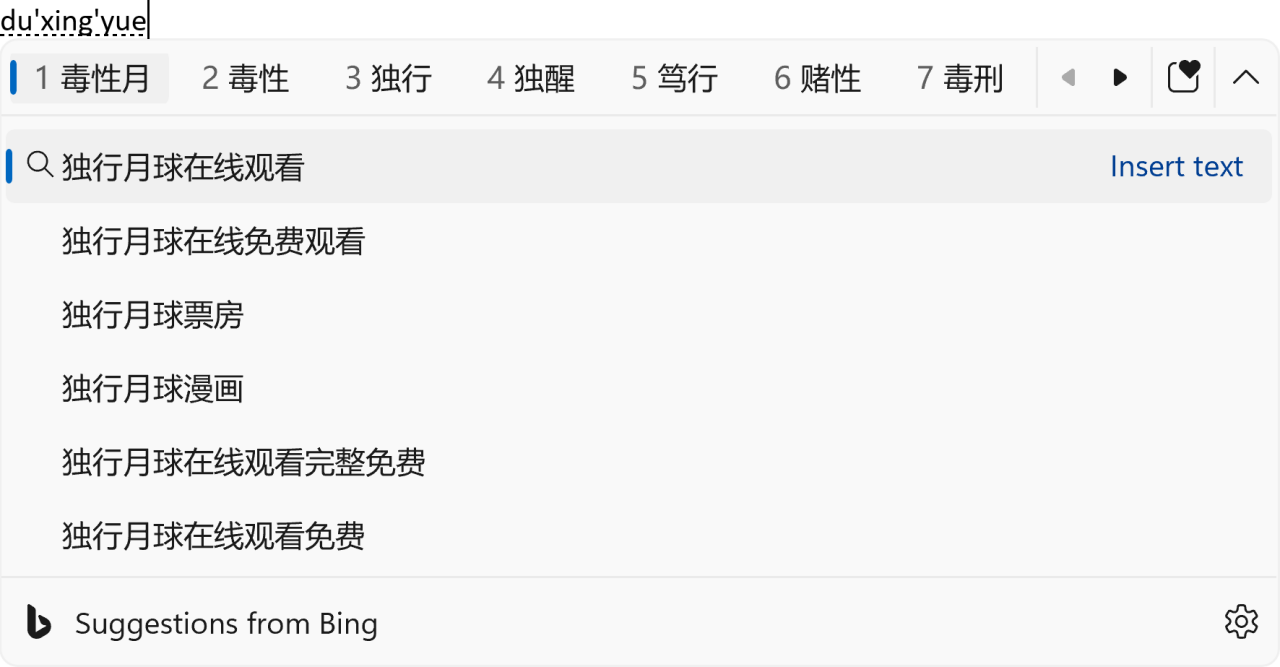
To enable these features, you must click on the chevron button in the upper right corner of the IME suggestion window.
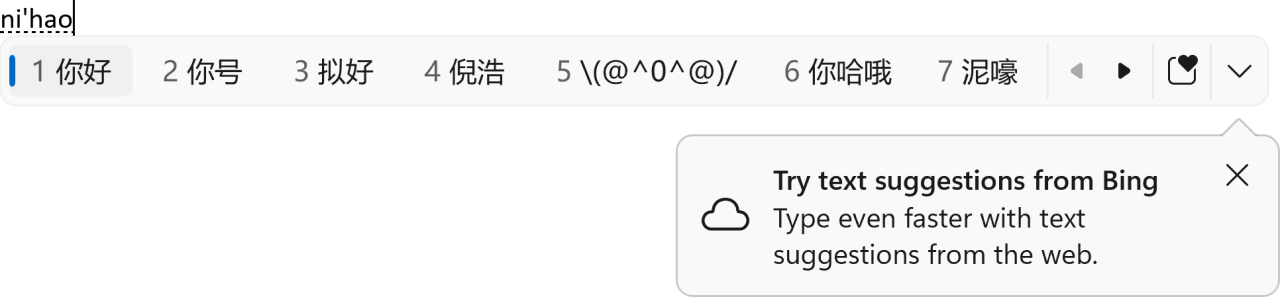
Changes and improvements
- General:
- This build includes the previously announced improvements to change default apps in Windows 11 . A new feature for pinning apps to the taskbar is coming in future builds.
- Start menu:
- For some insiders, the "Recommended" section of the Start menu will now be called "For you."
- Taskbar and system tray:
- The VPN status icon displayed over an active network connection in the taskbar now uses the system accent color if you're connected to a recognized VPN profile.
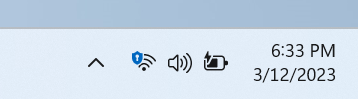
- Based on feedback, Microsoft has added the ability to display seconds for the clock on the taskbar. This feature can be enabled in Settings -> Personalization -> Taskbar under Taskbar Behavior. You can also right-click on the taskbar to quickly navigate to its settings. The feature is currently not available to all Insiders in the Dev channel, but Microsoft hopes to be able to offer it to more users soon.
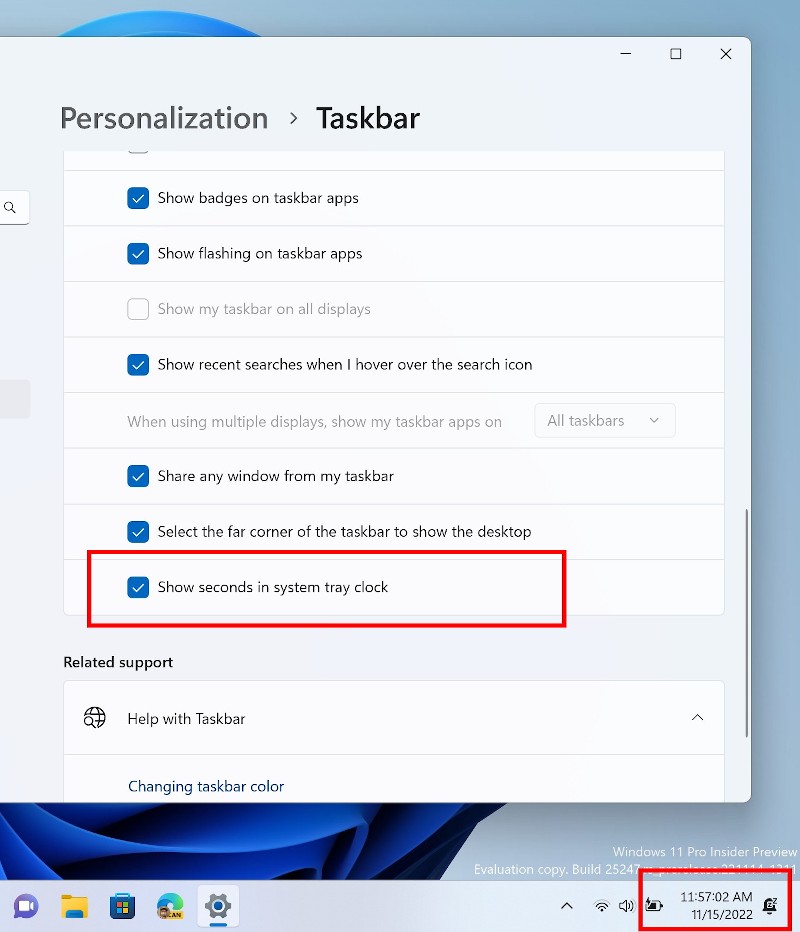
- The VPN status icon displayed over an active network connection in the taskbar now uses the system accent color if you're connected to a recognized VPN profile.
- Search on the taskbar:
- When you access the new Bing, a new button will appear in the taskbar search box that opens the Bing chatbot in Microsoft Edge. If the new Bing is not available to you, then the search field will display a button to dynamically highlight text. This change is currently not available to all Insiders.
- Voice Access:
- The updated help page in the voice access settings application, introduced in build 23403 , now contains all available commands and additional information for them.
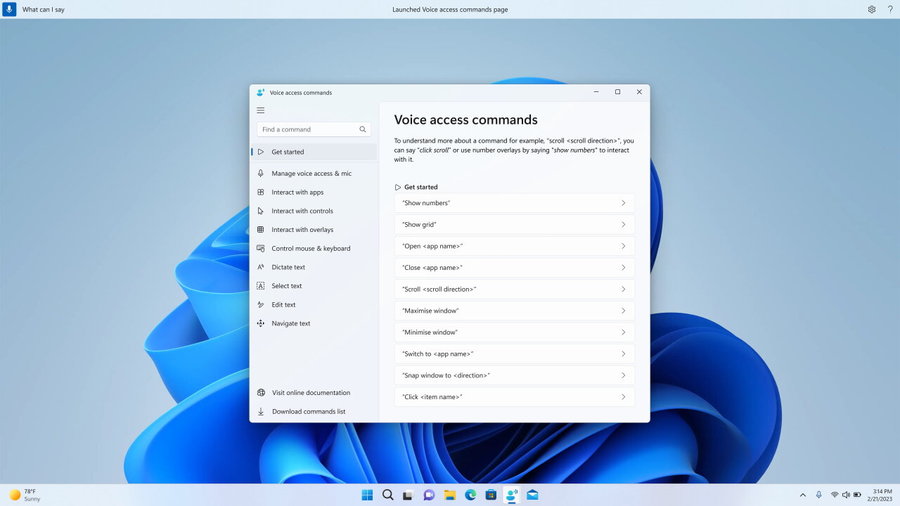
- The updated help page in the voice access settings application, introduced in build 23403 , now contains all available commands and additional information for them.
- Options:
- Due to the end of support for the Microsoft Support Diagnostic Tool (MSDT) and MSDT Troubleshooters , Microsoft has begun redirecting some of the troubleshooting tools found in Settings > System > Troubleshoot and other areas of the OS into the new Technical support".
- Pressing the Print Screen key now opens the Scissors tool by default. This setting can be turned off under Options -> Accessibility -> Keyboard. If you previously changed this setting yourself, then its value will be saved.
- For developers:
- Virtual memory ranges flagged by the KbCallbackTriageDumpData BugCheck callback procedure will now be added to minidumps generated by the kernel after a GSOD occurs.
Fixes
- General
- Improved the experience on logon after booting up by reducing the performance impact of startup apps.
- Taskbar & System Tray
- Fixed an issue that was causing Narrator to read the position before the name on system tray icons.
- Fixed an issue causing the show hidden icons flyout to open behind things like OneNote flyout and live captions.
- Fixed an issue which could cause explorer.exe crashes related to drag and drop.
- Search on the Taskbar
- Fixed a search crash from the last flight.
- File Explorer
- Fixed an issue which could cause explorer.exe to crash when opening Home if certain content was visible in the Recent section.
- Made some improvements to the performance of loading File Explorer in the case where there’s a disconnected network drive visible in the navigation pane.
- Start menu
- Fixed an issue where dragging content across an open Start menu folder could cause a crash.
- Input
- Fixed an issue where after using voice typing your PC might not enter modern standby.
- Live captions
- Fixed the issue causing live captions to not work for Chinese Traditional on Arm64 devices.
- Task Manager
- Fixed an issue where some of the details in the Performance page wouldn’t display properly until you resized the window or changed pages back and forth.
- General
NOTE: Some fixes noted here in Insider Preview builds from the Dev Channel may make their way into the servicing updates for the released version of Windows 11.
Known Issues
- Taskbar search:
- After upgrading to Build 23403, some users may be missing the taskbar search box and/or taskbar search settings. Microsoft is aware of the issue and is working on a fix.
- File Explorer:
- Keyboard shortcut hints may not appear if no keys are pressed. Pressing the key will make them appear.
- Problems with options for recommended files:
- When you click on the "Share" button, a system window will open, not a window from OneDrive.
- When you click on the "File Location" button, an error window will appear, which can be easily closed.
- Clicking on the "Remove from list" button will not lead to any action.
- Live Captions:
- On ARM64 devices, enhanced speech recognition support set on the Language and Region page will require restarting live captioning after changing the language in the subtitle menu.
- Some languages displayed on the Language and Region page support speech recognition (such as Korean), but do not yet support live captioning.
- When adding a language using the Language and Region page, the installation progress of language features may be hidden, and you will not see when the installation of Enhanced Speech Recognition (required for Live Captions) is completed. You can use "Language Options" to track progress. If this happens, there may be an unexpected delay before the Live Captions setup system detects the new language and allows you to continue.
- Subtitle display speed may be slower when using languages other than English. There is also no detection of languages other than English (United States), which means that incorrect subtitles may be displayed for speech other than the subtitle language.
- Taskbar search:
Support us
Winaero greatly relies on your support. You can help the site keep bringing you interesting and useful content and software by using these options:
If you like this article, please share it using the buttons below. It won't take a lot from you, but it will help us grow. Thanks for your support!
Advertisеment

The image of the new VPN icon is wrong. Here you have the correct one ;).
https://blogs.windows.com/wp-content/uploads/prod/sites/44/2023/03/system-tray-vpn-accent-color.png
Thank you)
You’re welcome ;).