One more hidden feature is in the first Canary release of Windows 11. Build 25314 seems to include a new USB 4 device viewer on the USB Settings page. While it is hidden, you can make it appear with ViVeTool.
Advertisеment
USB4, also known as USB 4.0, is a modern high-speed data transfer protocol based on Thunderbolt 3. It can share a single high-speed link with multiple end-device types dynamically, best serving each transfer by data type and application. It was announced in 2019, and has the latest specification of version 2.0 formed on on October 18, 2022. It defines 80 Gbits/s and even 120 Gbit/s data transfer speed in asymmetric mode. You can learn more about USB4 on Wikipedia.
Microsoft adds a dedicated USB4 device viewer tool to the Settings app. While USB4 devices are somewhat rare today, they may get widespread in the near future. As it is a work in progress, the viewer is hidden. But you already have some USB4 hardware, you can enable it as follows.
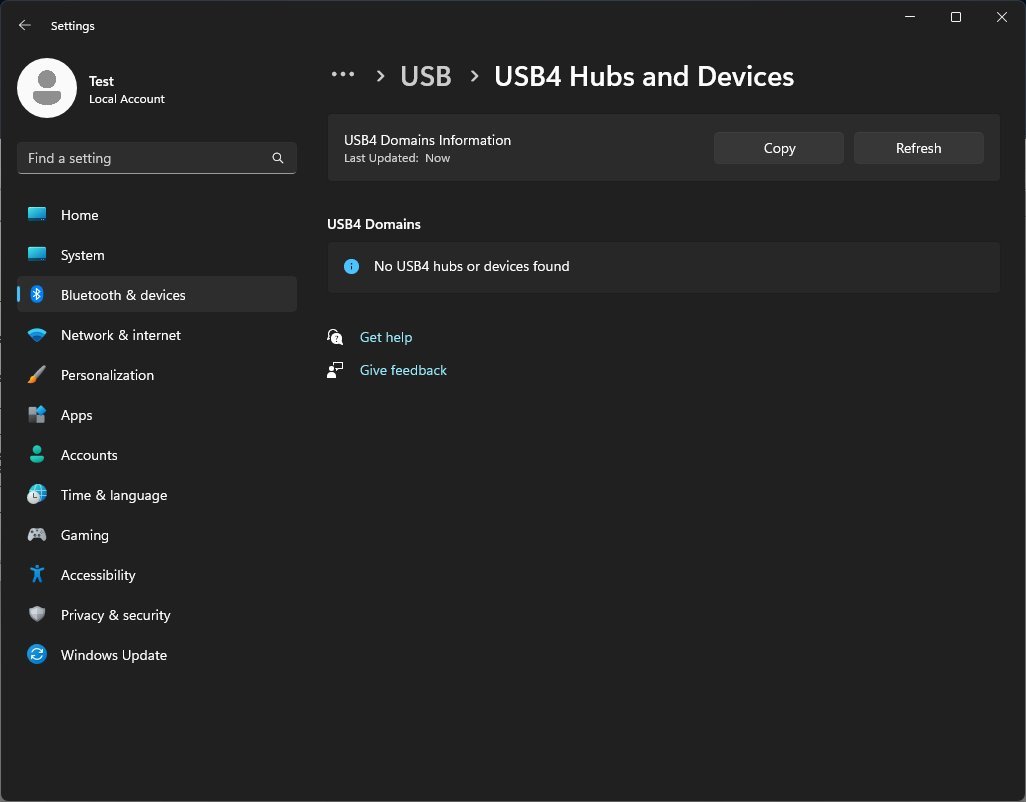
Enable USB4 Page in Windows 11 Settings app
- Download ViveTool from GitHub.
- Extract the downloaded ZIP archive to the c:\vivetool folder for convenient access to the app.
- Right-click the Start button with the Windows logo in the taskbar and select Terminal(Admin).
- Now, type the following command to enable the new USB4 page in Settings:
c:\vivetool\vivetool /enable /id:39305332. - Restart Windows 11 and navigate to Bluetooth & Devices > USB > USB4.
The undo command that hides the USB4 page is
c:\vivetool\vivetool /reset /id:39305332.
In other news, Windows 11 is finally receiving the ability to ungroup taskbar buttons and switching to a Cloud PC instance from virtual desktops. Finally, you can enable the access key tips in File Explorer.
H/t to @thebookisclosed
Support us
Winaero greatly relies on your support. You can help the site keep bringing you interesting and useful content and software by using these options:
