Yesterday Microsoft released Windows 11 Build 25188 to Insiders in the Dev channel. According to the official changelog, it comes with a few improvements to Settings and various fixes. However, there are also hidden features discovered by enthusiasts.
Advertisеment
One of the features are animated icons in the Settings app that is well hidden inside the OS. You can enable them with ViveTool.
Another one is Live Kernel Dumps. Perhaps you have seen dumps Windows creates when crashes and shows a blue screen of death (BSOD), or at least have heard about them. The created kernel memory dump is useful for advanced user and IT Pros when they analyze the cause of the crash. The data in the dump can point to a defective driver, app, or even hardware.
Live kernel dumps are nearly the same but you can capture them without waiting for a system crash. The updated Task Manager can generate such a live dump file at any moment without even restarting the OS. The appropriate item appears in the Task Manager's right-click menu, as shown below.
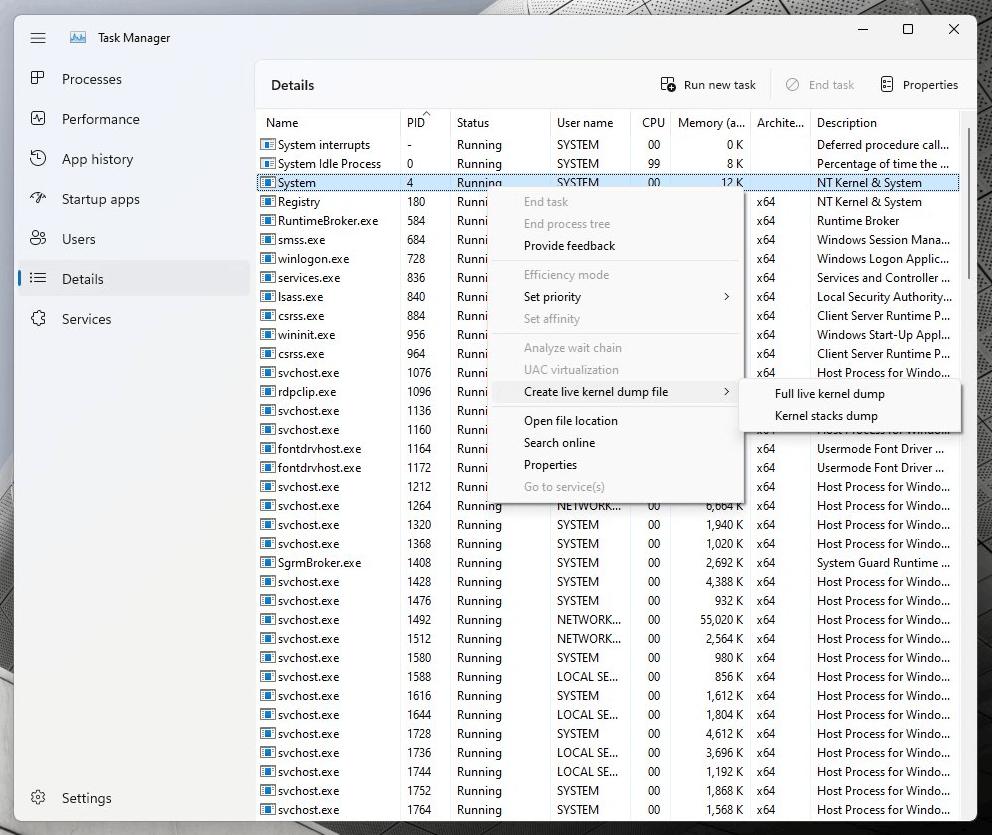
As mentioned above, the feature is hidden, as it still a work-in-progress. To get it an early shot, you can enable it with ViveTool. Do the following.
Enable Live Kernel Dumps in Task Manager
- Download ViveTool from GitHub using this link.
- Extract the app archive to the c:\vivetool folder.
- Right-click the Start button and select Terminal(Admin).
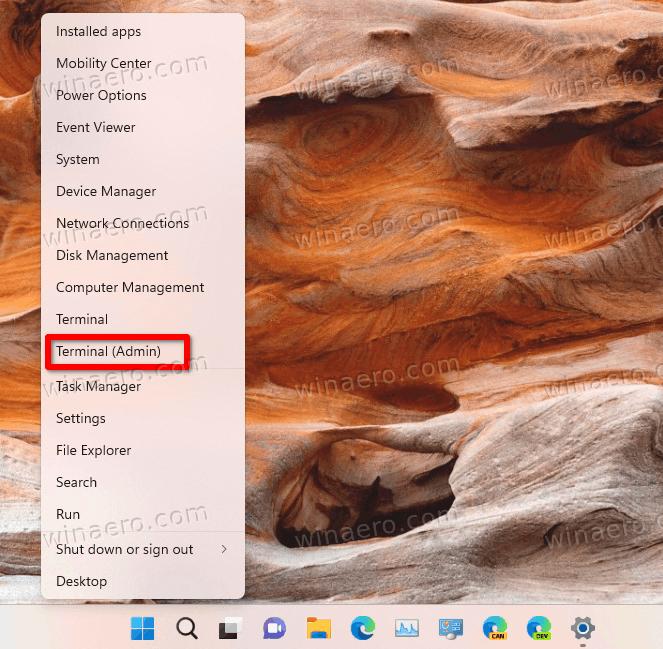
- In terminal, use PowerShell or Command Prompt tab to run the following command:
c:\vivetool\vivetool.exe /enable /id:40430431. - Restart Windows 11 after seeing the Successfully set feature configuration message in the console.
- Open the Task Manager (Ctrl + Shift + Esc) and switch to the Details tab.
- Right-click a process and select Create live kernel dump file.
You are done.
If enabling live kernel dumps negatively affects the Task Manager for you, you can disable the feature with the undo command.
c:\vivetool\vivetool.exe /disable /id:40430431
Don't forget to run it in an elevated command prompt or Terminal.
That's it.
Via @WithinRafael
Support us
Winaero greatly relies on your support. You can help the site keep bringing you interesting and useful content and software by using these options:
