The most recent update to Windows 11 released to the Dev channel brings with it a huge list of improvements. In build 22557, Microsoft has reworked multiple areas of the OS, including the taskbar that now supports drag and drop. The Start menu allows creating folders for icons. Finally there's a new Task Manager app. Among them, Microsoft has added the Do not disturb and Focus features, taking your quiet hours experience to the next level.
Advertisеment
Microsoft has re-imagined the capabilities of Focus Assist. Do Not Disturb mode makes it easy to turn off notifications in the operating system, while Focus minimizes distractions on your PC. Both help you focus on your work. Focus mode can work in pair with the Clock app so you can use productivity tools of the latter, including its timer and music.
Do Not Disturb
In Do Not Disturb mode, you can quickly turn off pop-up notifications on your desktop. When you're ready to view your notifications, you can find them in the Notification Center.
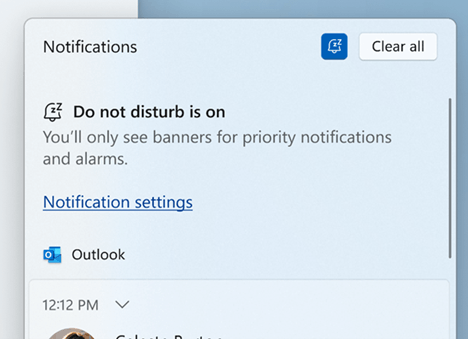
Under Settings -> System -> Notifications, you can set up rules to automatically enable Do Not Disturb. For example, you can turn it on only during non-working hours. You can also set priority notifications so that calls, reminders, and notifications from selected apps display notifications even when the mode is on.
Focus
You can turn on the "Focus" mode directly from the "Notification Center":
- Open the Notification Center by clicking on the date and time on the taskbar.
- Set a timer for your focus session.
- Click on the "Start Focus" button.
Once a focus session has started, the taskbar flashing will turn off, and app notification counters/badges will disappear from the taskbar. A session timer will appear on the screen, and Do Not Disturb mode will be enabled.
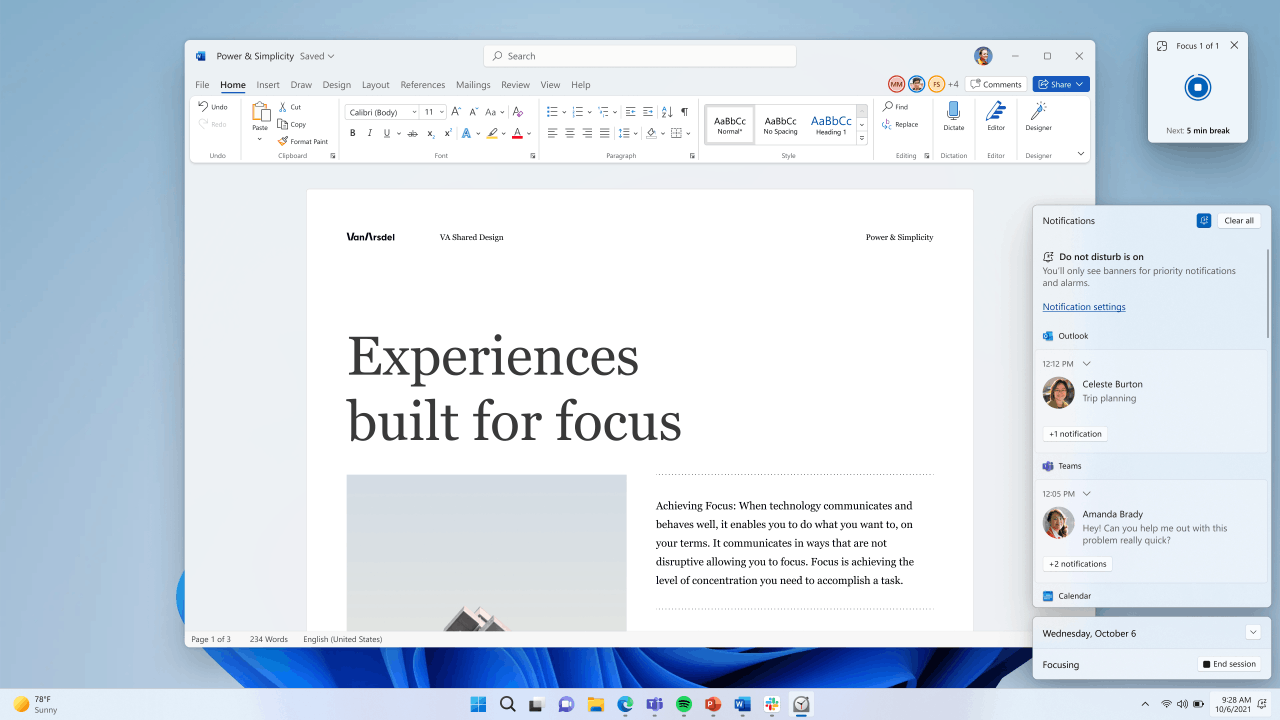
Since the feature is integrated with Focus Sessions in the Clock app, you can turn on soothing music and view your to-do list in Microsoft To Do. When the session time expires, you will receive a notification. You can configure the feature on the "Settings" -> "System" -> "Focus" page.
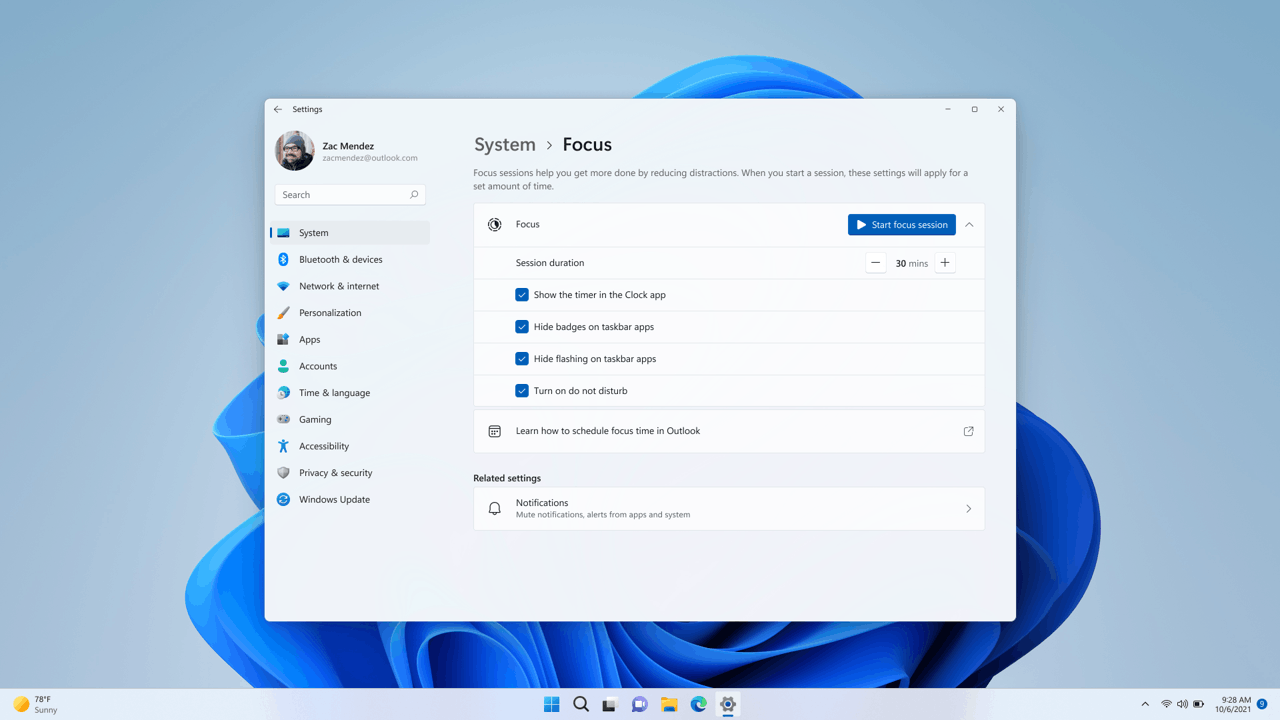
Besides Focus and Do Not Disturb, build 22557 is notable for restoring the ability to drag files to the tasbkar, and group icons in the Start menu into folders. File Explorer has got a tighter OneDrive integration and thumbnail previews for the folder content. Also, Quick Access supports pinning files in File Explorer. Finally, the new Task Manager is now available to everyone, with Efficiency Mode available to select Insiders.
Support us
Winaero greatly relies on your support. You can help the site keep bringing you interesting and useful content and software by using these options:
