Today on February 29, Microsoft started to release Windows 11 Moment 5. The new version of the OS adds several new features and quality of life changes, including Snap Layouts, sharing, and accessibility improvements. Copilot now resides in the system tray, you can rename your PC in the Settings app and use your smartphone's camera as a webcam.
Advertisеment
The initial release of the Moment 5 Update are Builds 22621.3227 (22H2) and 22631.3227 (23H2). It was earlier issued to insiders in the Release Preview channel, but now has become available to everyone. In the first wave of update, only Insiders with the option "Get the latest updates as soon as they are available" will receive the patch, and only after checking for updates manually. This is what Microsoft calls "seeker experience". 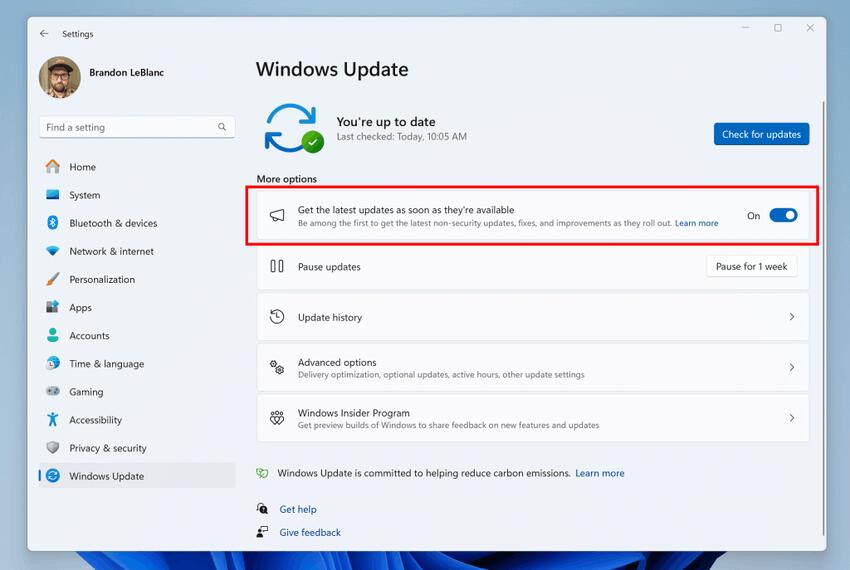
It is expected that users of Windows 11 versions 22H2 and 23H2 will receive the update on the next Patch Tuesday, i.e. on March 12, 2024. It is also a good idea to update all apps from the Store.
💡 If you are interested in learning what features were added to Windows 11 with previous "Moment" updates, refer to this Windows 11 Release History page. Here are some quick links to changes in major updates:
- Version 21H2(2021)
- Version 22H2 (2022)
- Version 23H2 (2023).
- And now Moment 5
What's new in Windows 11 Moment 5 Update for versions 22H2 and 23H2
Apps
Generative Erase in Photos app
Generative Erase is a new feature of the Photos app that lets you remove large areas from an image while preserving color and generating missing parts. E.g. it can remove a person from the background that you captured accidentally.
Remove silence in Clipchamp
Pauses in conversations are natural in real life, but look awkward in video. With Clipchamp's Silence Removal feature, you can easily remove those silences from your audio track. A preview version of the feature is already available in the Clipchamp app.
Accessibility
Voice Access
You can now use voice commands or create your own custom commands in Voice Access. The created phrase will perform a specific action - pasting text or multimedia, pressing keys on the keyboard, opening folders, files, applications or URLs.
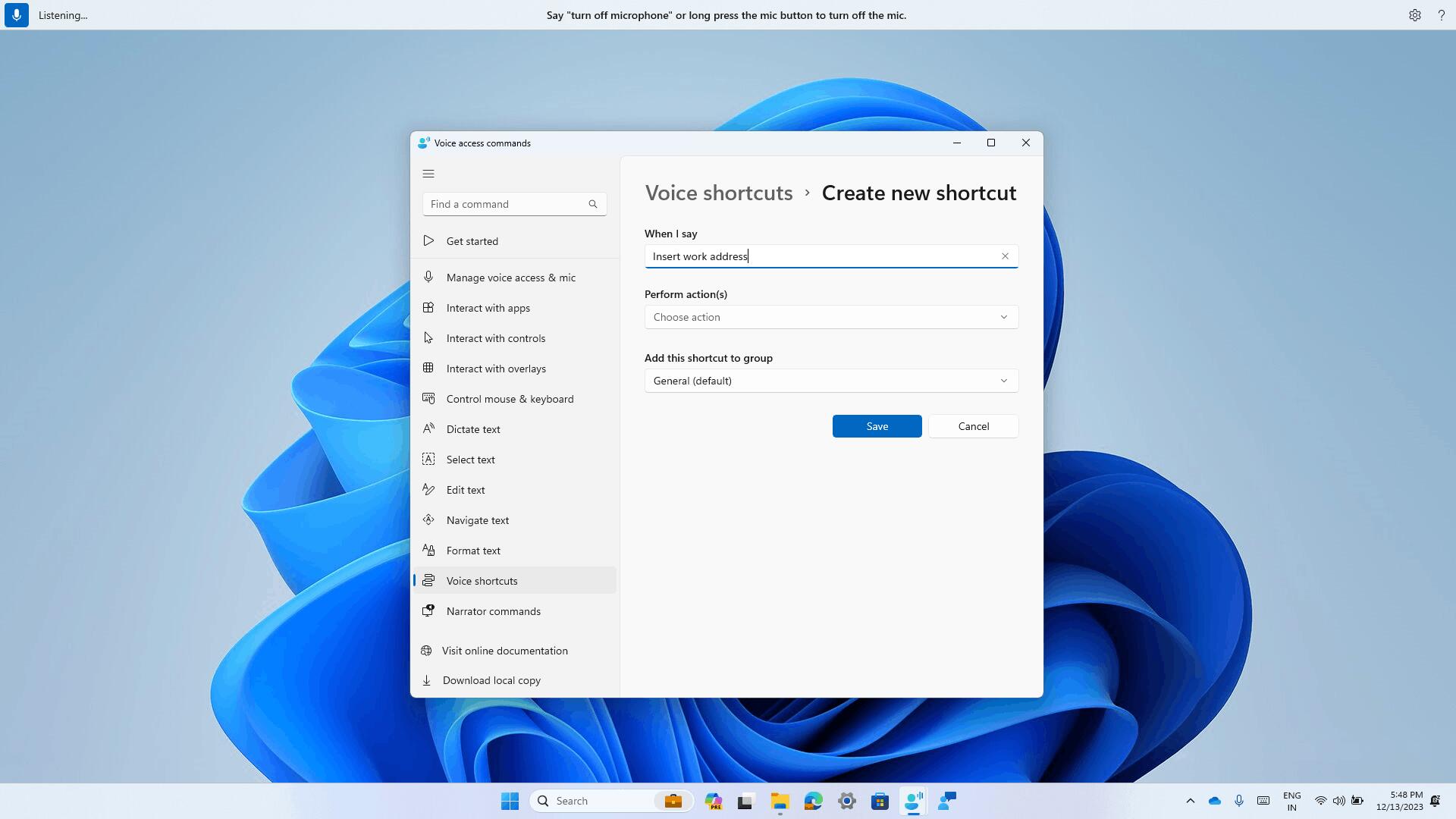
Also, now you can use all the Voice Access features across multiple displays. This includes support for moving files, applications and documents from one display to another.
Finally, Voice access is available in additional languages: French (France, Canada), German, and Spanish (Spain, Mexico).
Narrator
- You can now listen to a preview of the ten natural voices in Narrator before you download them.
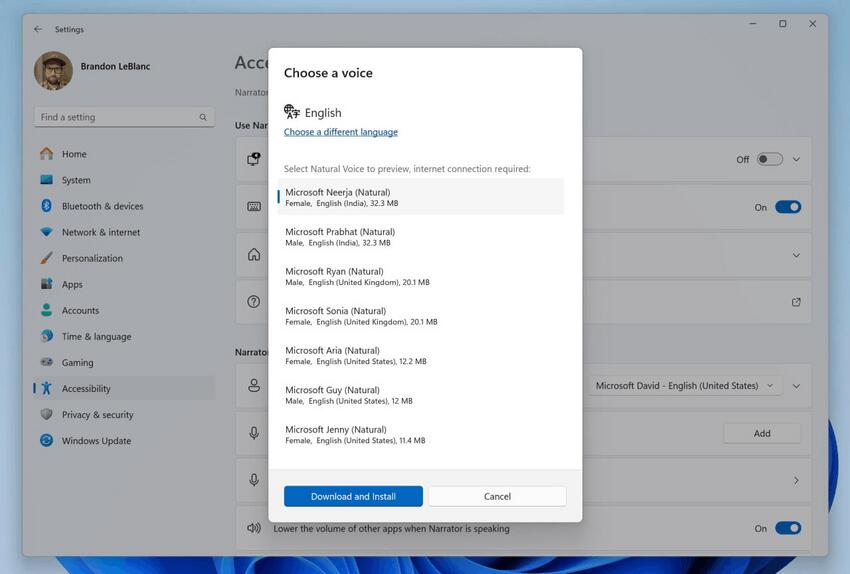
- You can now use voice access to open applications, dictate text, and interact with elements on the screen. You can also use your voice to command Narrator.
Phone Link
The Phone Connectivity settings page has been renamed to Mobile Devices. You can find it in the “Settings” -> “Bluetooth and devices” -> “Mobile devices” section.
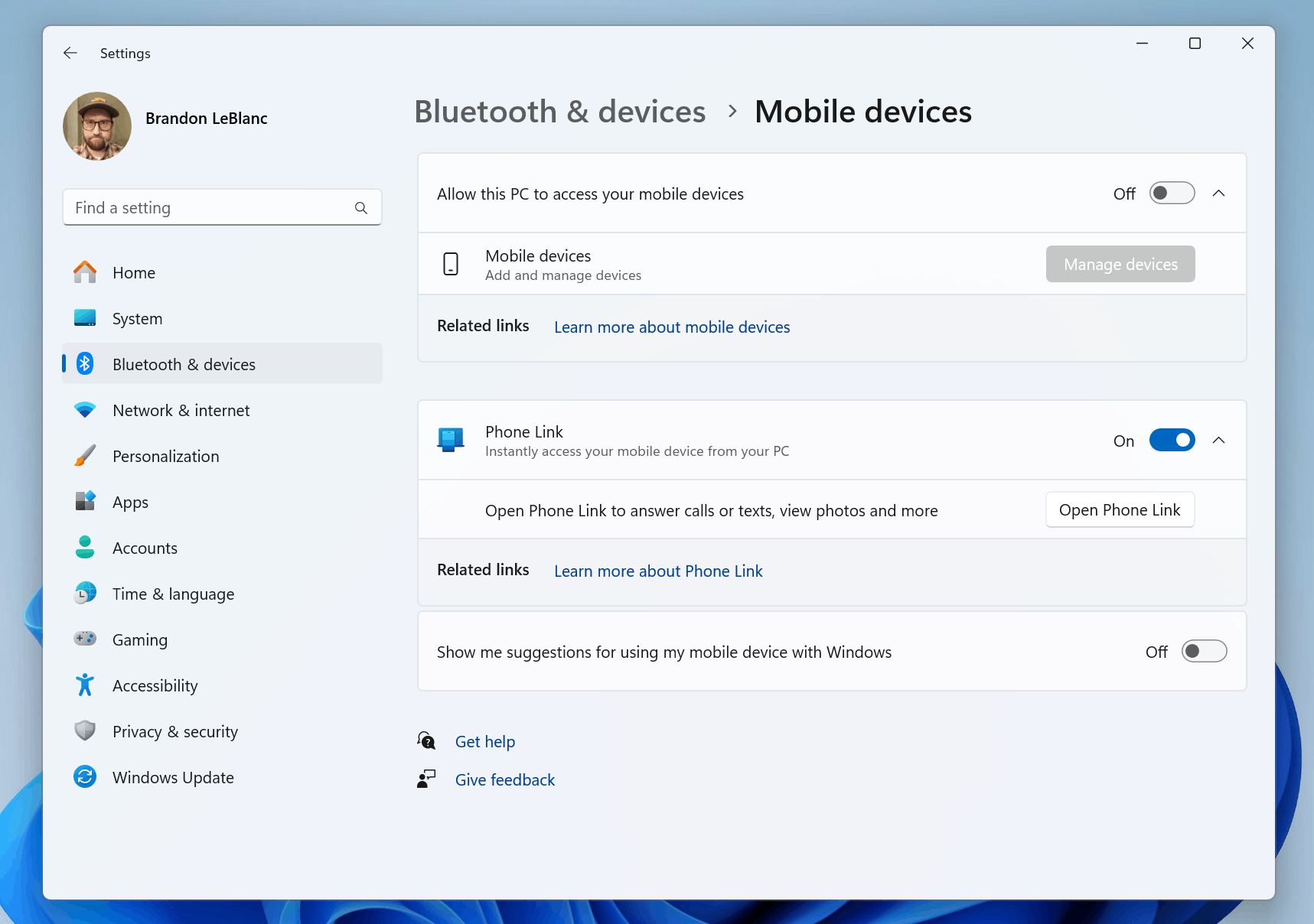
Edit smartphone's images on your PC
Microsoft has improved the integration of Windows 11 with Android smartphones. You'll soon be able to quickly access photos and screenshots on your smartphone and edit them using the Snipping Tool on your Windows PC.
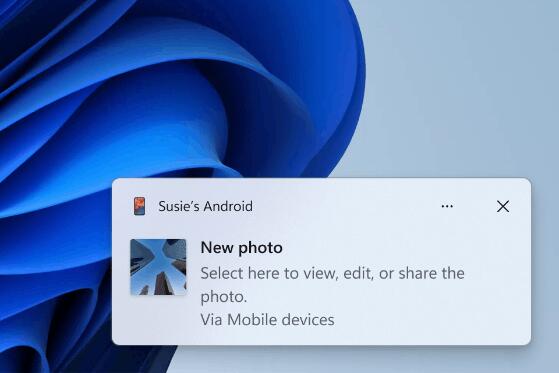
To enable this feature, go to Settings -> Bluetooth & Devices -> Mobile Devices, select Manage Devices and allow your computer to access your Android smartphone.
Smartphone as a webcam
Also, you will be able to use your smartphone as a webcam across all video conferencing apps. The new experience includes the ability to switch between cameras, pause the stream, and apply various video effects. The camera streaming uses your wireless network connection.
When using a smartphone as a webcam, Windows 11 provides a special toolbar with extra features such as camera switching, pausing video, activating HDR, and shows the battery level of your Android device.
To get things done, you need a device running Android 9+. Update the Link to Windows app to version 1.24012+ and switch to your Windows 11 PC.
Open the Settings app > Bluetooth & Devices > Mobile Devices, and click Mobile Devices. There, set up the connection with your Android smartphone. Finally, Windows 11 install an update for Cross Device Experience Host.
Snap improvements
Adding suggestions to Snap Layouts. They help you to instantly snap multiple app windows together. When hovering over the Minimize or Maximize button on an app (or pressing WIN + Z) to open the layout box, you will see app icons displayed in various layout templates to help recommend the optional layout option that works best.
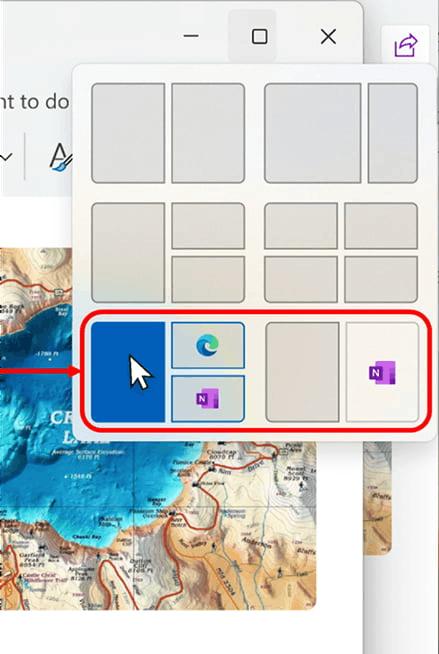
Widgets
The updated Widgets panel allows you to organize the tiles into categories, for example, for work and entertainment. The Microsoft News feed is still available, but you can remove it from the widget panel if you wish.
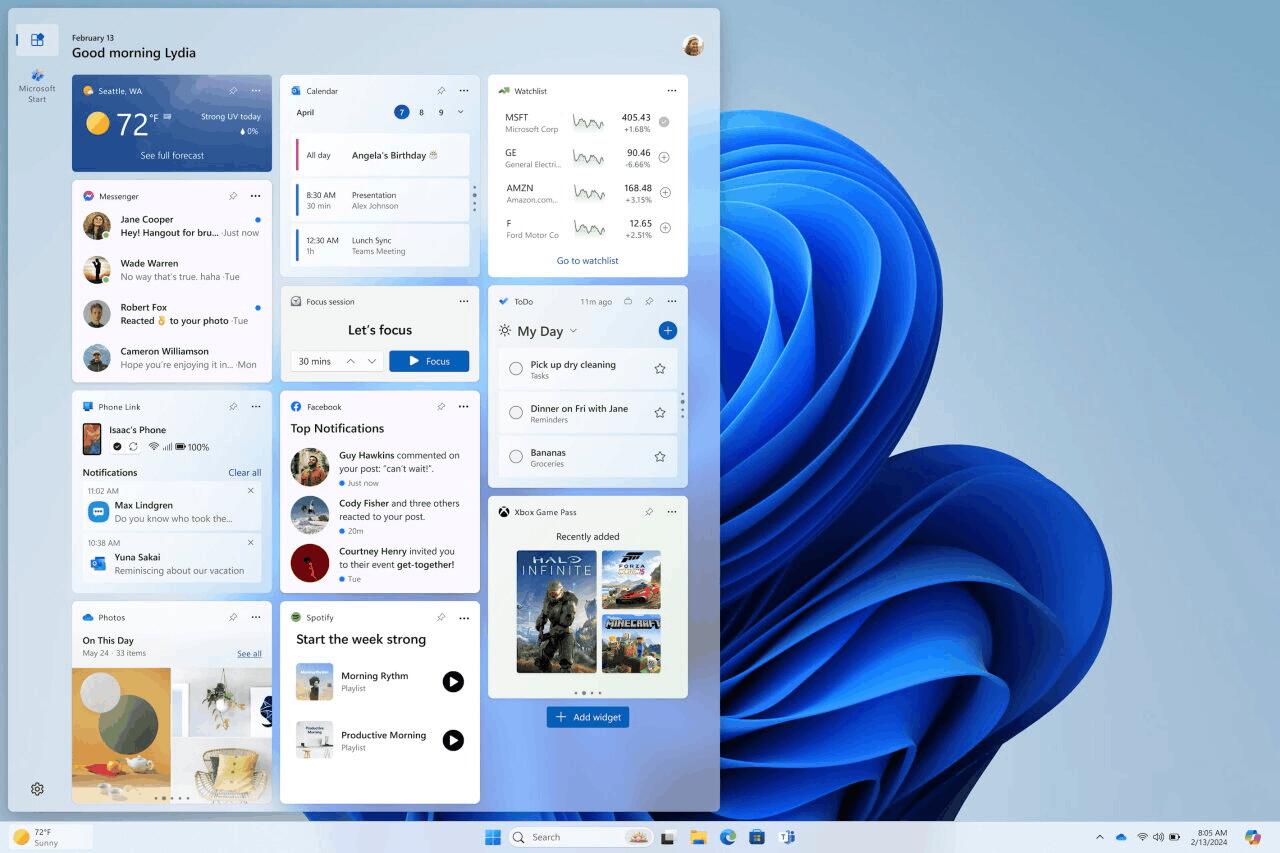
Windows Ink
Now you can write by hand directly on top of editable fields. This update also expands the number of applications and languages supported by Windows Ink. Support has been added for Photos, Paint, WhatsApp and Messenger, and more.
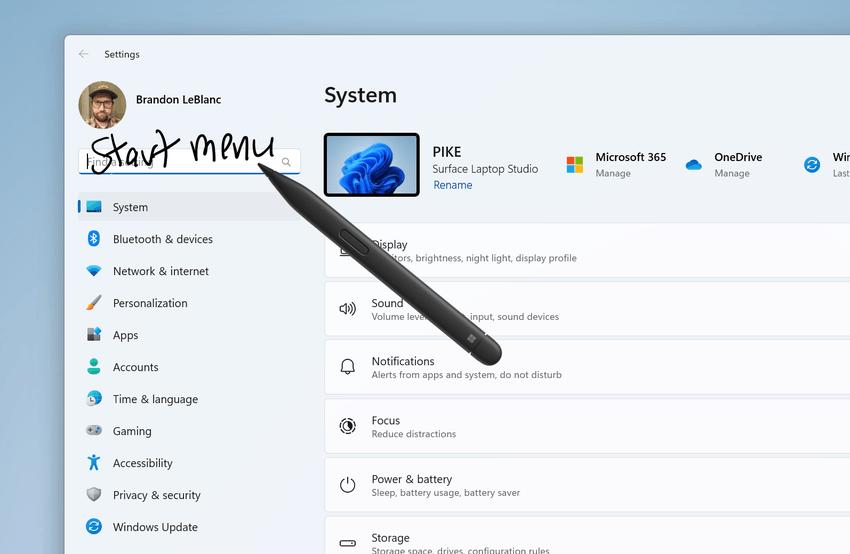
Microsoft has improved the Windows file sharing experience by adding support for additional apps such as WhatsApp, Snapchat and Instagram. In the future, you will be able to send content to other apps, such as Facebook Messenger.
Also, Microsoft has improved Nearby Share transfer speed for users on the same network. Before, users had to be on the same private network. Now, users must be on the same public or private network.
Additionally, you can now use quick settings or the Settings app to turn on Nearby Share. If you do and Wi-Fi and Bluetooth are off, Wi-Fi and Bluetooth will turn on to make Nearby Share work as you expect. If you turn off Wi-Fi or Bluetooth, Nearby Share turns off as well.
You can now give your device a more friendly name to identify it when sharing. Go to Settings > System > Nearby sharing. There, you can rename your device.
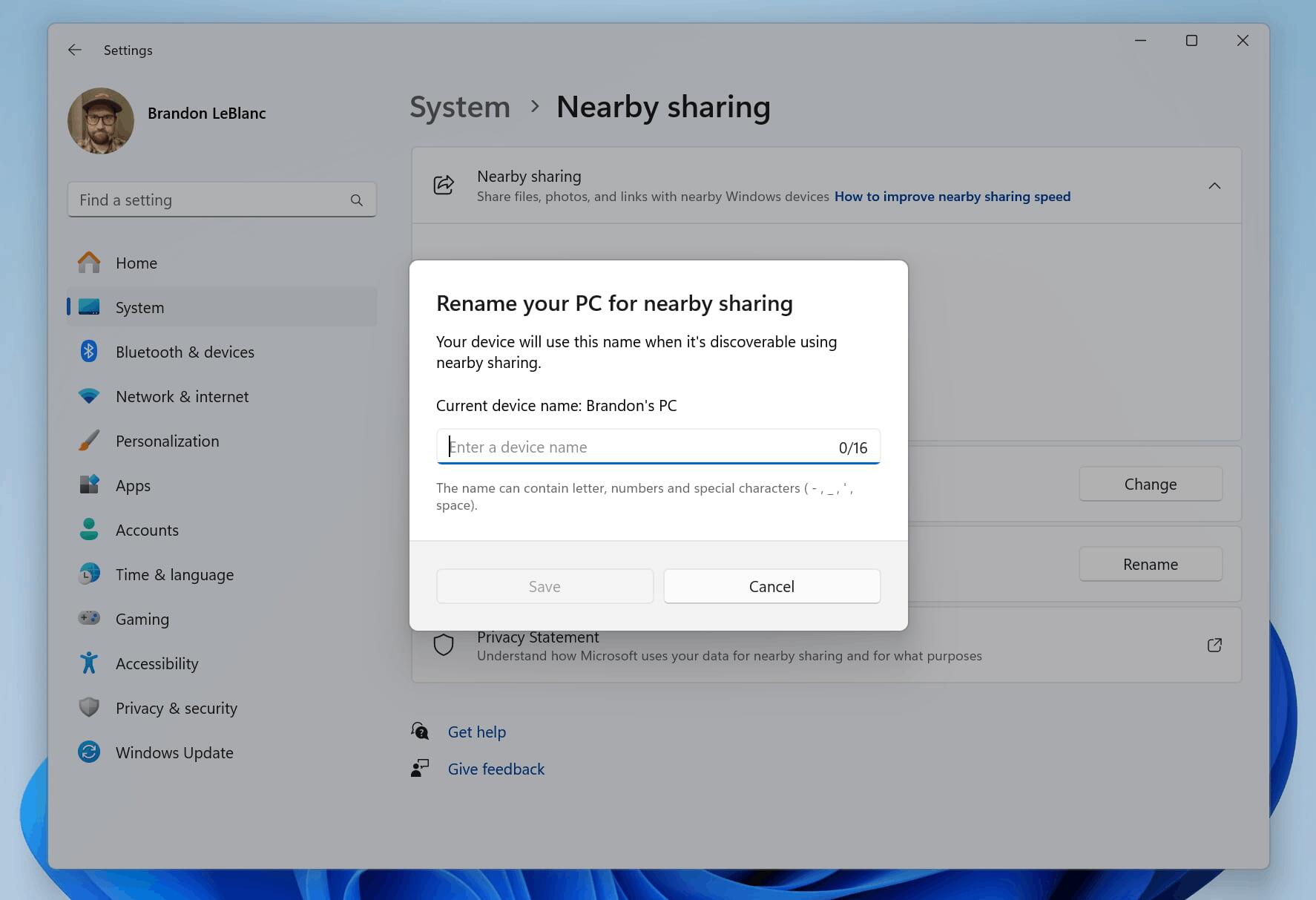
Windows Copilot
New plugins
With Moment 5 update, Microsoft introduces new plugins for Copilot made by their partners. So it can now work with several services such as OpenTable, Instacart, Shopify, Klarna, Kayak and others.
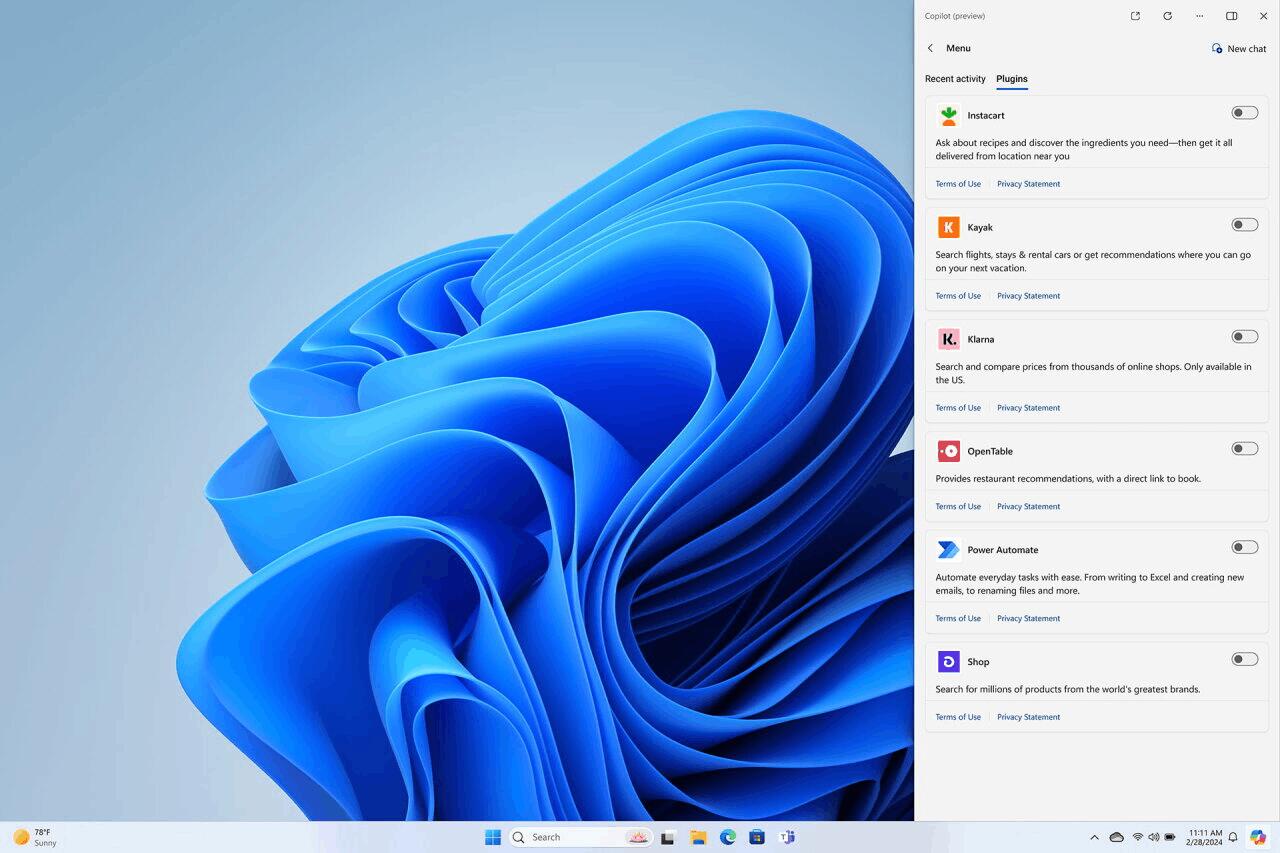
New skills
Beginning in late March, you will see the following new skills enabled within your Copilot in Windows experience. To use these skills, simply type in a prompt to Copilot in Windows. For example, type “enable battery saver” or “turn off battery saver” and Copilot will take the appropriate action and confirm completion.
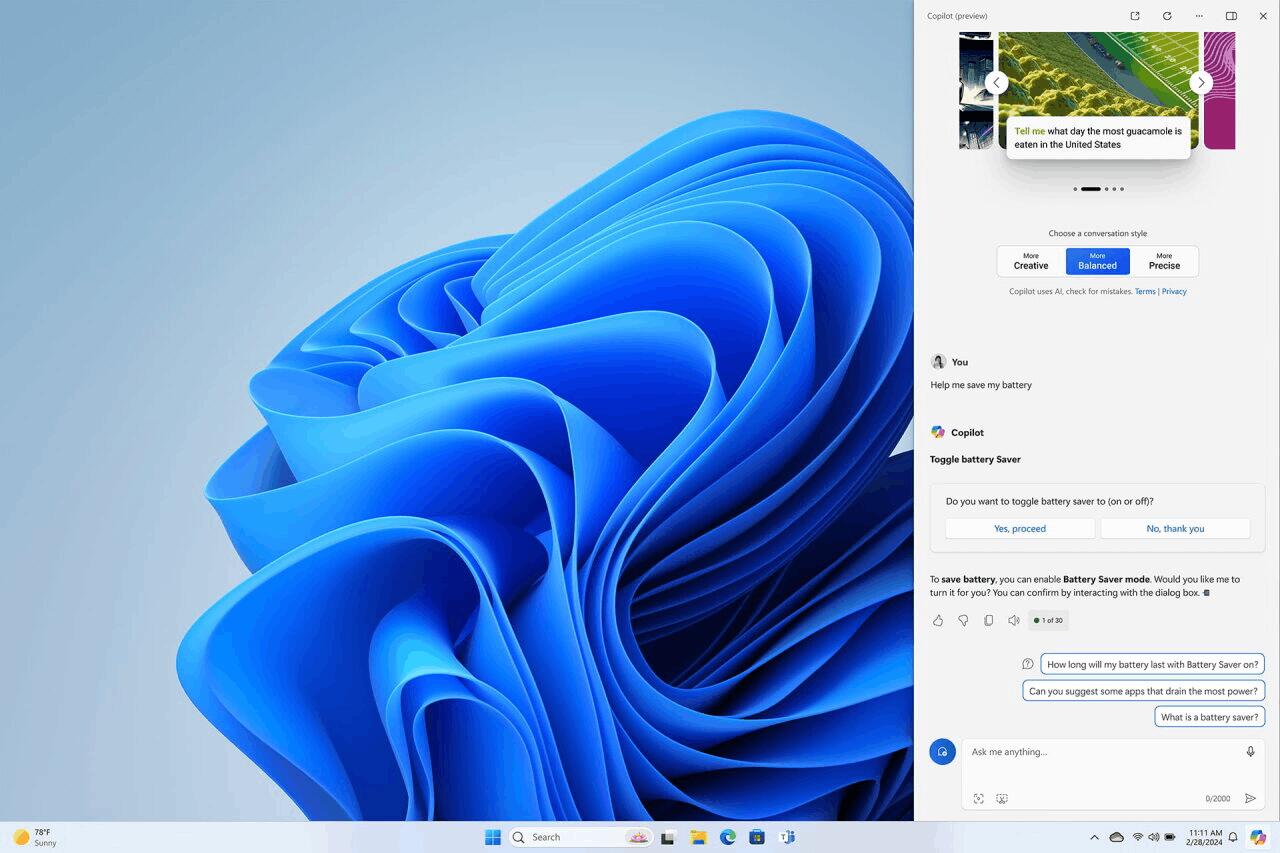
- Settings:
- Turn on/off battery saver
- Show device information
- Show system information
- Show battery information
- Open storage page
- Accessibility:
- Launch live captions
- Launch narrator
- Launch screen magnifier
- Open voice access page
- Open text size page
- Open contrast themes page
- Launch voice input
- Device information:
- Show available Wi-Fi network
- Display IP address
- Show available storage space
- Empty recycle bin
Copilot is now in the system tray
![]()
Microsoft has moved the Copilot icon to the right side of the system tray in the taskbar so that it is closer to where the Copilot panel opens. The Show Desktop option is now disabled for the far right corner of the taskbar by default. This feature can be restored in Settings -> Personalization -> Taskbar -> Taskbar Behavior. To quickly get to this section, right-click on the taskbar and select “Taskbar Settings.”
Other changes
- Now the games you install on the secondary drive will remain installed on it.
- The Start menu now groups recently installed apps into a new dedicated folder and keeps it clean and organized.

- The integration of Windows 365 has been significantly enhanced with new features, including an option seamlessly switch between a local account and a Windows 365 account.
- You can now easily disconnect a remote Cloud PC directly from Task View. Windows 11 also shows the name of the Cloud PC when switching between desktop, providing a more intuitive user experience.
- Windows Autopatch combines Windows Update for Business and Autopatch to provide a single platform for managing updates for Windows, Microsoft 365, Microsoft Edge, and Teams using artificial intelligence to optimize performance.
Support us
Winaero greatly relies on your support. You can help the site keep bringing you interesting and useful content and software by using these options:
