How to Unlock Windows 10 20H2 features in Windows 10 version 2004 without upgrading
While Windows 10 version 20H2 development is actually over, and the OS is coming in a few weeks to the public, you can get its features right now if you are running Windows 10 version 2004. Similar to versions 1903 and 1909, Windows 10 version 20H2 'May 2020 Update' and Windows 10 version 2004 'October 2020 Update' share the underlying files, so it is a matter of a single registry tweak to get features like the new colorful Start menu right in Windows 10 version 2004 without upgrading the operating system.
Advertisеment
Microsoft Windows 10 version 20H2 is the successor to the May 2020 Update, version 2004 released in May 2020. Windows 10 version 20H2 is a minor update with a smaller set of enhancements focused primarily on select performance improvements, enterprise features, and quality enhancements. You can find what's new in this Windows 10 version here:
What’s new in Windows 10 version 20H2
Version 20H2 will be delivered to devices currently running Windows 10, version 2004 using the KB4562830 enablement package. This is the same technology Microsoft used to update devices from Windows 10, version 1903 to version 1909.
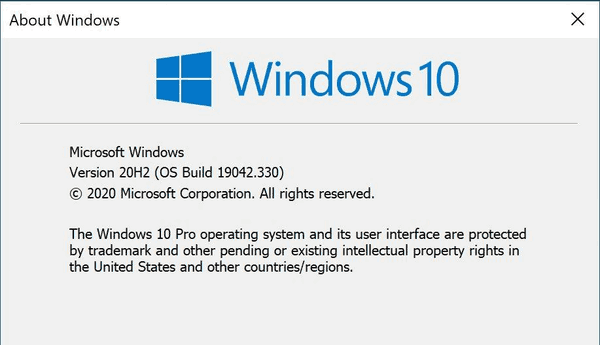
Starting in Windows 10 version 20H2, Microsoft is using different version numbering. Microsoft had switched to a format that represents the half of the calendar year in which the release becomes available in retail and commercial channels. The company had explained that for Windows 10 version 20H2 you will see "version 20H2" instead of "version 2009", as you could expect. This numbering scheme is a familiar approach for Windows Insiders and is designed to provide consistency in Microsoft's version names across releases for their commercial customers and partners. Microsoft will continue to use a friendly name, which is October 2020 Update, in consumer communications.
Microsoft is actually delivering all the features to Windows 10 version 2004 with latest cumulative updates. If you have Windows 10, version 2004, build 19041.423 or above installed, you can quickly enable all the 20H2 features right now with a single Registry tweak.
To Unlock Windows 10 20H2 features in Windows 10 version 2004 without upgrading,
- Open the Registry Editor app.
- Go to the following Registry key.
HKEY_LOCAL_MACHINE\SYSTEM\CurrentControlSet\Control\FeatureManagement\Overrides\0\2093230218. See how to go to a Registry key with one click. - On the right, modify or create a new 32-Bit DWORD value
EnabledState.
Note: Even if you are running 64-bit Windows you must still create a 32-bit DWORD value. - Set its value to
2. - Now, modify or create the 32-bit DWORD value named
EnabledStateOptions, and set it to0.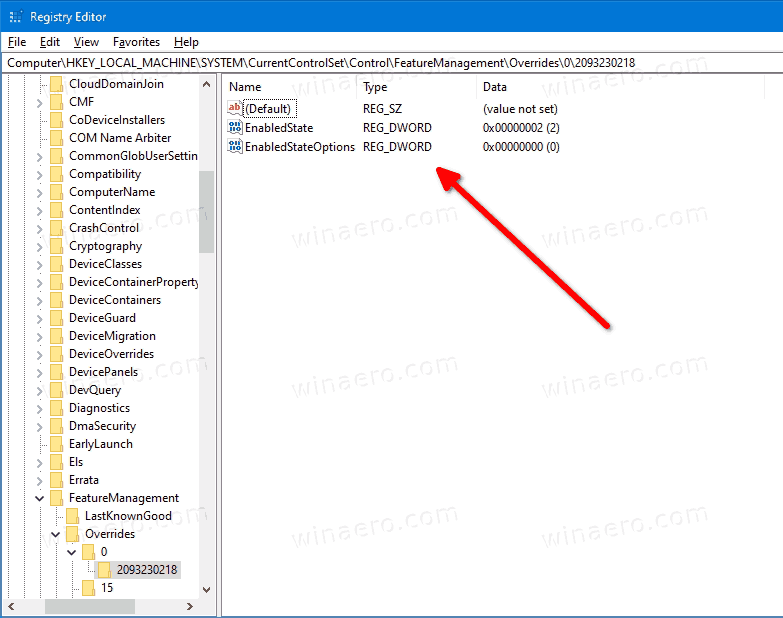
- To make the changes done by the Registry tweak take effect, you must restart Windows 10.
You are done!
To save your time, here are the ready-to-use Registry files:
Note: If you are receiving an Access denied error when trying to change the above Registry values, or when importing the downloaded files, then launch the regedit.exe app as TrustedInstaller. You can use Winaero Tweaker for that.
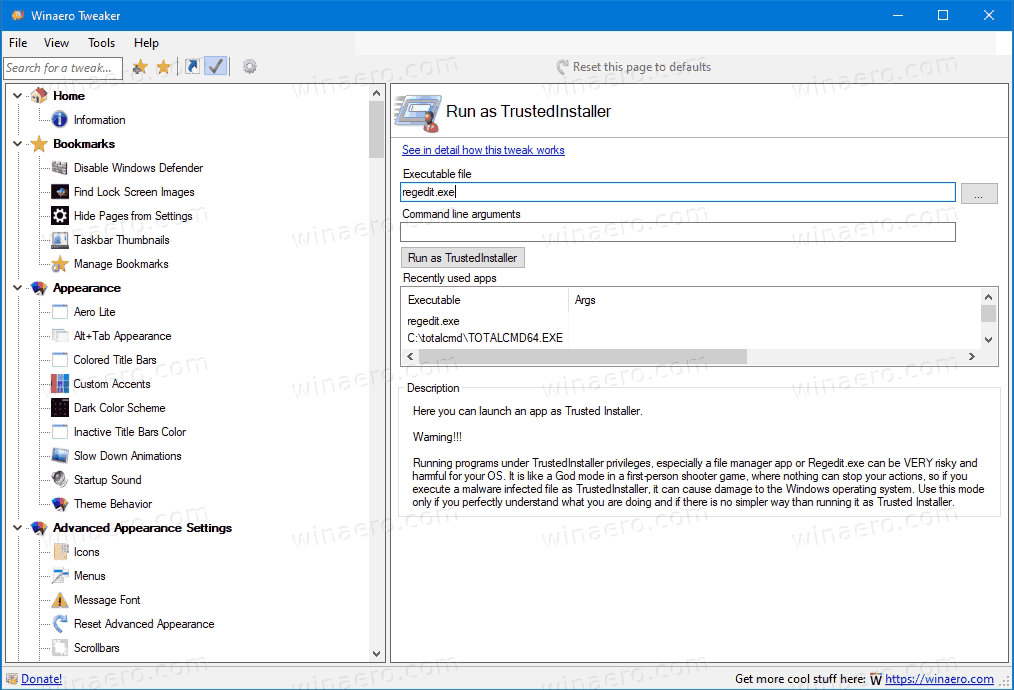
After restarting the operating system, you will get the new Start menu with the colorful tile background.
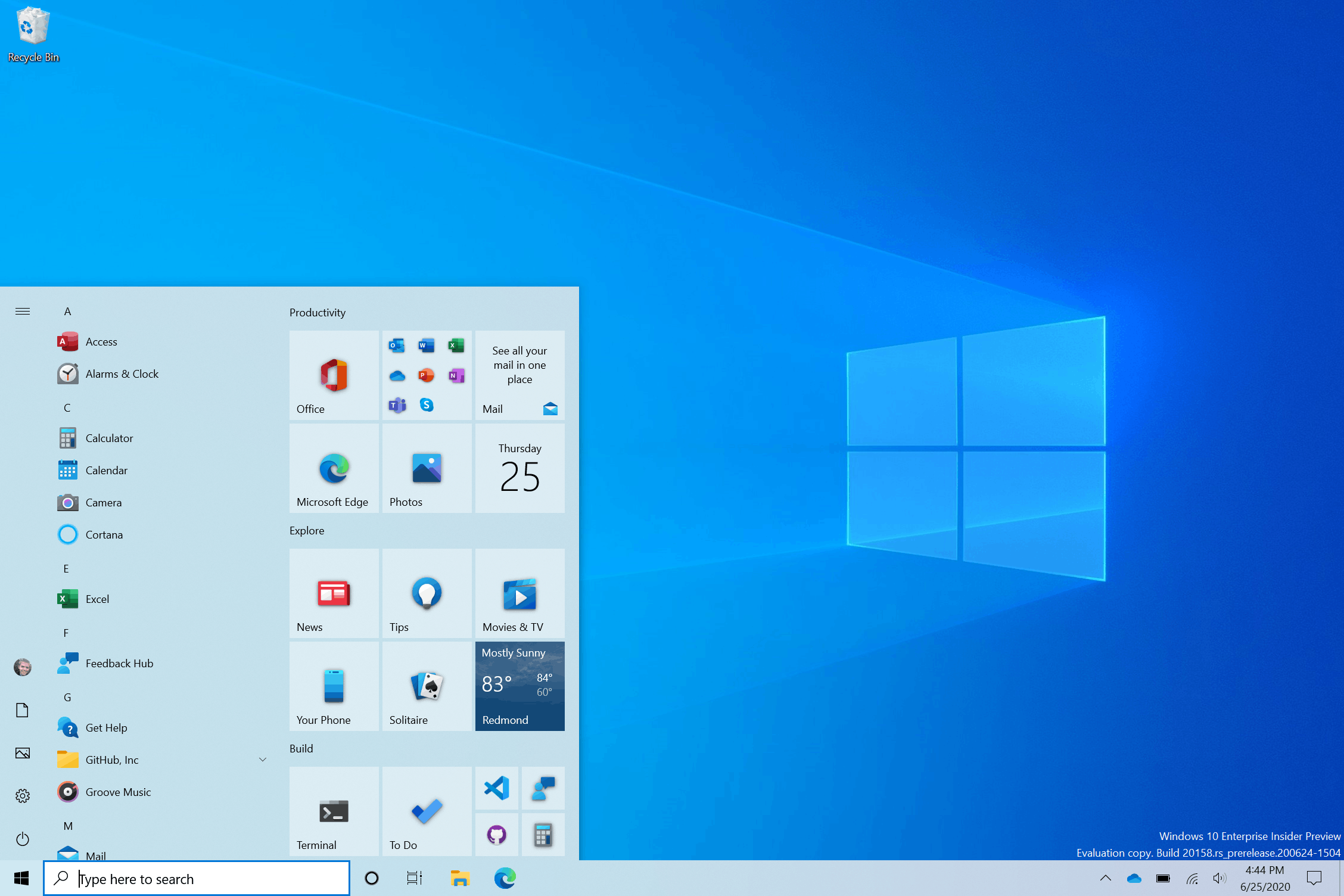
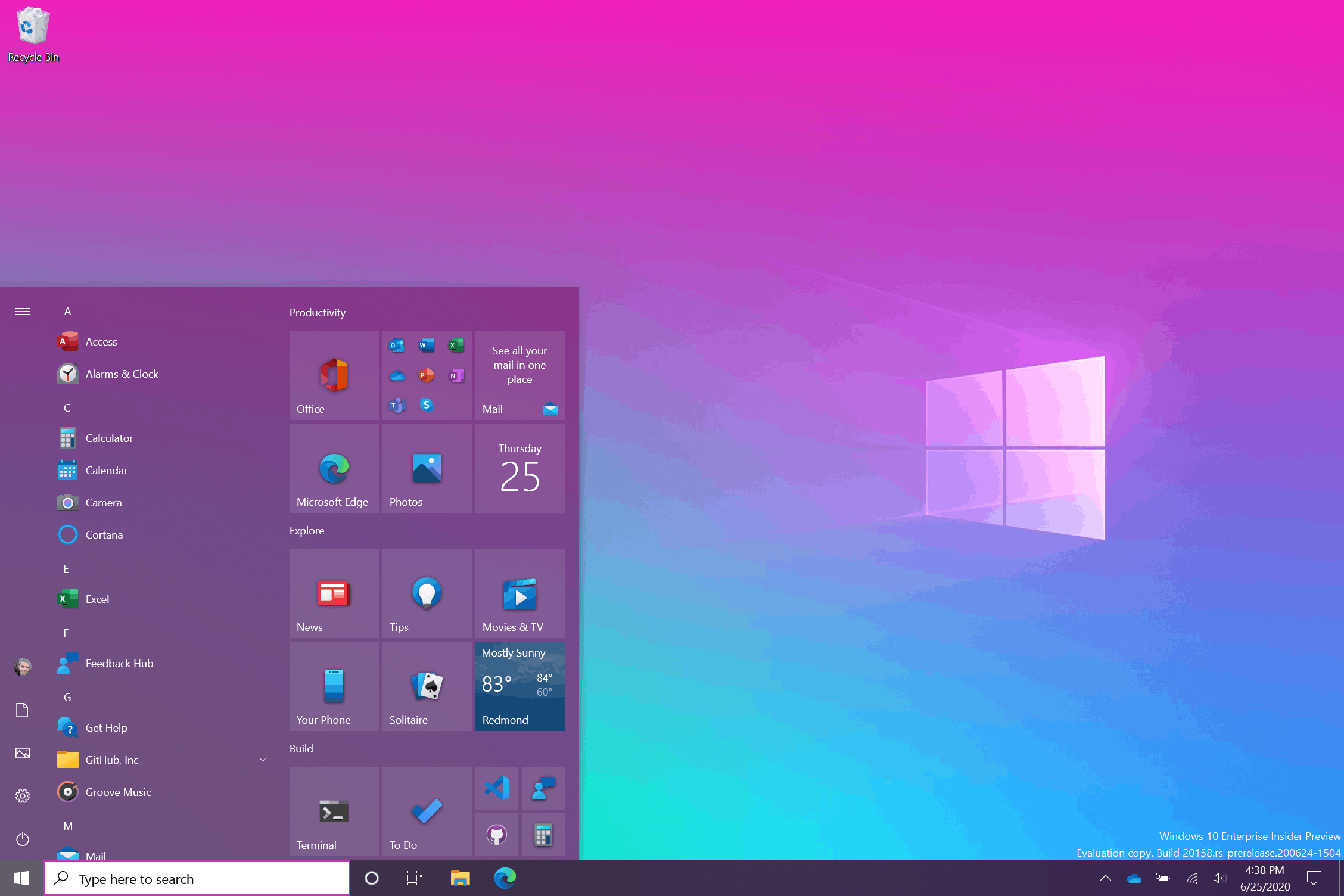
Also, this will enable Edge tabs in the Alt+Tab dialog.
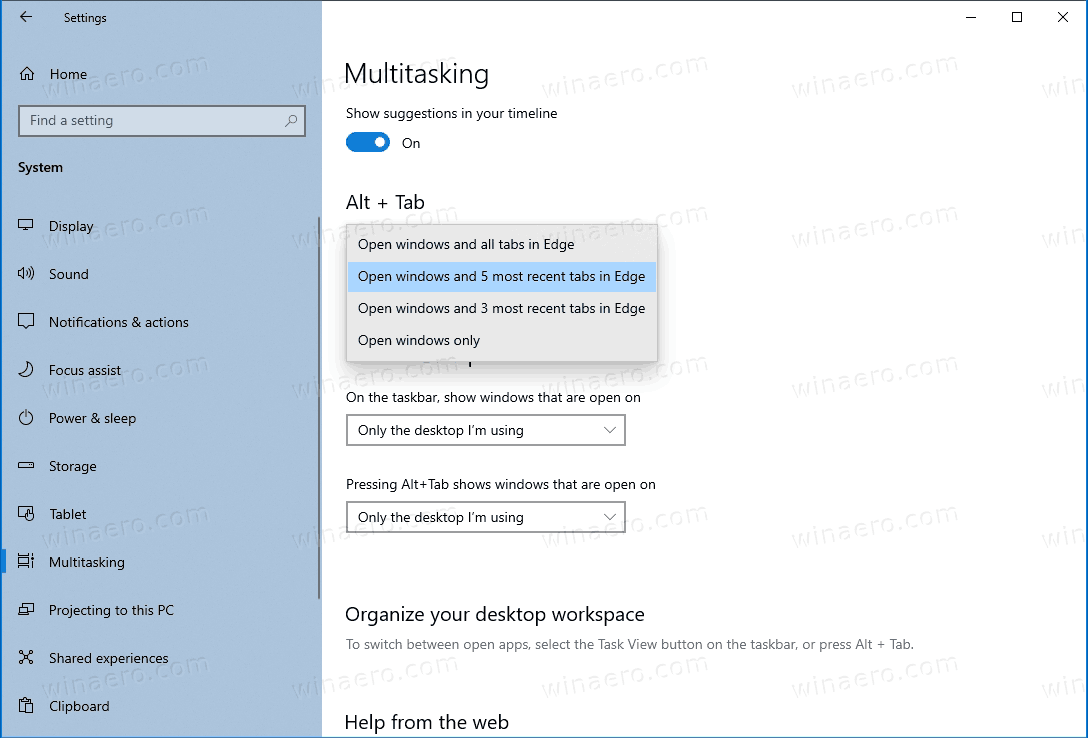
To undo the change, delete the above DWORD values, and restart the computer. That should be enough to disable 20H2 features.
Support us
Winaero greatly relies on your support. You can help the site keep bringing you interesting and useful content and software by using these options:

Interesting! Thanks Sergey. Will try tonight. For some reason, the video on this page isn’t playing. May be just me.
I am shown as having Windows 10 2004 but I can only follow your instruction up to HKEY_LOCAL_MACHINE\SYSTEM\CurrentControlSet\Control\FeatureManagement\Overrides\ as where you show a 0 mine shows a 4.
Any advice please.
Thanks
You need to create all the missing keys. Overrides\0\[those numbers]
FWIW, After KB4577063 Cumulative Update Windows 10 v2004 build 19041.546. The path is different than yours.
I have all the Dword EnabledState=1 and EnabledStateOptions=0 options populated.
The path is “HKEY_LOCAL_MACHINE\SYSTEM\CurrentControlSet\Control\FeatureManagement\Overrides\0\405124747”