There are lots of secrets in the recently leaked Windows Blue build (the upcoming Windows 8.1 update). We already discovered new shell commands and shell locations, covered the new Modern File Manager and the new Bing-powered Search pane. Today, we are going to share few registry tweaks which will allow you to customize the brand new Lock Screen feature - called Picture Frame. Windows Blue allows you to turn your PC/tablet into a picture frame. This feature will swap a set of images from the folder you specify via the "PC Settings" applet.
When Picture Frame is enabled, it looks as follows:
BetaArchive.com member Ultrawindows has discovered some hidden registry tweaks which will allow you to customize the "Picture Frame" feature behavior.
Advertisеment
All these hidden settings are located at the following registry key:
HKEY_CURRENT_USER\Software\Microsoft\Windows\CurrentVersion\Lock Screen
If this key does not exist, then you should create it. See our Registry Editor fundamentals if you have any questions.
Here you can create the following parameters:
SlideshowDebug
This DWORD parameter can have either a value of 0 or 1. When it equals 1, some additional debug info will be overlaid on the "Picture Frame" background (see the screenshot below).
SlideshowStartDelay
This DWORD value allows setting the delay before the Picture Frame slideshow starts. It must be in decimals and is expressed in milliseconds. If it equals zero, then the slideshow will be started without delay.
SlideshowTransitionTimerInterval
This DWORD value determines how much time the set of images will stay before they are swapped with another set of images. Like the parameter mentioned above, it must be in decimals and is expressed in milliseconds.
SlideshowTransitionTimerInvervalTolerance
It is not clear what this value does exactly, but if it's value is greater than 500, then the slideshow stops and hangs.
See the Picture Frame feature in action:
Support us
Winaero greatly relies on your support. You can help the site keep bringing you interesting and useful content and software by using these options:
If you like this article, please share it using the buttons below. It won't take a lot from you, but it will help us grow. Thanks for your support!
Advertisеment
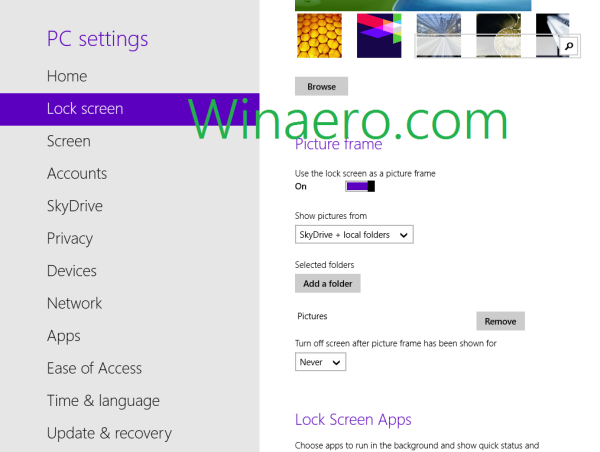
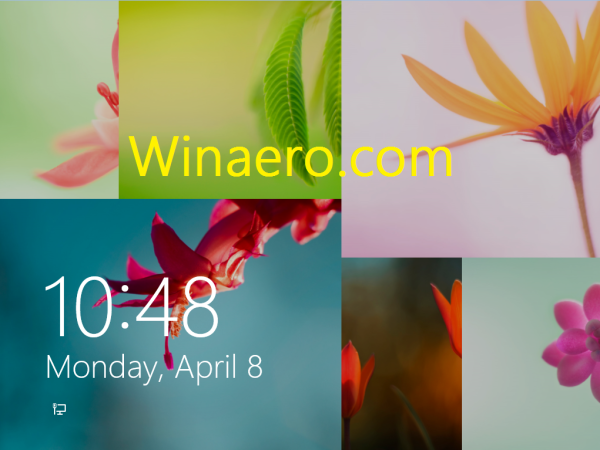
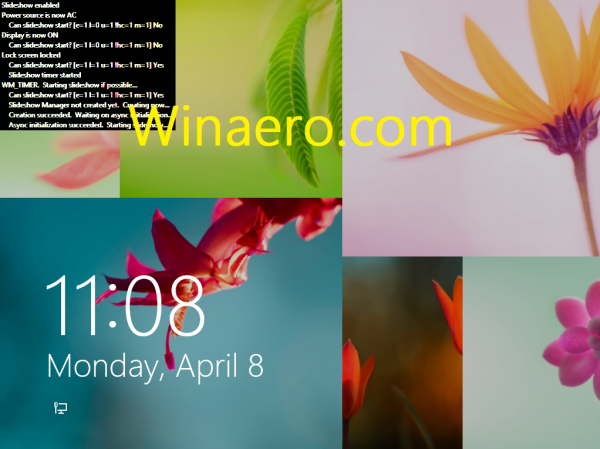

Amazing. How do you discover all these tweaks?!
I love this blog Winaero. So many cool tips and tricks!
Thanks guys :)
Surface, Procmon is the key.
Can you provide an exported Registry Key to click on to create the parameters and value to check to see if Lock Screen will enable?
Mines isn’t enabled and I set the correct parameters, however it still has no effect.
I will provide when I will be at home
Its awesome can’t wait for release
Yeah, this site is much better than AskVG.com. Vishal is rude :[.
Nice…that’s a great feature!
yeah, i think so :)
Is there a parameter that can be added to force ALL images in the slideshow to be full screen and never tile in the randomly chosen grid format?
I think there is no such parameter.
Procmon shows nothing about it.