How to enable or disable Automatically Pause OneDrive Sync when in Battery Saver Mode in Windows 10
OneDrive is the online document storage solution created by Microsoft which comes bundled as a free service with Windows 10. It can be used to store your documents and other data online in the cloud. It also offers synchronization of stored data across all your devices. By default, OneDrive will automatically pause syncing to save your bandwidth and battery power when your device is in Battery Saver mode. You can enable or disable this feature when needed. Here's how.
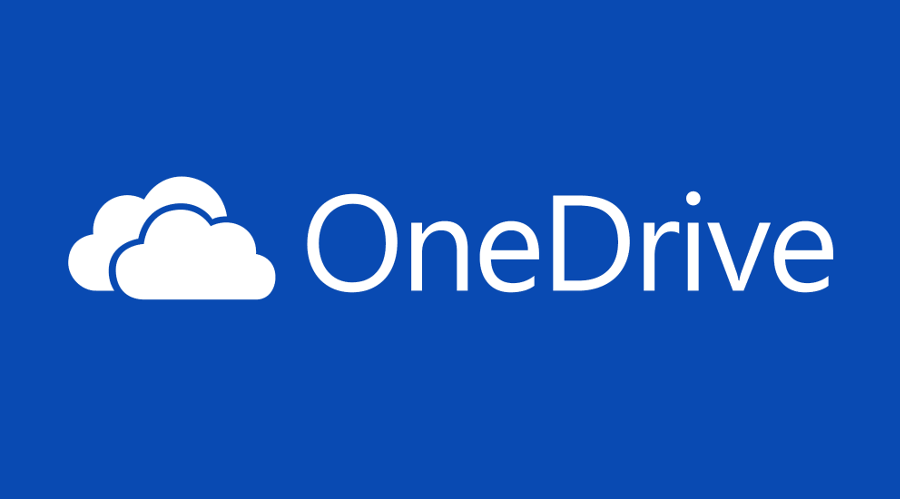
OneDrive is bundled with Windows since Windows 8. It is the all-in-one solution built by Microsoft to provide the user the ability to have the same files on every PC he signs in with using his Microsoft Account. Previously known as SkyDrive, the service got rebranded some time ago.
Advertisеment
It also offers synchronization of stored data across all your devices. "Files on-demand" is a feature of OneDrive which can display placeholder versions of online files in your local OneDrive directory even if they were not synchronized and downloaded. The synchronization feature in OneDrive relies on Microsoft Account. To use OneDrive, you have to create one first. Besides OneDrive, Microsoft Account can be used to log in to Windows 10, Office 365 and most online Microsoft services.
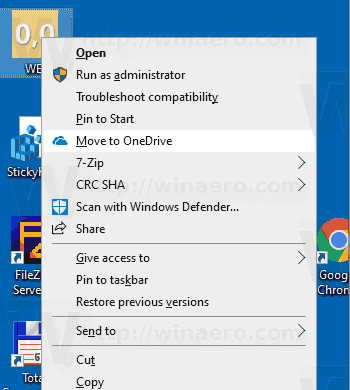
If you are not happy with this menu, you can remove it. See Remove OneDrive Context Menu in Windows 10.
By default, Windows 10 will automatically pause OneDrive sync when your device is in Battery Saver mode. This behavior can be unexpected, as you could expect your files being synced regardless of the power source and its mode.
To Disable Automatically Pause OneDrive Sync when in Battery Saver Mode,
- Click the OneDrive icon in the system tray to open its settings.
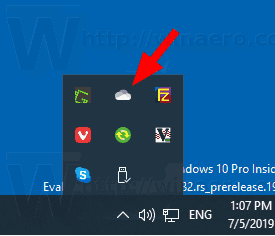
- Click on More (...).
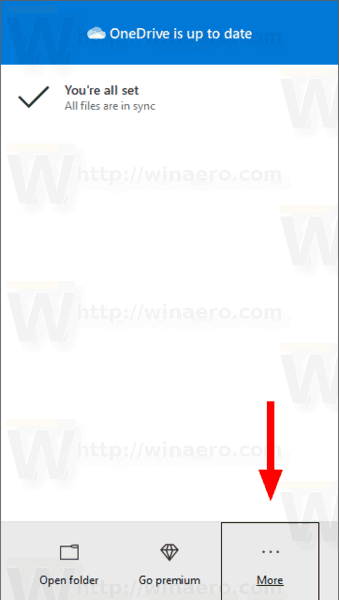
- Select Settings from the menu.
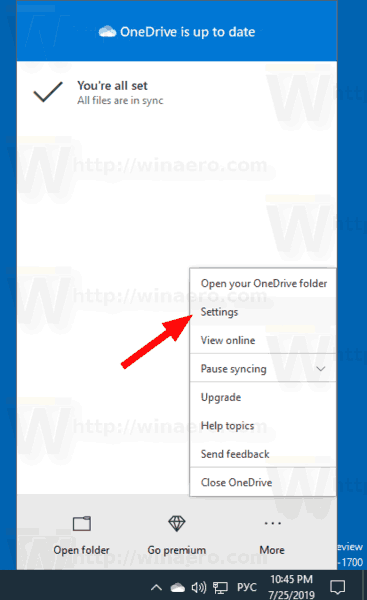
- Turn off the option Automatically pause sync when this device is in battery saver mode on the Settings tab.
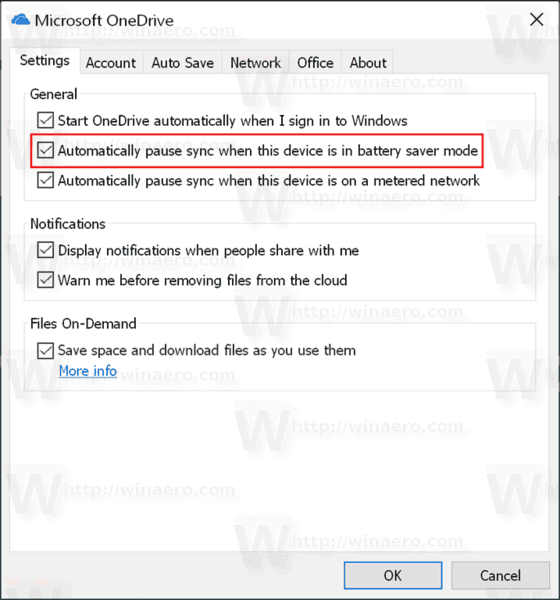
You are done!
Note: This setting is only visible when you are signed in to OneDrive with your Microsoft Account.
The option can be re-enabled at any moment of time.
Also, interested users can enable or disable this feature with a Registry tweak.
Registry Tweak to Enable or Disable Automatic Pause OneDrive Sync When On Battery
- Open the Registry Editor app.
- Go to the following Registry key.
HKEY_CURRENT_USER\Software\Microsoft\OneDrive
See how to go to a Registry key with one click.
- On the right, modify or create a new 32-Bit DWORD value
UserSettingBatterySaverEnabled.
Note: Even if you are running 64-bit Windows you must still create a 32-bit DWORD value. - Set its value as follows:
0 - Disable
1 - Enable - To make the changes done by the Registry tweak take effect, you need to sign out and sign in to your user account.
For your convenience, you can download the following ready-to-use Registry files:
That's it.
Articles of interest:
- How to disable OneDrive in Windows 10
- An Official Way to Uninstall OneDrive in Windows 10
- How To Reset OneDrive Sync In Windows 10
- Enable Folder Protection with OneDrive in Windows 10
- Remove OneDrive Context Menu in Windows 10
- Disable OneDrive Integration in Windows 10
- Sign Out of OneDrive in Windows 10 (Unlink PC)
- Disable OneDrive Cloud Icons in Navigation Pane in Windows 10
- Free Up Space from Locally Available OneDrive Files
- Automatically Make OneDrive Files On-Demand Online-Only in Windows 10
- Auto Save Documents, Pictures, and Desktop to OneDrive in Windows 10
- Change OneDrive Folder Location in Windows 10
- And more!
Support us
Winaero greatly relies on your support. You can help the site keep bringing you interesting and useful content and software by using these options:
