How to Turn On or Off Desktop Background Image in Windows 10
Windows 10 comes with many accessibility features. One of them allows you to turn off the desktop background, so even when an image is set from Settings > Personalization, it does not appear on the desktop. This is a lesser known feature of the OS. When it is accidentally turned on, it can be very difficult to understand why Windows 10 does not show the desktop background.
Advertisеment
Your Desktop is a special folder which shows your background wallpaper that you have chosen and your files, folders, documents, shortcuts and all such items you have stored. It appears every time you sign in to Windows.
Tip: In earlier Windows versions, the Desktop had important icons enabled by default - This PC, Network, Control Panel, and your User files folder. They were all visible by default. However, in modern Windows versions, Microsoft made most of these icons hidden. In Windows 10, only the Recycle Bin is present on Desktop by default. You can enable classic Desktop icons as follows:
Enable Desktop Icons in Windows 10
There is a special Accessibility option that allows turning off the desktop background. When the desktop background image is turned off, your desktop background will as a solid accent color (usually blue).
If you turn on showing the desktop wallpaper, your desktop background will become visible again. This is the default behavior in Windows.
To Turn Off the Desktop Background Image in Windows 10,
- Open the Settings app.
- Go to Ease of access > Display.
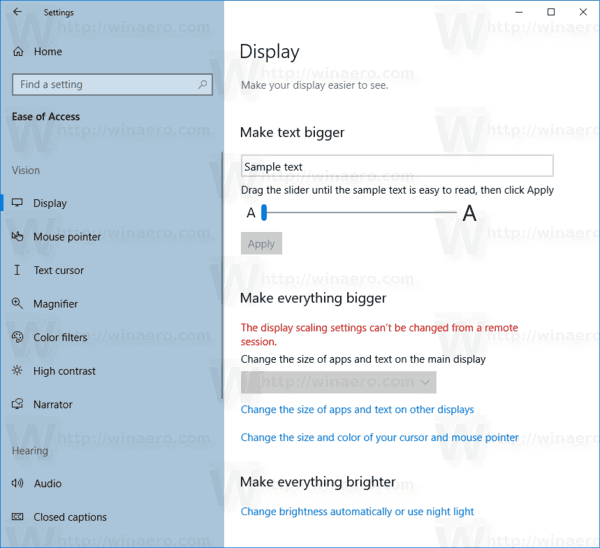
- On the right, turn off (disable) the Show Windows background option.
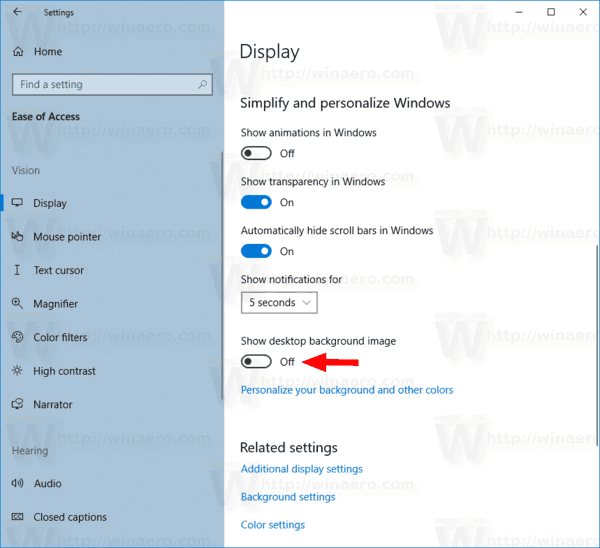
- This will stop Windows 10 from showing your desktop wallpaper. The option can be re-enabled later at any moment.
You are done.
Alternatively, there is an option in the classic Control Panel.
Disable the Desktop Wallpaper in Windows 10 Control Panel
- Open the classic Control Panel.
- Navigate to Control Panel\Ease of Access\Ease of Access Center > Make the computer easier to see.
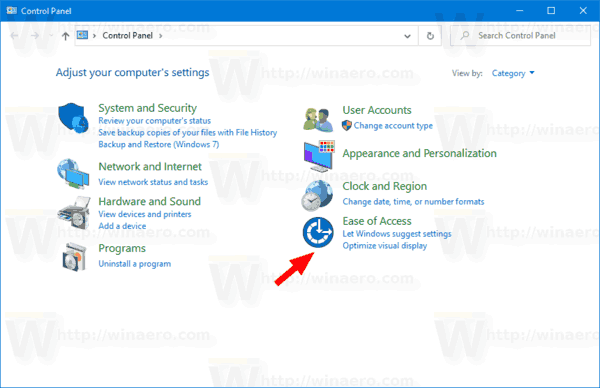
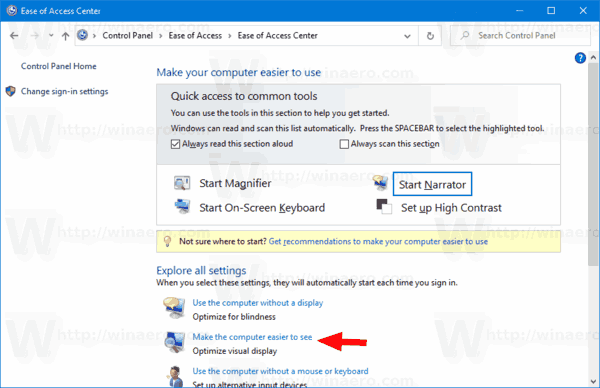
- On the next page, turn on (check) the option Remove background images (where available).
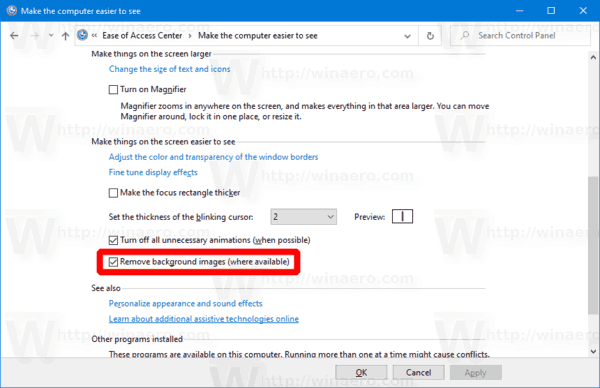
- The desktop background image is now hidden.
You are done. You can turn off the mentioned option at any time later to re-enable the desktop background image.
Articles of interest:
- How to disable wallpaper JPEG quality reduction in Windows 10
- Change Windows 10 desktop wallpaper without activation
- Where are Windows 10 Default Wallpapers Stored
- Enable Desktop Icons in Windows 10
- Disable Drop Shadows for Desktop Icon Labels in Windows 10
- Disable Align Desktop Icons to Grid in Windows 10
- How to Hide All Desktop Icons in Windows 10
- Create Desktop Icon Settings Shortcut in Windows 10
- Revert Desktop icons auto arranging in Windows 10
- How to change Desktop icon spacing in Windows 10, Windows 8.1 and Windows 8
- Add a useful Internet Explorer icon to Windows 10 Desktop
- How To Add Libraries Desktop Icon in Windows 10
- Speed up your Windows 10 by having fewer Desktop icons
- Fix Windows 10 does not save the Desktop icon position and layout
- Enable Icons Auto Arrange on Desktop in Windows 10
- Tip: Resize icons quickly on the Desktop or in a folder in Windows 10
Support us
Winaero greatly relies on your support. You can help the site keep bringing you interesting and useful content and software by using these options:

Interesting.
I’ve created an image that is solid black and I use it for a background because my eyes are sensitive to bright light.
Thank you!
You saved my eyes
thanks for helping.