In Windows 7, the Action Center informs you about various security and maintenance tasks. It displays a flag icon in the notification area and shows you balloon tooltips when Windows requires some action from you such as when updates need to be installed, files need to be backed up, or when you do not have an antivirus software working. You can turn off these notifications manually however, if you wish to turn them via the registry so that every time you install Windows, it does not nag you, here's how to do it.
Tag: Windows 7
Fix: Animated Windows logo is missing during Windows 7 boot
Windows 7 has a nice, animated boot logo which is displayed every time you start your PC. But sometimes you may get a strange issue: instead of the animated logo, it shows the Vista-like boot animation with the progress bar with green lines at the bottom of a black screen.
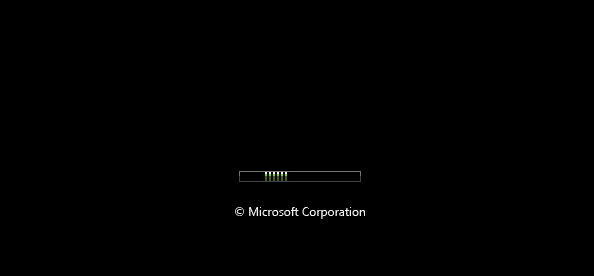
If you are affected by this situation, here is a simple fix for you.
Ultimate list of all Windows keyboard shortcuts with Win keys
Ever since Windows 95, the Windows key (or Win key) is ubiquitous on PC keyboards. With each new release of Windows, Microsoft has added new keyboard shortcuts with the Win key. Here is a complete list of all Winkey shortcuts.
How to add Switch between windows button back on the Windows 8 taskbar
In older Windows versions, you had the Quick launch toolbar on by default which you now need to manually enable. On it was a shortcut which opened Flip 3D. It was a handy option for users who switched between multiple running programs with the mouse. In Windows 7, that useful button was removed from the Taskbar and Quick Launch was disabled by default. In Windows 8, Flip 3D itself was completely removed, so the only built-in switcher for desktop apps that remains now is the Alt+Tab dialog which you can tweak. Let's see how to reinstate the Switch Between Windows button next to the Start button which brings up this Alt+Tab dialog.
How to bring back Show Desktop button next to the Start button on the Taskbar
In Windows 7, the Show Desktop button which used to next to the Start button got relocated to the end of the Taskbar. If the taskbar is at the bottom, you have to hover over the bottom right corner to peek at the desktop or click that button to work with items on the Desktop. Let's see how to reinstate the Show Desktop button next to the Start button.
How to disable auto arrange and full row select in Explorer and get narrow spacing in file pane
In versions of Windows after XP, there have been some changes made to Explorer which are quite different from the behavior in XP. One of them is full row selection in Details view. The other change is that items in the right pane are spaded wider apart vertically from one another than there were in Windows XP. Let us see how to revert both changes if you need them to.
How to force refresh thumbnails of images and videos in Explorer folders
Windows Explorer has an excellent feature like any other file manager to show thumbnail previews of pictures and videos in any folder. To make sure that the thumbnails show instantly every time you open a folder, it caches the thumbnails. Unfortunately, sometimes it fails to generate a thumbnail for some files, or continue to show an older thumbnail preview even if you updated the picture. Here is how you can force Explorer to refresh the thumbnail.
[Review] VistaSwitcher: Best Alt+Tab replacement that also works with Modern apps
In an earlier article, we saw that Windows Alt+Tab has bugs that make it not suitable for reliable switching. It also has issues like the icon and the text of the app not being placed next to each other to instantly identify the app. The thumbnail of the app is often smaller and isn't enough to identify exactly which window you are switching to, especially if there are multiple windows of the same app open. A free, third party Alt+Tab replacement, VistaSwitcher solves all these problems.
Tweak Windows Alt+Tab switcher to enlarge thumbnails and disable live aero peek preview
Windows has had Alt+Tab functionality to switch between running programs using the keyboard since Windows 3.0. This Alt+Tab Task Switcher remained mostly the same from Windows 95 to Windows XP but changed in Windows Vista to incorporate a glass background and thumbnails. While some users prefer the new Alt-Tab switcher, many others prefer a cleaner looking Alt-Tab without thumbnails and the glass background. Let's see how Alt+Tab can be tweaked.
StExBar: Explorer addon to let you filter files, copy paths, copy file names, open command prompt and much more
Windows Explorer is a very powerful file manager but it still lacks some important tools. In Windows 8, the Ribbon has added some of these essential commands to Explorer which were missing but the Ribbon takes a lot of space and does not let you add your own custom commands in Explorer. An extremely useful toolbar for Windows Explorer called StExBar provides killer features that should have been included in Windows.
