There are a number of ways to speed up Windows so it performs optimally. One of the lesser known facts but which should be obvious to anyone and which I think should be made more clear to end users by Microsoft is that having many icons on the desktop slows down your logon and affect overall Explorer.exe performance. When the Windows operating system is starting, it might take a long time to load your user profile, showing the Welcome screen till then. Or after logging in, the performance might be sluggish. Did you know that slow logon can be caused by simply having too many desktop icons and shortcuts to apps on the desktop?
Advertisеment
This information comes straight from one of Microsoft's prolific bloggers. The more desktop items you have, the longer time it takes for Windows 10 to log in to your user account. This is because when you log in, the desktop is the first that is shown with all its icons. Shortcuts files (*.lnk) on the desktop affect the performance even more. Even though the Explorer Shell caches icons, in case of *.lnk files, the Explorer shell needs to gather information about what programs they refer to so it can be used to provide the icon for a grouped icon on the taskbar. It also performs other checks like whether the shortcut has a hotkey defined for quickly launching the app. This obviously increases logon times, especially when you have many shortcuts on the Desktop.
So what you can do?
Option one.
Consider putting less icons on the Desktop. First, delete all the shortcuts you don't use. Many desktop apps put their shortcut on the Desktop automatically when you install them. Having the shortcut on the Desktop is not convenient either as you have to minimize all open windows or use the Show Desktop/Aero Peek button to access them. Also, almost all apps have their shortcut in the Start Menu, so it's better to have a clean desktop. Your desktop wallpaper will also look more beautiful when there are less icons on the Desktop.
If you remember Windows XP, there was a special feature called Desktop Cleanup Wizard, which could assist you in automatically determining unused shortcuts. Unfortunately, Windows 10 has no such feature, so you should do it yourself.
Also, if you have document files and folders on the desktop or downloaded program EXEs which are not shortcuts, you can simply create a folder on the Desktop, give it any name and move all of them inside that folder.
Or you could move all files from the Desktop to some other folder like This PC\Documents, Downloads, Pictures, Music and so on. It will also help Windows 10 to logon faster, improving the overall boot time.
Option two.
You can try to hide all Desktop icons. This might help you speed up Windows 10 logon too. Do the following:
- Right click the desktop background, meaning, the empty space on the Desktop.
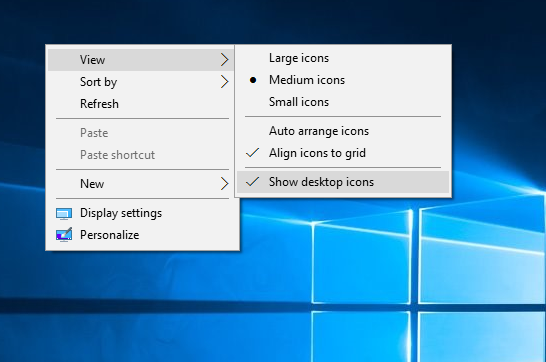
- In the context menu, untick the following item: View - Show Desktop Icons.
This will hide all Desktop icons at once.
![]() You can see them any time again by doing the same operation.
You can see them any time again by doing the same operation.
Here's another idea if you use a Start Menu like Classic Shell. You can hide the items on the Desktop and add the Desktop folder (%userprofile%\Desktop) to the Classic Shell Start Menu in the right column or the left column. Then you can access Desktop items from the Start Menu while keeping your wallpaper clean and beautiful, and your logon times fast. If you are a long time Windows user, you might remember that Windows 95 had a powertoy called Deskmenu which did a similar thing by letting you access Desktop items via an icon in the notification area (system tray).
Let us know if this tip helped you or not via the comments.
Support us
Winaero greatly relies on your support. You can help the site keep bringing you interesting and useful content and software by using these options:

Option Three: enable Desktop toolbar in the taskbar – right-click the taskbar, hover to toolbars and select desktop.
You can then right-click onto “Desktop” name of that toolbar and disable its name and names of the desktop items. I use it since windows 7 for single-click Explorer shortcuts i use all the and having to use Explorer’s jumplist or Start (Classic Shell Start too) requires extra-click :)
I’ve been hiding desktop icons and using the desktop menu on the taskbar since XP. I originally started doing it since I almost always have some windows open and found it to be a faster way to access things on my desktop.
Really isn’t an issue anymore with modern systems. I have a 3770k with a modest overclock of 4.5Ghz, 16gb 2133mhz Ram, and most importantly, a Samsung 850 Pro ssd. My 2560×1440 monitor is littered with icons, and boot to desktop (not including bios load time) is pretty much instant. Last time I actually clocked it, was 7 seconds. What does make an impact, is what items are allowed to load upon startup. Lots of speed to be gained, by going into msconfig, and disabling items that aren’t necessary.
disabling system services and task scheduler should further improve boot time
I have HDD and icons are only an issue since they are loaded one-by-one upon startup for me. I really need to get SSD.
can you solve this problem i can’t open my program : http://store1.up-00.com/2015-10/1446212665831.png
*fewer* Desktop icons.
Sorry, my English is far from perfect.
Oh indeed you are right. You learn something every day. Fewer should be for countable objects e.g. fewer icons. Less should be for non-countable objects. e.g. Less desktop area.