The New Tab Page (Ctrl + T) in Microsoft Edge is very customizable. It includes a fancy Bing image of the day, and search box, and a set of quick links
By default, when you open a new tab (Ctrl+T) in Microsoft Edge, you see a Bing search bar, Bing image of the day set as the page background, and a set of quick links to your frequently sites. Also it may include Bing news below visible on scroll.
Advertisеment
For supported websites, Quick Links on the New Tab page can display recent updates right in the tile. There will be a badge with update number. You can hover over the quick link with updates to see what's new on the related website at a glance.
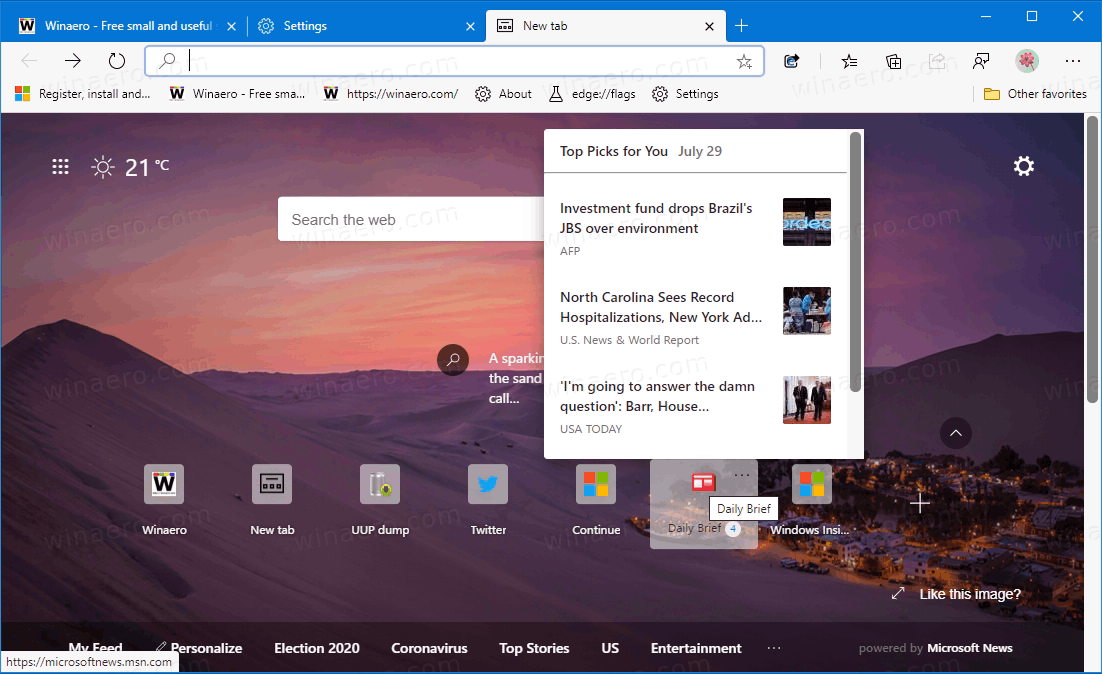
Microsoft Edge will automatically add Quick Links to the New Tab page for you using the browsing history. After that you can customize them, e.g. rename or remove some of the links, or add more links manually.
This post will show you how to show or hide quick links on the New Tab page in the Microsoft Edge browser.
How to Show or Hide Quick Links on New Tab Page in Microsoft Edge
- Open a new tab in Microsoft Edge.
- Click on the Settings button with the gear icon.
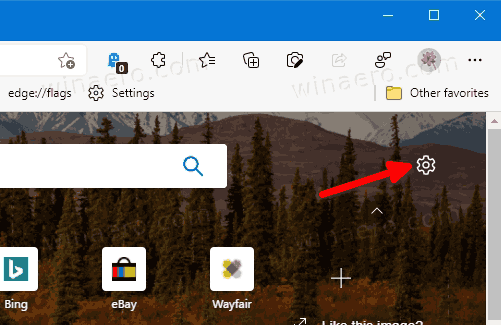
- Select Custom from the menu.
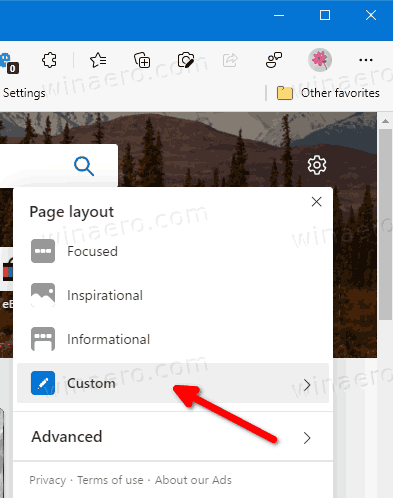
- Finally, turn off the Show quick links toggle option to hide Quick Links.
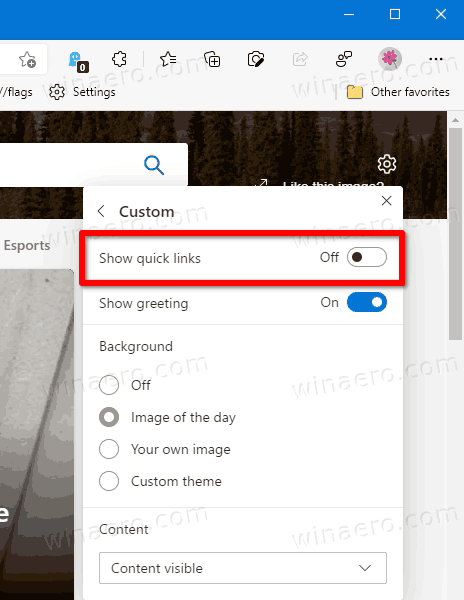
- To show quick links, the option must be enabled. It is enabled by default.
You are done.
Alternatively, you can hide the Quick Links by collapsing its section. There is a special option for that.
Hide Quick Links with the Collapse option
- Start Microsoft Edge, and open a new tab (Ctrl + T).
- On the New Tab Page in Edge, click on the Collapse quick links arrow button.
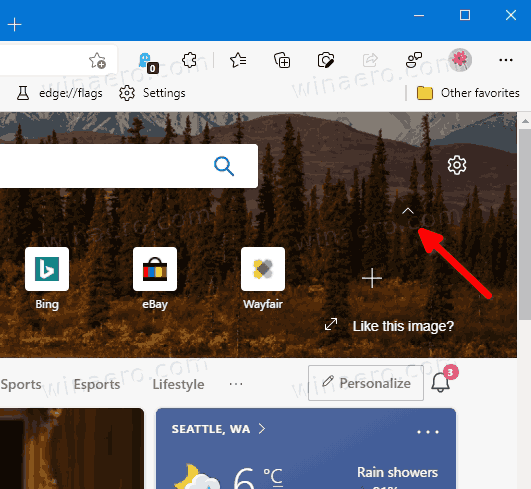
- This will toggle visibility of Quick Links without you having to change the New Tab Page options.
Finally, there is an alternative option that allows you to disable Quick Links with a special NewTabPageQuickLinksEnabled policy. This change will be applied to all user accounts in your Windows 10. So, if you disable Quick Links using this method, users won't be able to turn on them in Edge. You must be signed in with an administrative account to continue.
Disable Quick Links in Edge for All Users
- Open the Registry Editor app.
- Go to the following Registry key:
HKEY_LOCAL_MACHINE\SOFTWARE\Policies\Microsoft\Edge. - On the right, modify or create a new 32-Bit DWORD value
NewTabPageQuickLinksEnabled.
Note: Even if you are running 64-bit Windows you must still create a 32-bit DWORD value. - Leave its value data as 0 to disable Quick Links on New Tab page in Edge.
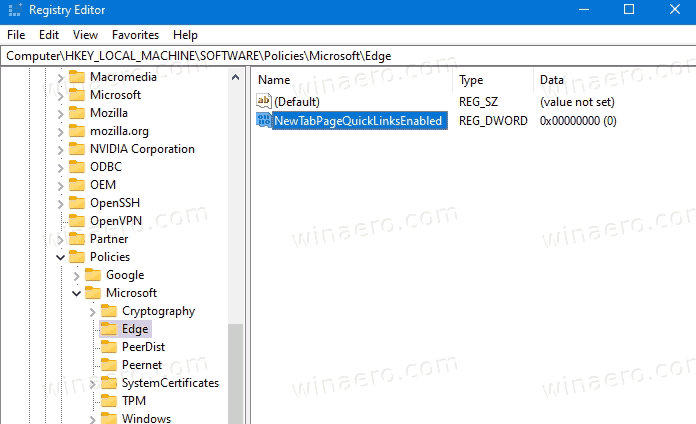
- If you have Edge running, restart it to apply the change.
You are done.
To save your time, you can download the following Ready-to use registry files.
The ZIP archive includes the following files.
-
Disable quick links on new tab page in Edge.reg- this one will disable the Quick Links sections for all users. -
Enable quick links on new tab page in Edge.reg- this file will restore defaults.
That's it.
Support us
Winaero greatly relies on your support. You can help the site keep bringing you interesting and useful content and software by using these options:

My quick links have disappeared. I did what you said here, but there was only a tab to show 1-2 rows of quick links or show greeting. there is no place to enable my quick links again. I want them back!!
My quick links have disappeared as well. What’s up…. why
Because you hid them using the registry change.
it didn’t work only said 1 or 2 row