Here's how to Show or Hide Microsoft Reward Points in Edge Profile.
There is one more update in Microsoft Edge. In addition to the new style of the theme selector, new Home toolbar button, and the ability to remove all saved passwords, the browser includes yet another change. If you open the profile settings, you will find a link to Microsoft Rewards.
Advertisеment
Microsoft Rewards is a free program that rewards you for doing the stuff you already do every day. It allows the user to earn points when he searches on Bing.com, buys something from the Microsoft Store online, and in Windows 10 directly using the store app.
You can check out your reward profile on the following Rewards page. Microsoft constantly expands the conditions that generate new points.
Today's Canary update, Microsoft Edge Build 90.0.807.0, brought you the direct link to your Rewards profile. It can be found under Settings > Profiles. Alternatively, you can directly open it using the following address: edge://settings/profiles/rewards. Type it into the address bar.
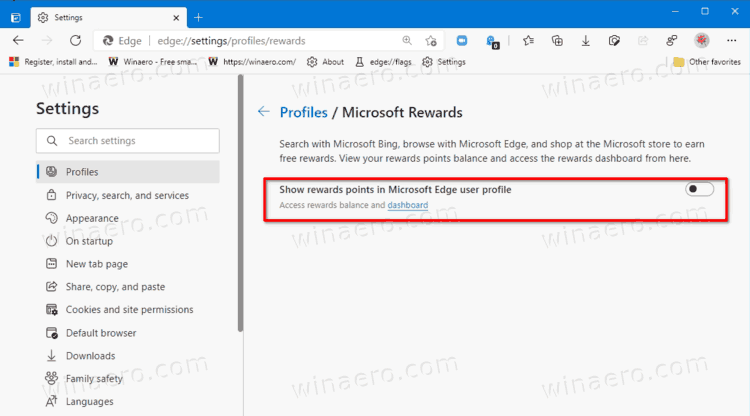
This post will explain you how to show or hide Microsoft Reward Points in the Edge profile. Here's how.
To Show or Hide Microsoft Reward Points in Edge Profile
- Open Microsoft Edge.
- Click on the menu button or press Alt + F, and select Settings from the menu.
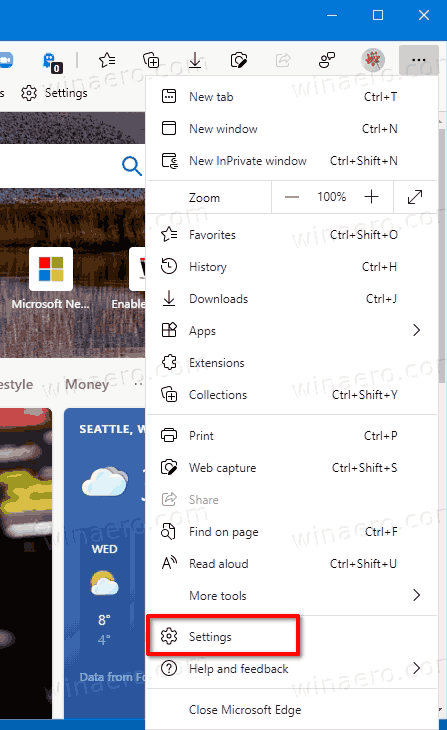
- Click on the Profiles section on the left.
- On the right, click on Microsoft Rewards.
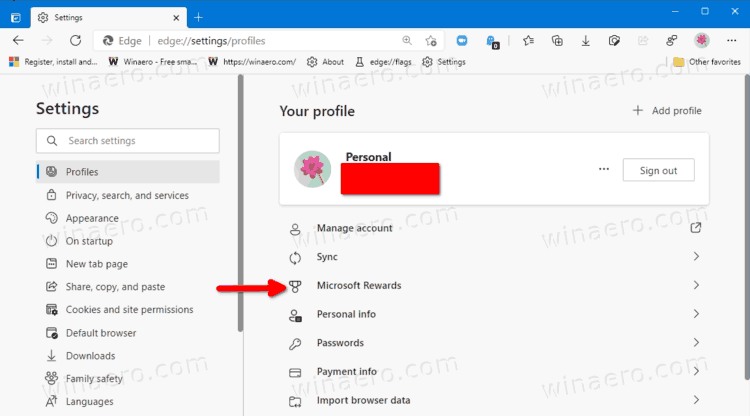
- On the next page, turn on (show) or off (hide) the Show rewards points in Microsoft Edge user profile option.
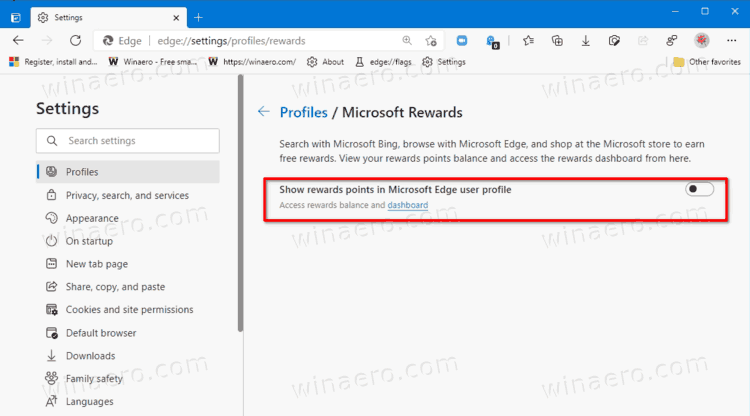
That's it.
Keep in mind that the Microsoft Rewards program is only available in a limited number of locations. For instance, it doesn't work in Russia. Microsoft Rewards is currently only available in the United States, the United Kingdom, France, Germany, Canada, Australia, New Zealand, Singapore, Republic of Ireland, Brazil, Italy, Netherlands, Norway, Spain, Sweden, Belgium, Hong Kong SAR, Japan, Mexico and Taiwan.
Other notable changes in today's release of Microsoft Edge include
- A new style of the theme selector.
- A new "Home" button
- The ability to remove multiple saved passwords.
Support us
Winaero greatly relies on your support. You can help the site keep bringing you interesting and useful content and software by using these options:

Strange but that completely disappeared from my Edge! Was there before, not the setting and info under the profile icon are gone.
This setting no longer works (Edge Version 100.0.1185.36). The only way I have found to remove the Rewards button from the home page is to change the default search engine to something other than Bing.