Microsoft Edge now allows you to delete all saved passwords at once. The appropriate option is now available under the passwords section in the profile settings. The new feature reminds of the similar option in Firefox.
Advertisеment
Recently, Firefox has received an improvement made to its built-in Firefox Lockwise password manager, adding the option to remove all saved passwords and logins at once. Now Edge is providing the same option.
When you enter your credentials on some website that requires authentication, you will see a prompt to save your password for future use. If you confirm this, the login and passwords will be saved to the local profile data. However, If you are signed in to Edge with your Microsoft account, you can use your saved passwords on various devices like PCs, tablets and laptops, as they will be synced. The next time you open this website, the browser will auto-fill in your credentials. This feature is enabled by default.
Earlier, you had no option to remove all saved logins and passwords from the browser. However, this has changed with Edge build 90.0.807.0. Currently available to Edge Insiders, the updated Passwords page now has checkbox to mark multiple saved logins for removal.
Before proceeding, we recommend you to export your saved logins and passwords to a file just for emergency.
This post will show you how to delete all saved passwords at once in Microsoft Edge.
To Delete All Saved Passwords at Once in Microsoft Edge
- In Microsoft Edge, press Alt + F or click on the menu button.
- Select the Settings entry from the menu.
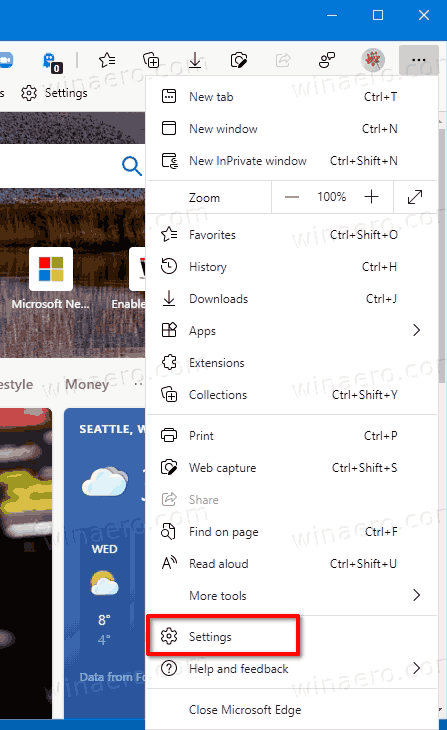
- On the left, click on Profiles.
- Click on Passwords on the right.
- On the next page, scroll down to the Saved passwords section.
- Select the logins and passwords you want to remove with checkboxes.
- You will instantly see a confirmation prompt, where you can select Delete to remove the selected passwords.
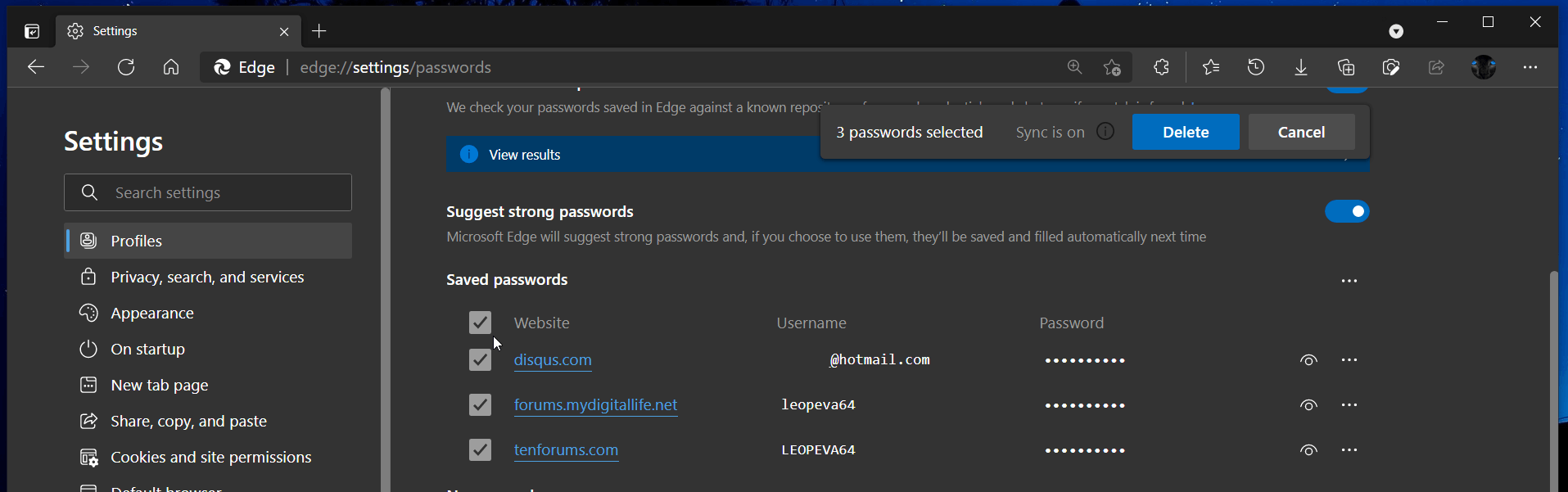
You are done!
Note that if you have the sync feature enabled, this will remove your saved passwords from all devices you use under the current Microsoft Account. So be careful.
Support us
Winaero greatly relies on your support. You can help the site keep bringing you interesting and useful content and software by using these options:
