When password protection for your screen saver is enabled in Windows, your user session is not locked immediately once the screen saver starts. By default, there is a 5 second delay before the screen saver locks the user session with your password. This grace period is helpful if you are still at your PC or return to dismiss the screen saver quickly. During the password grace period, you can press any key or move your mouse to return to your Desktop. Here is how to change the screen saver password grace period in Windows 10.
Advertisеment
The screen saver password grace period can be configured in Windows 10 with a simple Registry tweak. You need to be signed in with an Administrator account type to apply this tweak. The Screen Saver Password Protection option should be enabled. Changes will be applied for all users accounts registered in the operating system installed on your PC.
To change screen saver password grace period in Windows 10, do the following.
- Open Registry Editor.
- Go to the following Registry key:
HKEY_LOCAL_MACHINE\SOFTWARE\Microsoft\Windows NT\CurrentVersion\Winlogon
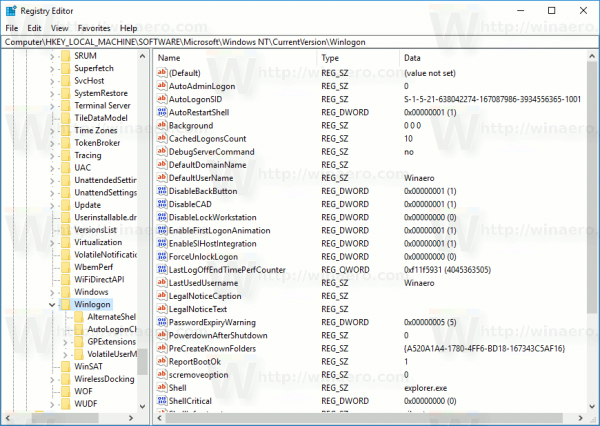 Tip: You can quickly open the Registry Editor app at the desired key. See the following article: How to jump to the desired Registry key with one click.
Tip: You can quickly open the Registry Editor app at the desired key. See the following article: How to jump to the desired Registry key with one click. - Here, create a new 32-bit value named ScreenSaverGracePeriod. This value doesn't exist by default, so you need to create it.
Note: Even if you are running 64-bit Windows 10, you still need to use a 32-bit DWORD as the value type.
Right-click on the empty white area in the right pane of the Registry editor app and select New - DWORD (32-bit) Value. Enter ScreenSaverGracePeriod as the name and press the Enter key.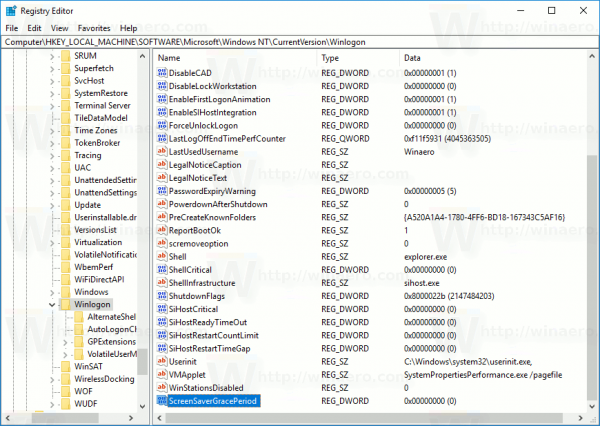
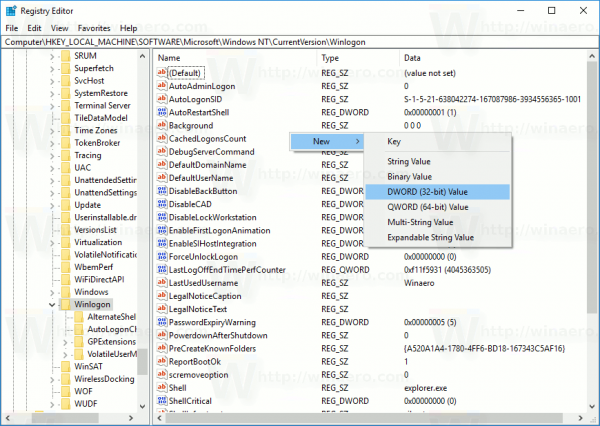
- Enter the value data for ScreenSaverGracePeriod in decimals. The possible value range is from 0 to 2147483. It specifies how many seconds the delay should be before the screen saver password protection locks the computer.
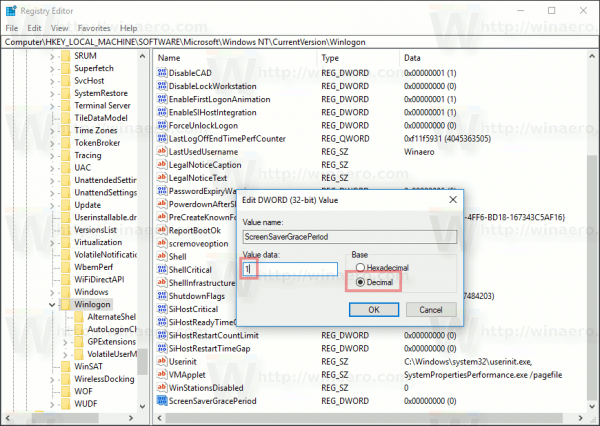
That's it. To restore defaults, just delete the ScreenSaverGracePeriod value you created under the Registry key mentioned above and you are done.
To save your time, you can use Winaero Tweaker. The screen saver password grace period feature can be configured under Behavior as shown below.
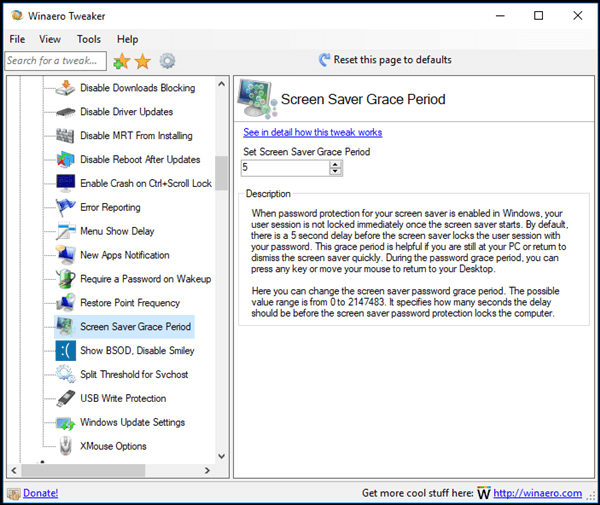
You can get the app here: Download Winaero Tweaker.
Support us
Winaero greatly relies on your support. You can help the site keep bringing you interesting and useful content and software by using these options:
