How to Reset Sync in Microsoft Edge and Delete Sync Data
Microsoft Edge now allows resetting the sync data locally and remotely. When you perform the reset sync procedure, the browser will also delete the information uploaded to Microsoft's servers. Here's how to use this new feature.
Advertisеment
Microsoft Edge is now a Chromium-based browser with a number of exclusive features like Read Aloud and services tied to Microsoft instead of Google. The browser has already received a few updates, with support for ARM64 devices in Edge Stable 80. Also, Microsoft Edge is still supporting a number of aging Windows versions, including Windows 7, which has recently reached its end of support. Check out Windows Versions Supported by Microsoft Edge Chromium and Edge Chromium latest roadmap. Finally, interested users can download MSI installers for deployment and customization.

For pre-release versions, Microsoft is currently using three channels to deliver updates to Edge Insiders. The Canary channel receives updates daily (except Saturday and Sunday), the Dev channel is getting updates weekly, and the Beta channel is updated every 6 weeks. Microsoft is going to support Edge Chromium on Windows 7, 8.1 and 10, alongside macOS, upcoming Linux and mobile apps on iOS and Android. Windows 7 users will receive updates until July 15, 2021.
Edge allows syncing users' preferences and data, including favorites, settings, extensions, addresses, history, and more. There are options in the browser's settings that allow you to enable or disable individual items in sync.
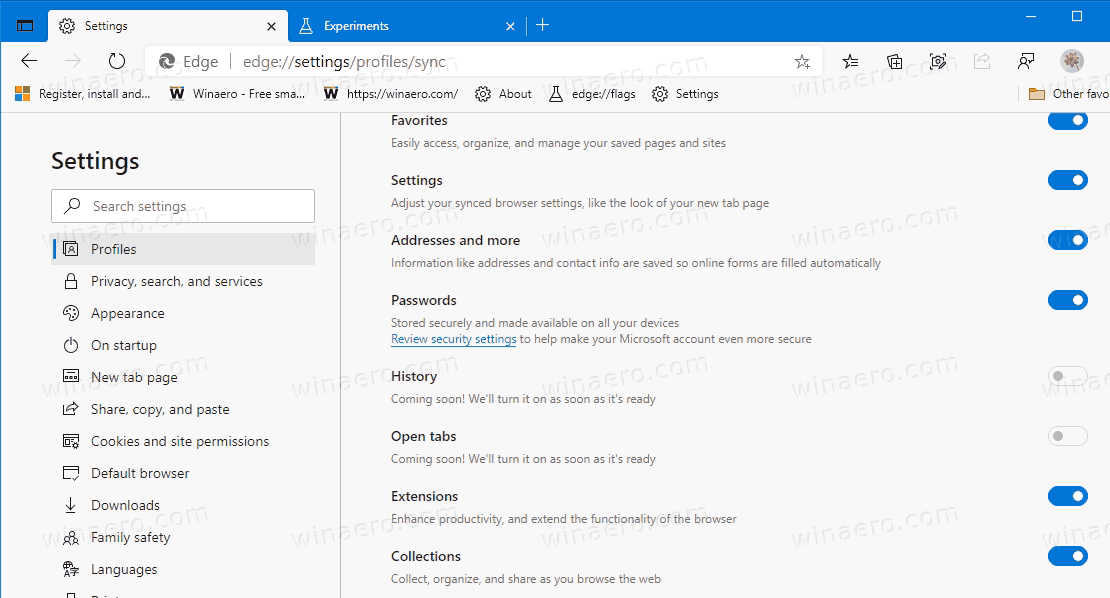
In addition to these, Microsoft is working on adding the ability to reset the Sync feature within the browser's options (first spotted by techdows). Currently hidden behind the flag, it allows to reset Sync, and also delete your data from Microsoft's servers (at least it advertises this option).
As of the time of this writing, the Reset Sync feature is considered experimental, and is hidden behind a flag. You need to enable it first in Edge Canary to give it a shot. Check out the actual Edge versions below to ensure that you are running the required Canary build.
Enable the Reset Sync Feature in Edge
- Open Microsoft Edge.
- Type edge://flags/#edge-reset-sync into the address bar and hit Enter.
- Enable the Reset Sync flag by selecting Enable from the drop-down menu.
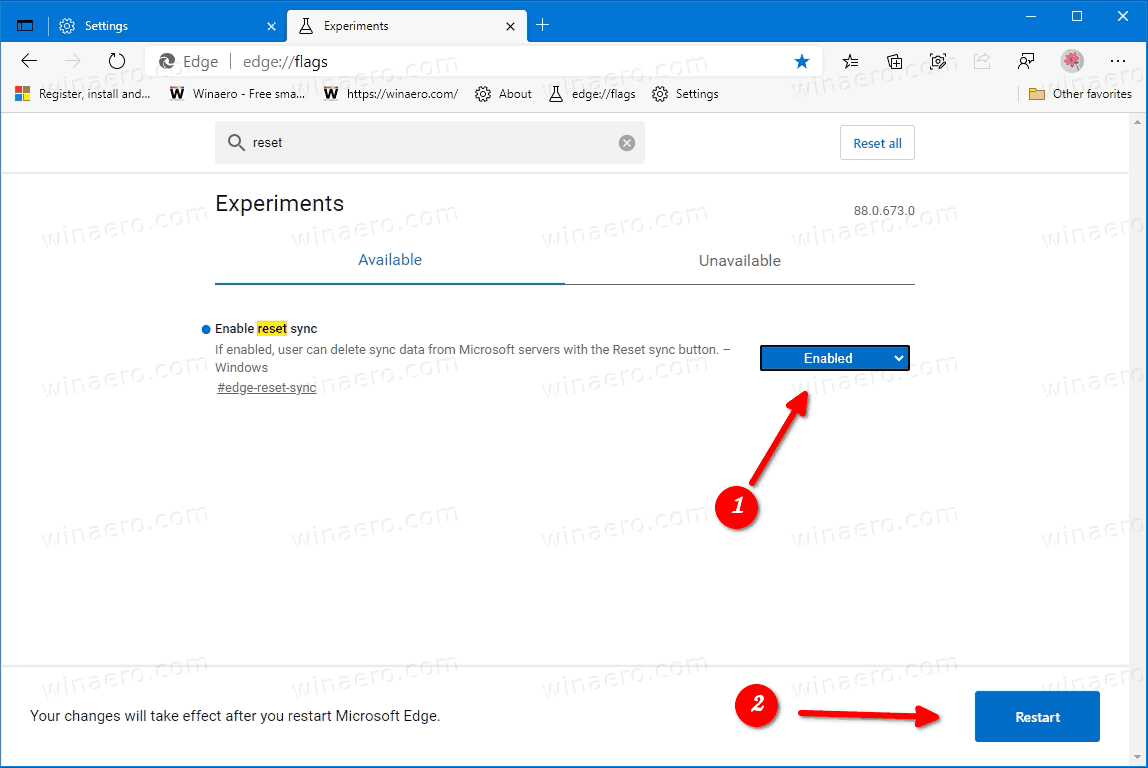
- Restart the browser when prompted.
Now, you can use the option to reset the Sync feature in Edge. Here's how.
To Reset Sync in Microsoft Edge and Delete Sync Data,
- Open Microsoft Edge.
- Click on the Settings button (Alt + F) and select Settings from the menu.

- On the left, click on Profiles. On the right side, click on Sync.
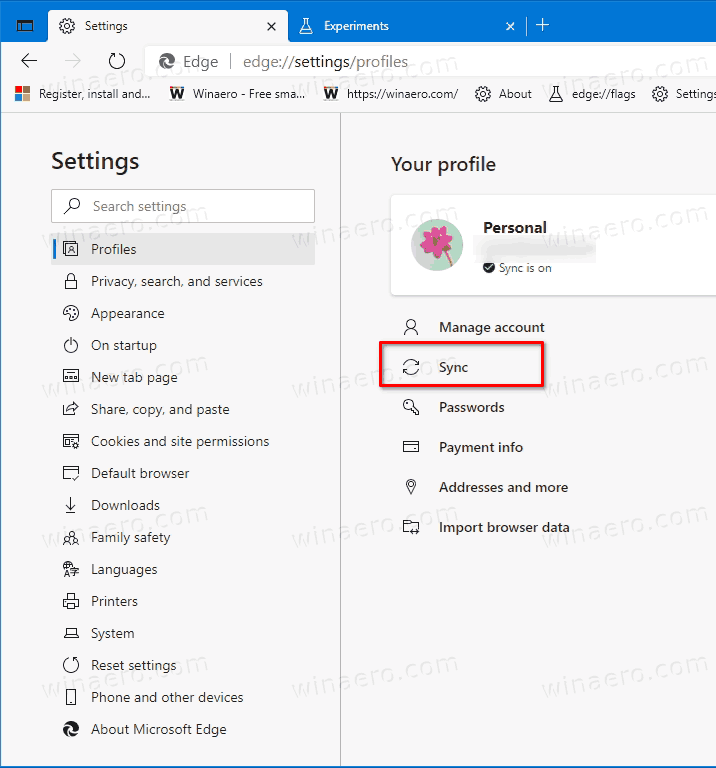
- On the next page, go to the Reset Sync section and click on the Reset sync button.
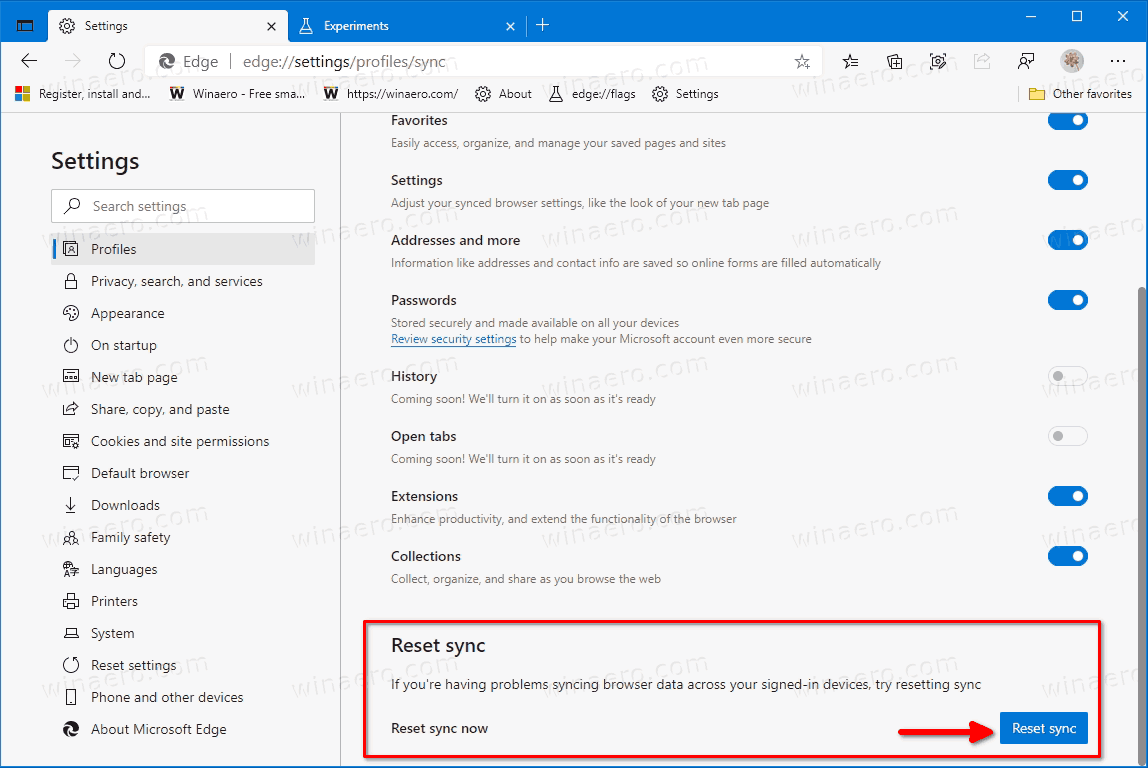
- Confirm your intention in the pop-up dialog.
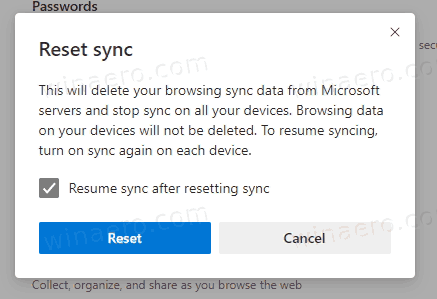
You are done!
Actual Edge versions as of today
- Stable Channel: 86.0.622.43
- Beta Channel: 86.0.622.43
- Dev Channel: 87.0.664.8
- Canary Channel: 88.0.673.0
Download Microsoft Edge
You can download pre-release Edge version for Insiders from here:
Download Microsoft Edge Insider Preview
The stable version of the browser is available on the following page:
Download Microsoft Edge Stable
Note: Microsoft has started delivering Microsoft Edge to users of Windows via Windows Update. The update is provisioned for users of Windows 10 version 1803 and above, and replaces the classic Edge app once installed. The browser, when delivered with KB4559309, makes it impossible to uninstall it from Settings. Check out the following workaround: Uninstall Microsoft Edge If Uninstall Button is Grayed Out
Support us
Winaero greatly relies on your support. You can help the site keep bringing you interesting and useful content and software by using these options:

Enabled Reset sync… followed directions… but got this error:
“Something went wrong
Your browsing sync data couldn’t be deleted.
Retry Cancel”
Retry never succeeds.. is there a place in the cloud to delete the data instead of from the browser?
Thanks!
2025-07-15 still the same issue… was never resolved.