Starting with Windows 10 build 17661, currently referred to as "Redstone 5", Microsoft implemented a new option - screen snipping. A new Screen Snip feature has been added to Windows 10 to quickly snip and share a screenshot. You can use the Print Screen key to launch screen snipping. Here is how.
Advertisеment
Using the new tool, you can capture a rectangle, snip a freeform area, or take a full screen capture, and copy it directly to the clipboard. Immediately after taking a snip you’ll now get a notification that will take you and your snip to the Screen Sketch app where you can annotate and share away. In the current implementation, other traditional tools available in the Snipping Tool (Delay, Window snip, and ink color, etc) are missing.
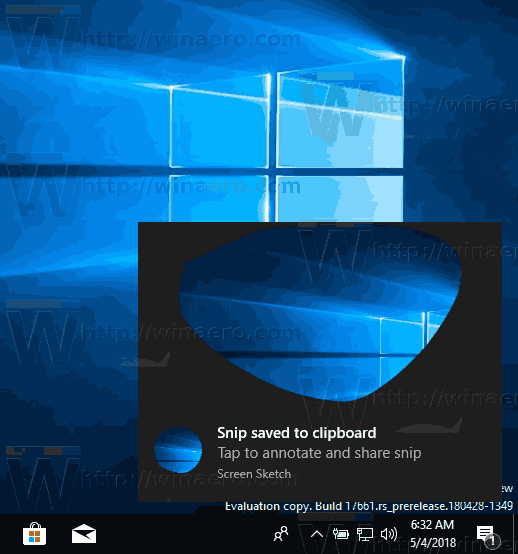
See the following article:
Take a Screenshot with Screen Snip in Windows 10
It is possible to enable the Print Screen Key to launch Screen Snipping in Windows 10. This option is disabled by default. A new toggle switch can be found in Settings which controls this feature.
Enable Print Screen Key to Launch Screen Snipping in Windows 10
- Open the Settings app.
- Go to Ease of access -> Keyboard.
- On the right, scroll down to the Print Screen key section.
- Turn on the option Use the Print Screen key to launch screen snipping.
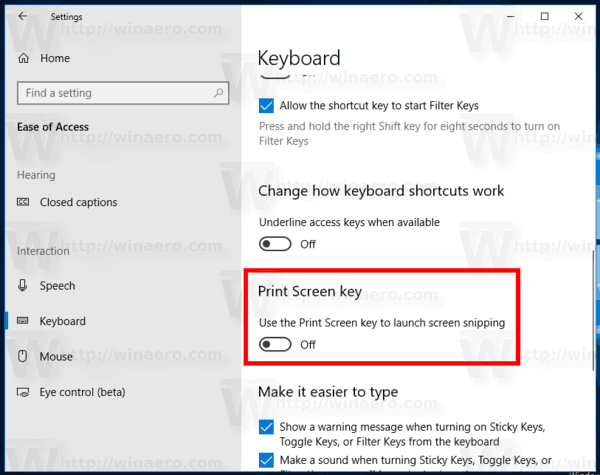
You are done!
This option can be disabled later if you change your mind.
Besides the Screen Snip feature, Windows 10 comes with a bunch of options for taking screenshots. You can use
- The Win+Print Screen hotkey
- Only the PrtScn (Print Screen) key
- The Alt+Print Screen keys
- The Snipping Tool application, which also has its own Win + Shift + S shortcut. Tip: You can also create a shortcut to capture a screen region in Windows 10.
Related articles:
- Take A Screenshot In Windows 10 Without Using Third Party Tools
- How to Take a Screenshot of a Screen Region in Windows 10
- Fix: The screen does not dim when you take a screenshot using Win+PrintScreen in Windows 10
- How to Take a Screenshot of Login Screen in Windows 10
That's it.
Support us
Winaero greatly relies on your support. You can help the site keep bringing you interesting and useful content and software by using these options:

“Print Screen Key” does not show up as an option in my “ease of access -> Keyboard” menu.
no worries bro
you can find accesibility -> keyboard -> print screen key
You ball man
From CMD (as ADM):
reg add “HKCU\Control Panel\Keyboard\” /v “PrintScreenKeyForSnippingEnabled” /t REG_DWORD /d 1 /f
Now that we know *HOW* to turn the hotkey off/on… how about also telling this:
How do I *PICK* which of the many snipping tools in my default tool?
Snagit, SnipIt, Snip and Sketch, etc, etc, etc.
Repeat after me:
Turn off the mention option for the Print Screen key.
Turn on the appropriate option in your favorite app.
Add it to auto startup.
Done.