How to Permanently Disable Incognito Mode in Google Chrome
Almost every Google Chrome user is familiar with Incognito mode, that allows opening a special window that doesn't save your browsing history and personal data. This way, Google Chrome Incognito mode protects your overall privacy by not keeping local data that could be read later. However, there are some reasons to disable it permanently.
Advertisеment
Incognito in Google Chrome is a window that implements the private browsing feature. While it doesn't save things like your browsing history, cookies, site and forms data, it allows you accessing your profile, bookmarks, etc. Actually, cookies remain saved during your Incognito session, but will be deleted once you exit Incognito mode.
It is also important to note that if you have an Incognito window open and then you open another one, Chrome will continue using your private browsing session in that new window. To exit and terminate Incognito mode (e.g. to start a new Incognito browsing session), you need to close all Incognito windows that you have currently open.
Tip: Chrome now allows creating Incognito Mode shortcut with one click
Opening a new Incognito window is pretty simple.
Open New Incognito Window In Chrome
- Click the three-dot menu icon to the right of the toolbar.
- Choose New Incognito Window from the menu.
- Alternatively, can press
Ctrl+Shift+Nshortcut keys to open it quickly.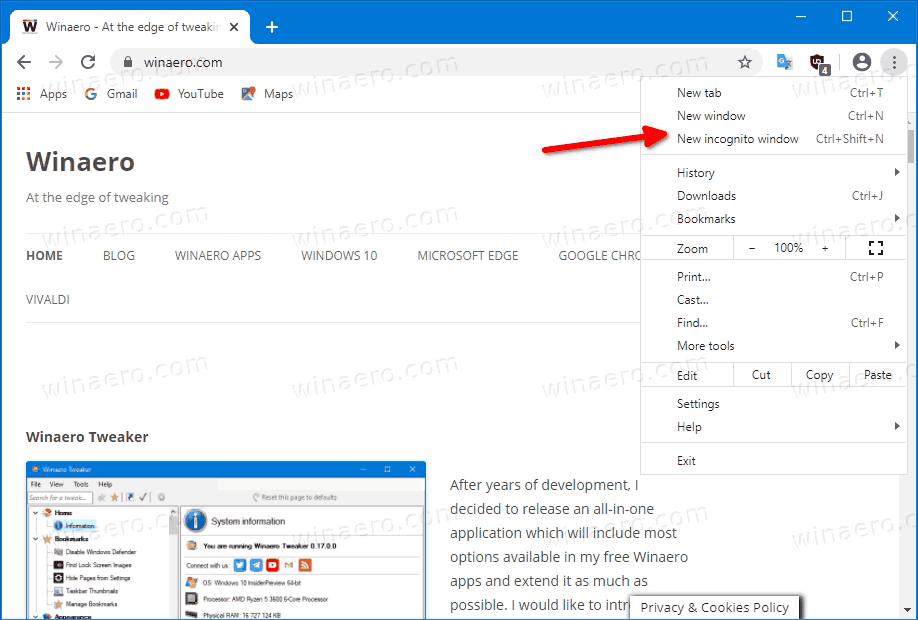
- You are done.
However, some users may want to get rid if the Incognito Mode feature in Google Chrome on Windows 10. There might be a strong reason for that. Some of them are system administrators who want prevent regular users from taking advantage of Incognito mode to visit websites they are not permitted to. Or, parents may want to apply similar restrictions to their young children. There could be more reasons for that.
This post will show you how to permanently disable Chrome Incognito Mode in Windows 10. Before you proceeding, keep in mind the following.
- This has been tested and 100% working in Google Chrome 87.
- You must be signed in with an administrative account to continue.
- This involves a Registry tweak. If you are not familiar with the Registry editor app, please read THIS first.
To Permanently Disable Incognito Mode in Google Chrome
- Open the Registry Editor app.
- Go to the following Registry key:
HKEY_LOCAL_MACHINE\SOFTWARE\Policies\Google\Chrome
See how to go to a Registry key with one click. Create Google and Chrome subkeys manually if they are missing.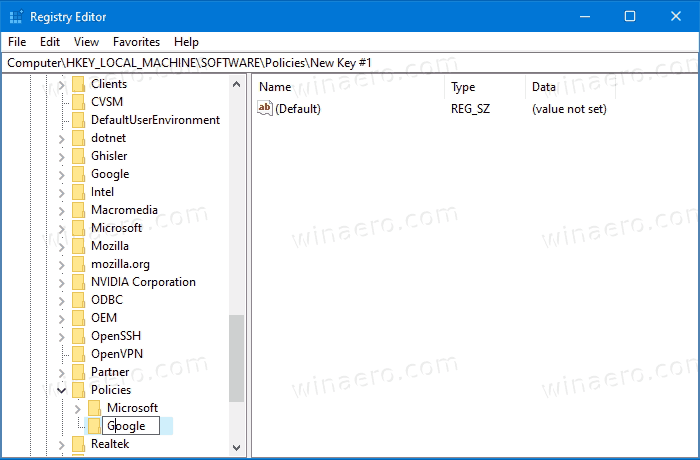
- On the right, modify or create a new 32-Bit DWORD value
IncognitoModeAvailability.
Note: Even if you are running 64-bit Windows you must still create a 32-bit DWORD value.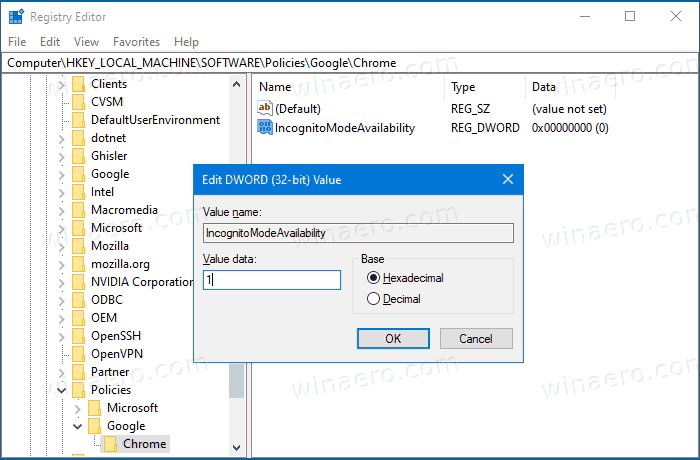
- Set its value data to 1 (means
Disable). In this mode, pages may not be opened in Incognito mode. - If the Chrome browser is already running, then close and re-open it. The New Incognito Window option will disappear from the Chrome menu.
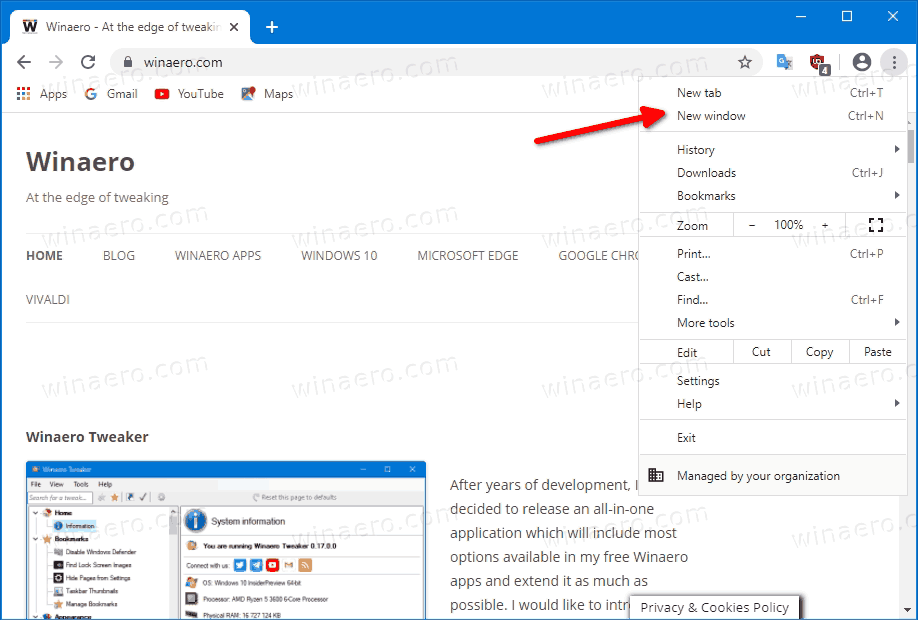 You are done.
You are done.
Note that the mentioned IncognitoModeAvailability DWORD value can be set to the following value data:
- 0 -> Enable (default)
- 1 -> Disable. In this mode, pages may not be opened in Incognito mode.
- 2 -> Force. In this mode, pages may be opened ONLY in Incognito mode.
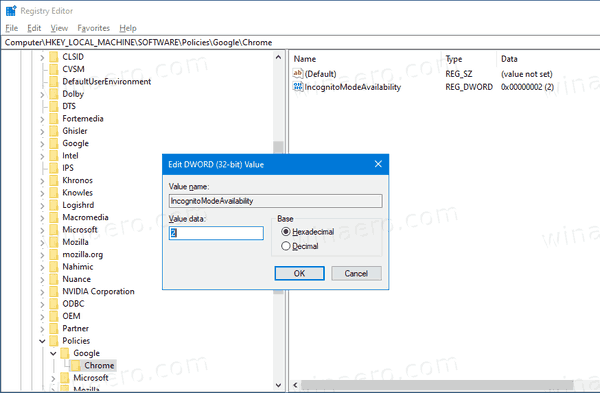
To save your time, you can download the following ready-to-use Registry files.
The undo tweak is included.
If you find this post useful, could you please express in the comments, why you have Incognito Mode disabled? Thanks in advance.
Support us
Winaero greatly relies on your support. You can help the site keep bringing you interesting and useful content and software by using these options:

How can I do it on Android?
I did this, closed all Chrome windows and then reopened it, and I can still open incognito windows?
I see what I did wrong… I didn’t go to the ‘permissions’ section. Once I added Google there and the rest – it worked just fine!
Thanks!!!
i make change in regedit but still not working? how?
And want your mean by ‘permission’ session?
same as Fitz – did the steps and closed Chrome – still can open an Incognito window… Please help.