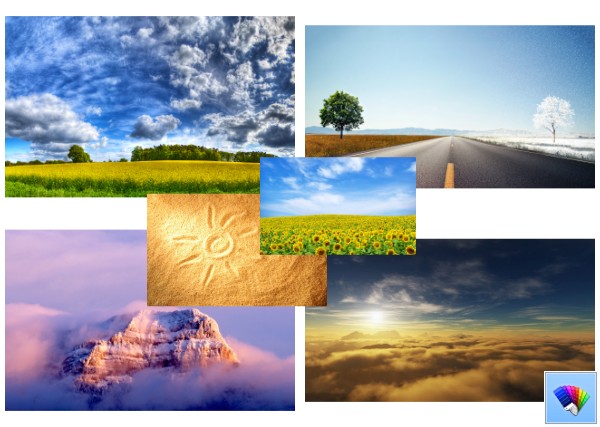In versions of Windows after XP, there have been some changes made to Explorer which are quite different from the behavior in XP. One of them is full row selection in Details view. The other change is that items in the right pane are spaded wider apart vertically from one another than there were in Windows XP. Let us see how to revert both changes if you need them to.
How to force refresh thumbnails of images and videos in Explorer folders
Windows Explorer has an excellent feature like any other file manager to show thumbnail previews of pictures and videos in any folder. To make sure that the thumbnails show instantly every time you open a folder, it caches the thumbnails. Unfortunately, sometimes it fails to generate a thumbnail for some files, or continue to show an older thumbnail preview even if you updated the picture. Here is how you can force Explorer to refresh the thumbnail.
[Review] VistaSwitcher: Best Alt+Tab replacement that also works with Modern apps
In an earlier article, we saw that Windows Alt+Tab has bugs that make it not suitable for reliable switching. It also has issues like the icon and the text of the app not being placed next to each other to instantly identify the app. The thumbnail of the app is often smaller and isn't enough to identify exactly which window you are switching to, especially if there are multiple windows of the same app open. A free, third party Alt+Tab replacement, VistaSwitcher solves all these problems.
Tweak Windows Alt+Tab switcher to enlarge thumbnails and disable live aero peek preview
Windows has had Alt+Tab functionality to switch between running programs using the keyboard since Windows 3.0. This Alt+Tab Task Switcher remained mostly the same from Windows 95 to Windows XP but changed in Windows Vista to incorporate a glass background and thumbnails. While some users prefer the new Alt-Tab switcher, many others prefer a cleaner looking Alt-Tab without thumbnails and the glass background. Let's see how Alt+Tab can be tweaked.
StExBar: Explorer addon to let you filter files, copy paths, copy file names, open command prompt and much more
Windows Explorer is a very powerful file manager but it still lacks some important tools. In Windows 8, the Ribbon has added some of these essential commands to Explorer which were missing but the Ribbon takes a lot of space and does not let you add your own custom commands in Explorer. An extremely useful toolbar for Windows Explorer called StExBar provides killer features that should have been included in Windows.
How to see your PC system uptime live on Windows 8.1, Windows 8, Windows 7 and XP
In today's versions of Windows, you need to restart your PC for fewer activities. If you installed some driver, made some system-wide setting change, installed updates or if you uninstalled a program, Windows may need to restart. Except for these tasks, you can mostly avoid doing a full shutdown or restart and simply hibernate or sleep. Windows 8's hybrid shutdown in fact logs you out and hibernates. So if you ever need to find out how long exactly how PC is on since the last reboot or full shutdown, you can find it out easily.
Get thumbnails for all possible image and video formats in Explorer folders
Windows supports viewing commonly used picture and video formats as thumbnails in Explorer folders. But for less common formats, it does not generate thumbnails. Also, in modern versions of Windows, the programming interface for generating thumbnails has changed compared to older versions such as Windows XP, so the old shell extensions to show thumbnails no longer work. Let's look at some modern ones that do work and generate thumbnails for all possible formats you might need.
Two Firefox extensions to tweak the Find Bar, enable Highlight All, number of matches and other tweaks
In any browser, the Find bar which appears by pressing Ctrl+F is very useful to quickly locate any word or phase on the page without manually searching for it. Mozilla Firefox's Find Bar has been severely lacking in some key functions, especially in more recent versions of Firefox. Let's look at two extensions which add essential functionality to the Find Bar.
Fix: You do not have sufficient access to uninstall a program. Please contact your system administrator
Back in Windows Vista, Microsoft added a new security feature called 'User Account Control' (UAC) which blocks potentially dangerous actions that can be executed automatically by malware. UAC dims the whole screen and shows a confirmation dialog. It limits the access rights of the user account even if your account is an Administrator. To install and uninstall most programs, you need need to elevate. Sometimes, you may get this message when uninstalling programs: "You do not have sufficient access to uninstall. Please contact your system administrator". Let us see how to fix this.