Today, Microsoft terminated support for Windowsxp, their most popular and most successful OS of the past decade. This means that Windows XP will not receive updates automatically through the Windows Update service and Microsoft will not release security patches any more for it. Windows XP had Microsoft's support for 12 years. Regardless of its age, XP is still very popular and takes the second place (after Windows 7) in terms of popularity.
How to uninstall Windows 8.1 Update
The recently released Windows 8.1 Update features some changes which make it easier to work with the keyboard and the mouse. The Shutdown button on the Start screen, the title bar for Modern apps and ability to pin those apps to the taskbar are key features of this update. However, if you need to uninstall Windows 8.1 Update for some reason you can do so.
How to adjust the delay before Chkdsk runs while booting Windows 8 and Windows 8.1
In Windows versions before Windows 8, if your hard drive partition was marked dirty due to an improper shutdown, or due to corruption or bad sectors, Chkdsk ran while Windows was booting to fix any drive errors. You had a choice to cancel the disk check and continue to boot Windows, before it started scanning and fixing errors. However, starting with Windows 8, the Chkdsk timeout is set to 0 by default so it no longer allows you to cancel the disk check. Also, the automatic repair mechanism kicks in by default which we showed can be disabled. In this article, we will look at how to set the timeout before Chkdsk starts so you get time to cancel the disk check.
How to add Windows XP-like Internet Explorer icon to Desktop
In early versions of Windows, Internet Explorer had a special icon right on the Desktop. It was not just a shortcut, but an ActiveX object which provided access to various IE settings and features by right clicking it. However, in Windows XP SP3, Microsoft decided to remove the icon completely from the Desktop. You were still able to create a regular shortcut to IE, but the ActiveX icon wasn't accessible any more. Let's see how to restore that useful icon on your Desktop. Just follow this simple tutorial.
Download Full featured IE icon for your Desktop
Full featured IE icon for your Desktop.
Download IE Search Customizer
IE Search Customizer.
IE Search Customizer is a simple freeware which allows you to define custom searches in the Internet Explorer browser.
For example, suppose you want to use the g alias for Google in IE's address bar, so you can type
g something
to begin search directly.
With IE Search Customizer you can create such an alias with just a few clicks.
Leave a comment or view the full description
IE Search Customizer
IE Search Customizer is a simple freeware which allows you to define custom searches in the Internet Explorer browser. With the help of this little app you will be able to create short and extremely useful aliases for the address bar of IE.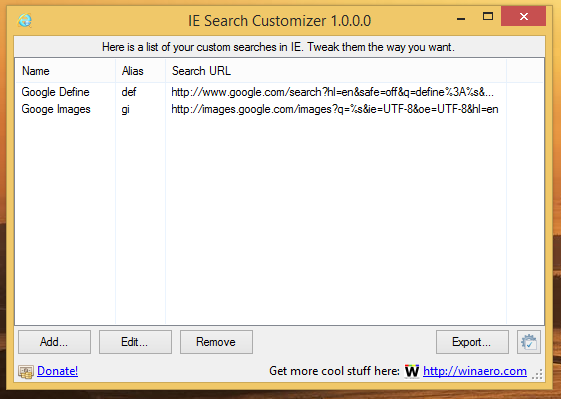
The application works as described in our "Add custom searches to Internet Explorer's address bar to save your time" article.
Kaley Cuoco theme for Windows 8
How to create a shortcut to open Disk Space in Windows 8.1 Update
The Disk Space feature of Windows 8.1 is a part of the PC Settings application which allows you to view the disk usage of your PC and Tablet. Also, it allows you to go directly to the app sizes page and clean the Recycle Bin folder. It is designed specially for touch screen devices. It is accessible through PC Settings -> PC and devices -> Disk space, but Windows 8.1 Update allows you create a shortcut to open it directly with one click.
Windows 8.1 Update feature: View the disk space usage in PC Settings
The recently released Windows 8.1 Update comes with an option in the PC Settings app, to view your disk space usage. This feature will be definitely useful for all Tablet PC owners, as the PC Settings app is more touch friendly than File Explorer. Let's take a look at the disk space feature.

