Microsoft has announced a new widget for the built-in Xbox game bar feature of Windows 10. The widget renders real-time resource consumption, and allows quickly finding and terminating a resource-hungry process without leaving the game.
Advertisеment
The Game bar was part of the built-in Xbox app in Windows 10. Starting with Windows 10 build 15019, it is a standalone option in Settings. It provides a special graphical user interface which can be used to record the screen's contents, capture your gameplay and save it as a video, take screenshots and so on. Captured videos are saved as a .mp4 file, and screenshots are saved as a .png file in the folder C:\Users\your username\Videos\Captures. The latest version of Game Bar is based on the Universal Windows Platform (UWP).
In recent Windows 10 versions, the updated Game Bar is now named Xbox Game Bar. The name change is intended to show tight integration of the feature with Microsoft's XBox Live gaming service.
Widgets
You can customize the Xbox Game Bar to seamlessly jump between your game and your favorite gaming activities. For your convenience, it displays a number of overlay buttons.
- Audio – allows adjusting the sound levels of your game, chat, and background apps.
- Capture – Record a clip or take a screenshot of your game or app.
- Gallery – Opens recorded game clips and screenshots.
- Looking for Group – Can be used to find players for your favorite multiplayer games.
- Performance – Allows tracking your game’s FPS and other real-time stats.
- Spotify – Allows managing and playing your Spotify songs.
- Xbox Achievements – Displays game progress and unlocked achievements.
- Xbox Chat – Access to voice or text chats.
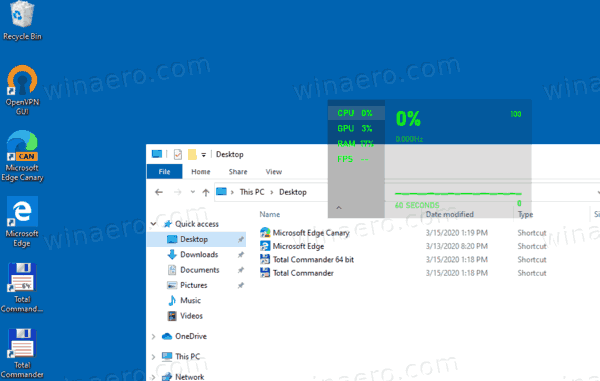
In addition to those, Microsoft has added a new Resources widget, that implements a simple resource monitor accessible within the game. It shows which apps are using up system resources, and it also lets you shut them down without leaving your game. The default view makes it quick and easy to identify top offenders, or switch to the advanced view for more details.
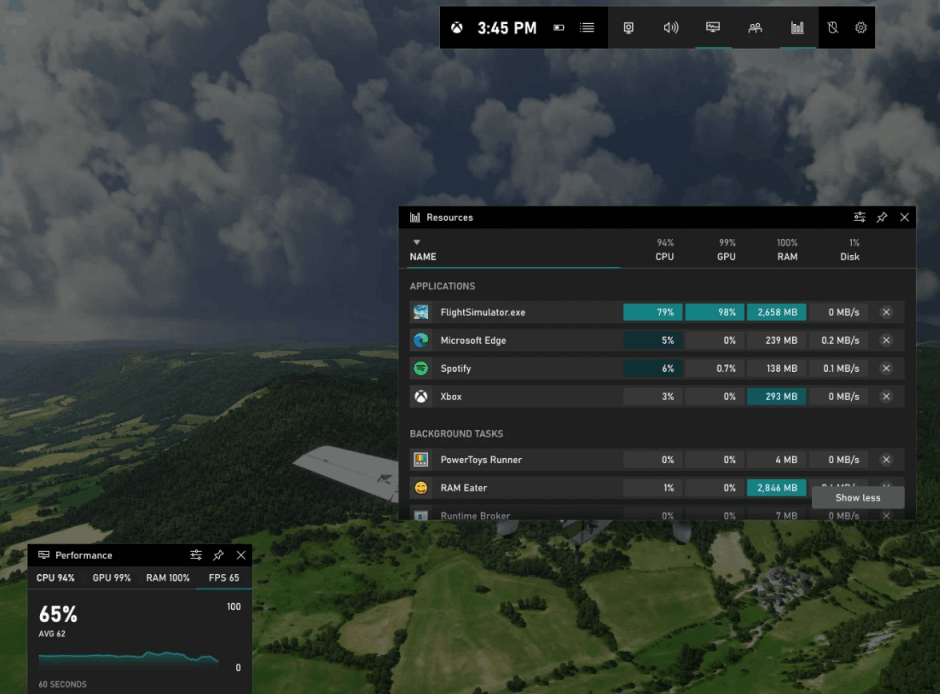
Besides that, Microsoft has also updated the Performance widget. It can now accurately monitor GPU Utilization and GPU Memory (VRAM) usage, and you can customize which metrics you track through the widget’s settings.
Related articles
- Pin or Unpin Xbox Game Bar Widget From Screen in Windows 10
- Disable Notification Sounds While Playing Games in Windows 10
- Disable Notifications When Playing Fullscreen Game in Windows 10
- Add or Remove Overlay Buttons From Xbox Game Bar in Windows 10
- Change Game Bar Keyboard Shortcuts in Windows 10
- How to Set Light or Dark Game Bar Theme in Windows 10
- How To Disable Game Bar Tips in Windows 10
- Disable Game Bar and Game DVR in Windows 10
- How To Change Game DVR Capture Folder in Windows 10
- Enable or Disable Game Mode Notifications in Windows 10
- How to Enable Game Mode in Windows 10
Support us
Winaero greatly relies on your support. You can help the site keep bringing you interesting and useful content and software by using these options:
