As you may remember, Microsoft was working on the enhanced version of the 'Global Media Controls' feature for their newest Chromium-based Edge that allows controlling all active media sessions in the browser from a single flyout. The feature is finally available in the latest Canary build.
Advertisеment
Microsoft is actually trying to improve the existing functionality of Chrome. Recently Google has started working on the 'Global Media Controls' feature. Chrome includes an experimental feature that shows a popup that is similar to the one that appears when you press multimedia keys on your keyboard. As of now, it handles the active media session only. Microsoft's implementation lists all the media sessions running in the browser, and allows you to pause or continue running them. So, if you have multiple tabs in the browser that play sounds, like YouTube, Spotify, and Vimeo, you can manage their playback from a single flyout.
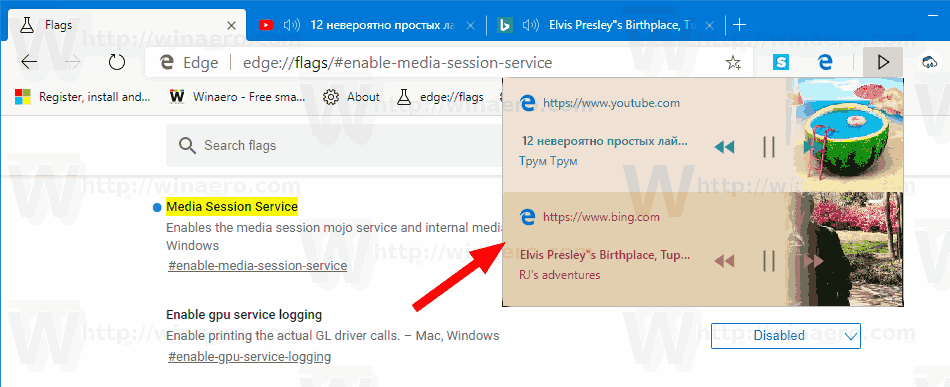
Update 2020/12/28: To enable Global Media Controls in actual Microsoft Edge versions, please follow these instructions:
Enable or Disable Global Media Controls in Toolbar in Microsoft Edge
The information below is for pre-release Edge versions. Use the above link to enable or disable the feature in actual Edge releases.
Starting in Edge Canary 78.0.249.0, you can use a new flag to enable the Global Media Controls feature.
To Enable Global Media Controls in Microsoft Edge Chromium,
- Update Edge Chromium to the latest available version (see the list below).
- Type
edge://flags/#enable-media-session-serviceinto the address bar of Edge. - Set the Media Session Service flag to Enabled.
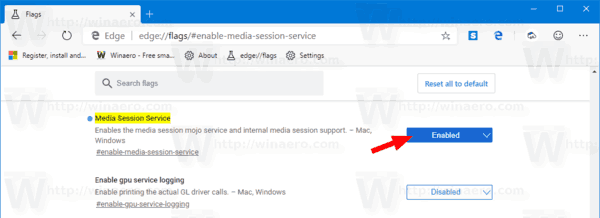
- Relaunch the browser when prompted.

You are done!
Now, open a couple of YouTube tabs and click on the new 'play' button on the toolbar. You will be able to manage playback for all playing videos from the single flyout.
Microsoft is currently using three channels to deliver updates to Edge Insiders. The Canary channel receives updates daily (except Saturday and Sunday), the Dev channel is getting updates weekly, and the Beta channel is updated every 6 weeks. The stable channel is also on its way to users. The new Microsoft Edge browser installs updates automatically. Also, you can manually check for updates by visiting the menu Help > About Microsoft Edge. Finally, you can grab the Edge installer from the following page:
Download Microsoft Edge Preview
At the moment of this writing, the latest Microsoft Edge Chromium versions are as follows.
- Beta Channel: 76.0.182.16
- Dev Channel: 78.0.244.0 (see what's new in this version)
- Canary Channel: 78.0.249.0
I have covered many Edge tricks and features in the following post:
Hands-on with the new Chromium-based Microsoft Edge
Also, see the following updates.
- How to Use Cloud Powered Voices in Microsoft Edge Chormium
- Microsoft Edge Chromium: Never Translate, Prepopulate Find with Text Selection
- Enable Caret Browsing in Microsoft Edge Chromium
- Enable IE Mode in Chromium Edge
- Stable Update Channel Made its First Appearance for Microsoft Edge Chromium
- Microsoft Edge Chromium Receives an Updated Password Reveal Button
- What are Controlled Feature Roll-outs in Microsoft Edge
- Edge Canary Adds New InPrivate Text Badge, New Sync Options
- Microsoft Edge Chromium: Clear Browsing Data on Exit
- Microsoft Edge Chromium Now Allows Switching Theme
- Microsoft Edge: Support for Windows Spell Checker in Chromium Engine
- Microsoft Edge Chromium: Prepopulate Find with Text Selection
- Microsoft Edge Chromium Gets Tracking Prevention Settings
- Microsoft Edge Chromium: Change Display Language
- Group Policy Templates for Microsoft Edge Chromium
- Microsoft Edge Chromium: Pin Sites To Taskbar, IE Mode
- Microsoft Edge Chromium Will Allow Uninstalling PWAs as Desktop Apps
- Microsoft Edge Chromium Includes YouTube Video Info in Volume Control OSD
- Microsoft Edge Chromium Canary Features Dark Mode Improvements
- Show Icon Only for Bookmark in Microsoft Edge Chromium
- Autoplay Video Blocker is coming to Microsoft Edge Chromium
- Microsoft Edge Chromium is Receiving New Tab Page Customization Options
- Enable Microsoft Search in Microsoft Edge Chromium
- Grammar Tools Are Now Available in Microsoft Edge Chromium
- Microsoft Edge Chromium Now Follows System Dark Theme
- Here’s how Microsoft Edge Chromium looks on macOS
- Microsoft Edge Chromium now installs PWAs in the root of the Start menu
- Enable Translator in Microsoft Edge Chromium
- Microsoft Edge Chromium Dynamically Changes Its User Agent
- Microsoft Edge Chromium Warns When Running as Administrator
- Change Search Engine In Microsoft Edge Chromium
- Hide or Show Favorites Bar in Microsoft Edge Chromium
- Install Chrome Extensions in Microsoft Edge Chromium
- Enable Dark Mode in Microsoft Edge Chromium
- Chrome Features Removed and Replaced by Microsoft in Edge
- Microsoft Released Chromium-based Edge Preview Versions
- Chromium-Based Edge to Support 4K and HD Video Streams
- Microsoft Edge Insider extension now available in Microsoft Store
- Hands-on with the new Chromium-based Microsoft Edge
- Microsoft Edge Insider Addons Page Revealed
- Microsoft Translator is Now Integrated with Microsoft Edge Chromium
Support us
Winaero greatly relies on your support. You can help the site keep bringing you interesting and useful content and software by using these options:
