Yet another new feature made its appearance in the Dev branch of Microsoft Edge. Starting in Dev build 77.0.211.1, the ability to open web sites in Internet Explorer mode is finally working properly.
Advertisеment
The recent release of Edge Canary, build 77.0.211.1, comes with a set of flags which control the IE Mode behavior. The flags include
- Enable IE Integration (edge://flags/#edge-internet-explorer-integration).
- Enable enhanced hang resistance for IE Integration (edge://flags/#edge-internet-explorer-integration-enhanced-hang-resistance).
- Enable IE window hang resistance for IE Integration (edge://flags/#edge-internet-explorer-integration-window-hang-resistance).
The proper IE Mode can be activated by setting the 'Enable IE Integration' flag to IE Mode. When enabled, it allows opening a web site in a new tab which will use Internet Explorer as the rendering engine.
To Enable IE Mode in Microsoft Edge Chromium,
- Update the Edge Canary to build 77.0.217.0.
- Type
edge://flags/#edge-internet-explorer-integrationinto the address bar of Edge. - Enable the flag Enable IE Integration by selecting IE Mode from the drop down list next to the flag's name.
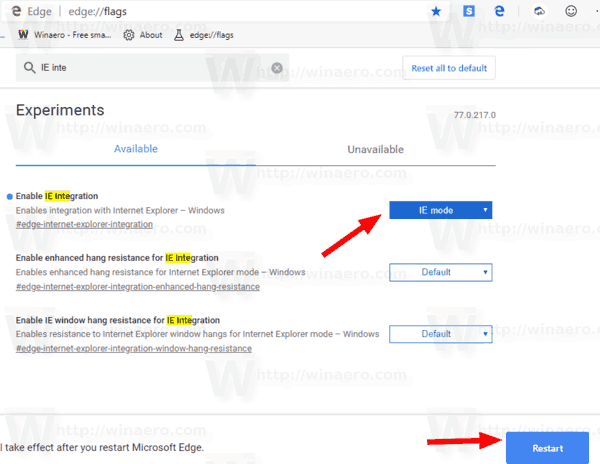
- Restart the Edge browser when prompted.

You are done!
Now, navigate to the menu > More tools > Show this page using Internet Explorer.
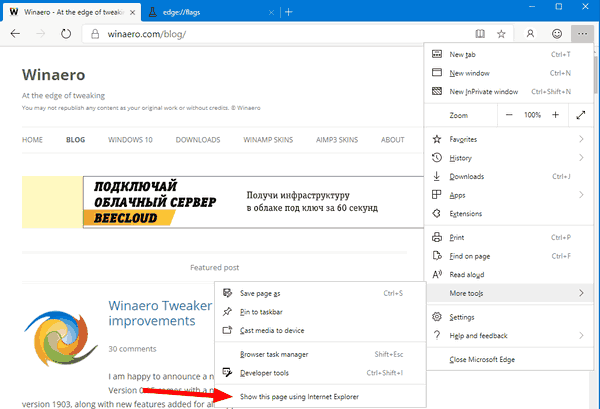
You will end up with something like this:
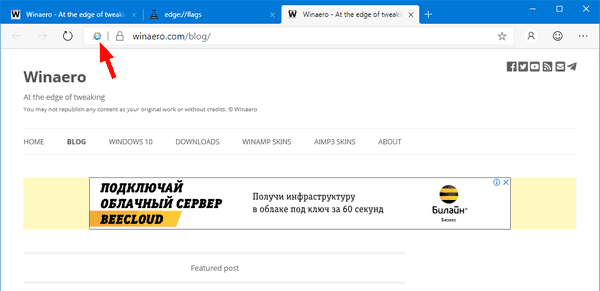
The flag supports a few over values, including Default, Disabled, and NeedIE. Setting the 'edge://flags/#edge-internet-explorer-integration' flag to NeedIE doesn't have any effect yet.
The IE Mode feature made its first appearance in Edge build 77.0.200.0. However, it was opening a new tab that was simply redirecting its URL to the Internet Explorer browser. The recent implementation allows using Internet Explorer as a rendering engine in the Edge browser directly.
At the moment of this writing, the latest Microsoft Edge Chromium versions are as follows.
- Beta Channel: 76.0.182.11
- Dev Channel: 77.0.211.1 (see the change log)
- Canary Channel: 77.0.217.0
As you may already know, Microsoft Edge, the default web browser of Windows 10, is moving to a Chromium-compatible web engine in the Desktop version. Microsoft explains that the intention behind this move is to create better web compatibility for customers and less fragmentation for web developers. Microsoft has already made a number of contributions to the Chromium project, helping to port the project to Windows on ARM. The company promises to contribute more to the Chromium project.

The browser installs updates automatically. Also, you can manually check for updates by visiting the menu Help > About Microsoft Edge. Finally, you can grab the Edge installer from the following page:
Download Microsoft Edge Preview
I have covered many Edge tricks and features in the following post:
Hands-on with the new Chromium-based Microsoft Edge
Also, see the following updates.
- Microsoft Edge Chromium Now Allows Switching Theme
- Microsoft Edge: Support for Windows Spell Checker in Chromium Engine
- Microsoft Edge Chromium: Prepopulate Find with Text Selection
- Microsoft Edge Chromium Gets Tracking Prevention Settings
- Microsoft Edge Chromium: Change Display Language
- Group Policy Templates for Microsoft Edge Chromium
- Microsoft Edge Chromium: Pin Sites To Taskbar, IE Mode
- Microsoft Edge Chromium Will Allow Uninstalling PWAs as Desktop Apps
- Microsoft Edge Chromium Includes YouTube Video Info in Volume Control OSD
- Microsoft Edge Chromium Canary Features Dark Mode Improvements
- Show Icon Only for Bookmark in Microsoft Edge Chromium
- Autoplay Video Blocker is coming to Microsoft Edge Chromium
- Microsoft Edge Chromium is Receiving New Tab Page Customization Options
- Enable Microsoft Search in Microsoft Edge Chromium
- Grammar Tools Are Now Available in Microsoft Edge Chromium
- Microsoft Edge Chromium Now Follows System Dark Theme
- Here’s how Microsoft Edge Chromium looks on macOS
- Microsoft Edge Chromium now installs PWAs in the root of the Start menu
- Enable Translator in Microsoft Edge Chromium
- Microsoft Edge Chromium Dynamically Changes Its User Agent
- Microsoft Edge Chromium Warns When Running as Administrator
- Change Search Engine In Microsoft Edge Chromium
- Hide or Show Favorites Bar in Microsoft Edge Chromium
- Install Chrome Extensions in Microsoft Edge Chromium
- Enable Dark Mode in Microsoft Edge Chromium
- Chrome Features Removed and Replaced by Microsoft in Edge
- Microsoft Released Chromium-based Edge Preview Versions
- Chromium-Based Edge to Support 4K and HD Video Streams
- Microsoft Edge Insider extension now available in Microsoft Store
- Hands-on with the new Chromium-based Microsoft Edge
- Microsoft Edge Insider Addons Page Revealed
- Microsoft Translator is Now Integrated with Microsoft Edge Chromium
Thanks to Leo!
Support us
Winaero greatly relies on your support. You can help the site keep bringing you interesting and useful content and software by using these options:

Я что-то не понимаю, как он на Win8 работает. Точнее, никак. На Win7 открывался IE отдельно, но я наконец на Win8 перешел. Ни при одном из значений флага опции посмотреть в IE или запустить IE не появилось. Пользуюсь Канарейкой.
Мож он только в Windows 10 работает нормально, чёрт его знает. Я не проверял его на других версиях ОС.
В последних версиях отсутствует IE mode.