Action Center is a new feature of Windows 10. It maintains notifications from Desktop apps, system notifications, and Universal apps. If you miss a notification, it is queued up in the Action Center. Also, in the Action Center you will find useful buttons called Quick Actions for fast access to useful system functions. The Action Center pane closes automatically when you click another window, Desktop or anywhere else, that is, when it loses focus. You can change this behavior with a simple Registry tweak.
Advertisеment
With a Registry tweak, you can make Action Center always remain open in Windows 10. Once you apply the tweak, the Action Center pane won't disappear automatically. Instead, you will need to close it yourself using one of the following ways:
- Click on the Action Center icon in the taskbar.
- Press Win + A. See the ultimate list of all Windows keyboard shortcuts with Win keys.
- Click the Action Center panel, and press the Esc button on the keyboard.
So, you can use the same methods to close the Action Center that you use to open it.
Now, let's see how to make Action Center always remain open in Windows 10 with a Registry tweak.
Make Action Center remain open in Windows 10
- Open Registry Editor.
- Go to the following Registry key:
HKEY_LOCAL_MACHINE\SOFTWARE\Microsoft\Windows\CurrentVersion\ImmersiveShell\Launcher
Tip: How to jump to the desired Registry key with one click.
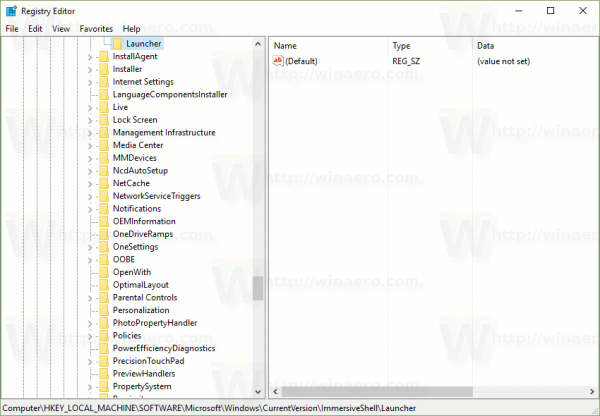
- Here, create a new 32-bit DWORD value named DisableLightDismiss. Set its value data to 1. Note: Even if you are running 64-bit Windows you must still create a 32-bit DWORD value.
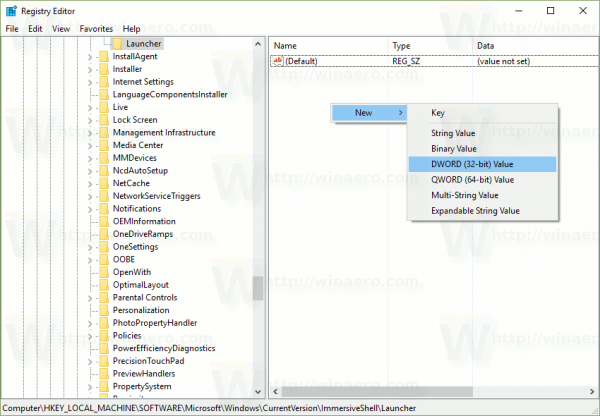
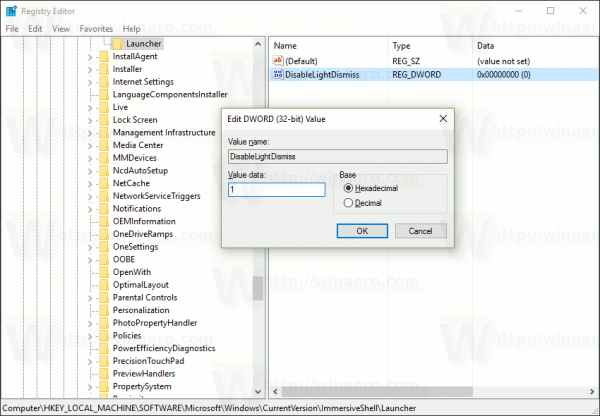
The changes will take effect immediately. Just open the Action Center pane using any of methods mentioned above. It will remain open even if you move the mouse pointer away or click in another window.
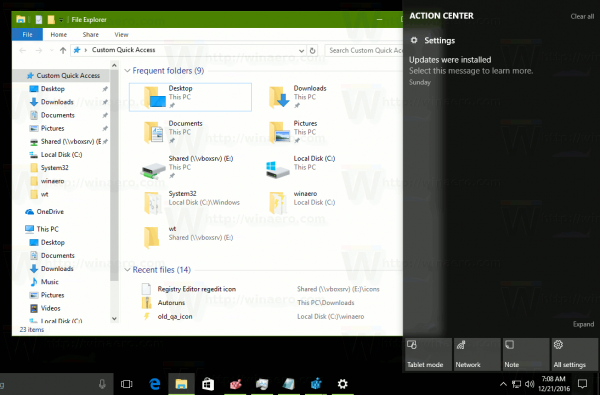 Watch the following video to see this trick in action:
Watch the following video to see this trick in action:
Tip: it is a good idea to subscribe to our YouTube channel.
To save your time, you can download these ready-to-use Registry files:
You will be able to apply the tweak directly with one click. The undo file is included.
That's it.
You can also read this post in Russian: Make Action Center Remain Open in Windows 10.
Support us
Winaero greatly relies on your support. You can help the site keep bringing you interesting and useful content and software by using these options:

Hi I noticed an error in the log files: they are identical, the file to return to the normal state does not have the symbol (-)
Ah. Thanks for the information. Replaced.
hi
Hello.
The concept of accumulating notifications on a PC with Action Center and clearing them is so annoying that I disable Action Center completely using Winaero Tweaker. That’s what the system tray was for.
Good point.
Doesn’t work …. :( … my issue is the Action Center won’t stay open at all, I click it and it opens and then immediately closes. Tried the registry hack and it behaves exactly the same ….
Same here. Just closes immediately.
Same – Any solution? Action/Notification center opens when I click the icon – Notifications are on it, but it closes before I can read them. 1/2 second ? Added this reg key for it to stay open, but it still closes almost immediately.