Beginning with the most recent Dev and Canary channel releases, preview builds of Microsoft Edge Chromium now include support for 24 cloud powered text to speech voices across 21 different locales. You can use them with Read Aloud.
Advertisеment
According to the official blog post, the feedback indicates the voices used in Read Aloud prior to this change were too robotic. To resolve this issue, users were installing different voice packages/language packs. The update makes this process redundant.
Cloud powered voices are powered by Microsoft Cognitive Services. They come in two different styles and can be distinguished from other voices you may have installed on your computer by the fact that they have “Microsoft <voiceName> Online” in their names:
- Neural voices – Powered by deep neural networks, these voices are the most natural sounding voices available today.
- Standard voices – These voices are the standard online voices offered by Microsoft Cognitive Services. Voices with “24kbps” in their title will sound clearer compared to other standard voices due to their improved audio bitrate.
To Use Cloud Powered Voices in Microsoft Edge,
- Update your Edge Dev or Canary to the latest available version (see below).
- Navigate to a web site.
- Select some text on the web page, right click it, and select “Read aloud selection”.
- This will start Read Aloud and will also open the Read Aloud menu bar.
- Select a voice with the 'Online' suffix (ex: Microsoft Jessa Online (Neutral)).
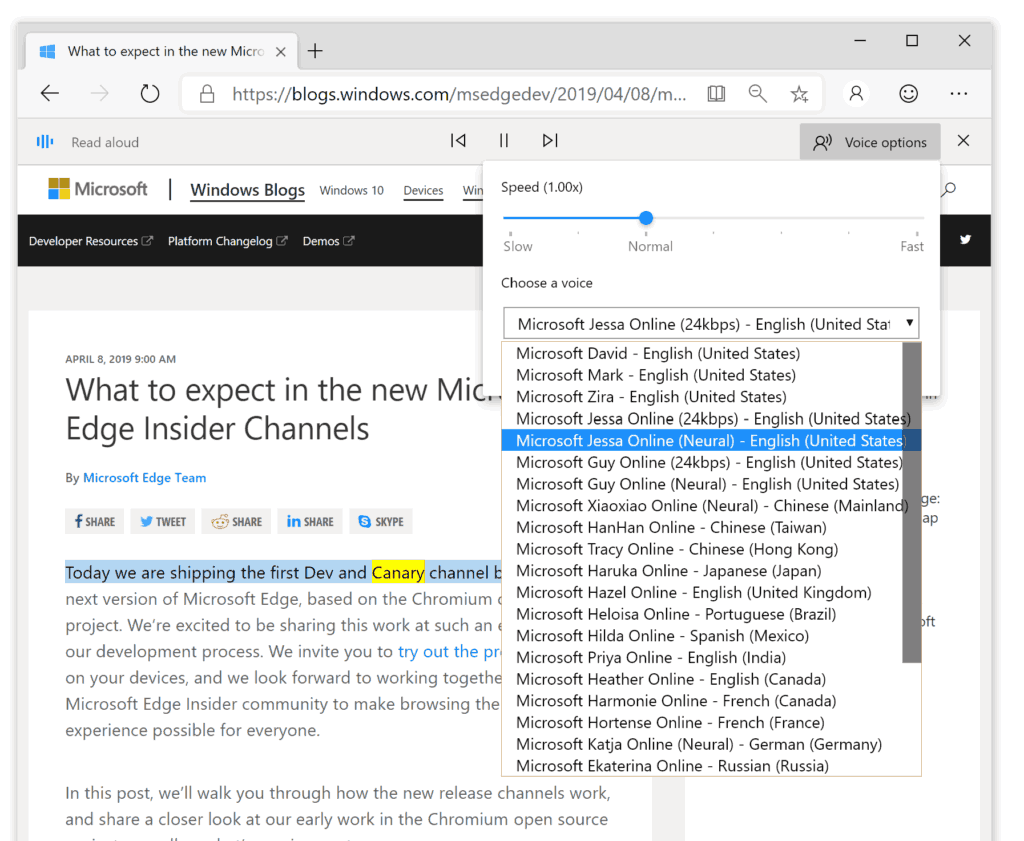
- Adjust the reading speed by clicking on the “Voice options” button.
It’s also worth noting that these voices have been exposed to developers through the JavaScript SpeechSynthesis API. This means that any web-based text to speech application can leverage them to create more configurable and human sounding experiences in the new version of Microsoft Edge.
Microsoft is currently using three channels to deliver updates to Edge Insiders. The Canary channel receives updates daily (except Saturday and Sunday), the Dev channel is getting updates weekly, and the Beta channel is updated every 6 weeks. The stable channel is also on its way to users. The new Microsoft Edge browser installs updates automatically. Also, you can manually check for updates by visiting the menu Help > About Microsoft Edge. Finally, you can grab the Edge installer from the following page:
Download Microsoft Edge Preview
At the moment of this writing, the latest Microsoft Edge Chromium versions are as follows.
- Beta Channel: 76.0.182.16
- Dev Channel: 78.0.244.0 (see what's new in this version)
- Canary Channel: 78.0.246.0
I have covered many Edge tricks and features in the following post:
Hands-on with the new Chromium-based Microsoft Edge
Also, see the following updates.
- Microsoft Edge Chromium: Never Translate, Prepopulate Find with Text Selection
- Enable Caret Browsing in Microsoft Edge Chromium
- Enable IE Mode in Chromium Edge
- Stable Update Channel Made its First Appearance for Microsoft Edge Chromium
- Microsoft Edge Chromium Receives an Updated Password Reveal Button
- What are Controlled Feature Roll-outs in Microsoft Edge
- Edge Canary Adds New InPrivate Text Badge, New Sync Options
- Microsoft Edge Chromium: Clear Browsing Data on Exit
- Microsoft Edge Chromium Now Allows Switching Theme
- Microsoft Edge: Support for Windows Spell Checker in Chromium Engine
- Microsoft Edge Chromium: Prepopulate Find with Text Selection
- Microsoft Edge Chromium Gets Tracking Prevention Settings
- Microsoft Edge Chromium: Change Display Language
- Group Policy Templates for Microsoft Edge Chromium
- Microsoft Edge Chromium: Pin Sites To Taskbar, IE Mode
- Microsoft Edge Chromium Will Allow Uninstalling PWAs as Desktop Apps
- Microsoft Edge Chromium Includes YouTube Video Info in Volume Control OSD
- Microsoft Edge Chromium Canary Features Dark Mode Improvements
- Show Icon Only for Bookmark in Microsoft Edge Chromium
- Autoplay Video Blocker is coming to Microsoft Edge Chromium
- Microsoft Edge Chromium is Receiving New Tab Page Customization Options
- Enable Microsoft Search in Microsoft Edge Chromium
- Grammar Tools Are Now Available in Microsoft Edge Chromium
- Microsoft Edge Chromium Now Follows System Dark Theme
- Here’s how Microsoft Edge Chromium looks on macOS
- Microsoft Edge Chromium now installs PWAs in the root of the Start menu
- Enable Translator in Microsoft Edge Chromium
- Microsoft Edge Chromium Dynamically Changes Its User Agent
- Microsoft Edge Chromium Warns When Running as Administrator
- Change Search Engine In Microsoft Edge Chromium
- Hide or Show Favorites Bar in Microsoft Edge Chromium
- Install Chrome Extensions in Microsoft Edge Chromium
- Enable Dark Mode in Microsoft Edge Chromium
- Chrome Features Removed and Replaced by Microsoft in Edge
- Microsoft Released Chromium-based Edge Preview Versions
- Chromium-Based Edge to Support 4K and HD Video Streams
- Microsoft Edge Insider extension now available in Microsoft Store
- Hands-on with the new Chromium-based Microsoft Edge
- Microsoft Edge Insider Addons Page Revealed
- Microsoft Translator is Now Integrated with Microsoft Edge Chromium
Support us
Winaero greatly relies on your support. You can help the site keep bringing you interesting and useful content and software by using these options:

When I do everything described above, the little blue sound wave gif plays on the left end of the read aloud control bar, but I hear nothing. It is also set on an MS voice. My sound is also turned up b/c I moved the the taskbar volume control and heard the Windows sound for when you do that. But the read aloud on My Edge Chromium puts out Nada.
You should report a bug to Microsoft.
Can’t get it to work with the “online” voices. The first 3 do work, though. Been this was for a few months now. :(