Here's how to remove weather from the taskbar in Windows 11 if you don't like this change. By default, recent builds of the OS display a weather forecast in the left corner of the taskbar.
Advertisеment
The weather forecast in Windows 11 Taskbar resembles what we already know as "News and Interests". The latter was one of the recent additions to Windows 11. It was fetching MSN news with the ability to customize the topics to show in the flyout.
The Windows 11 version, however, utilizes the brand new Widgets feature. In fact, the new forecast button replaces the static widget taskbar button with an animated weather icon.
For the left-aligned taskbar, it appears in place of the "Widgets" button with a neat compact view.
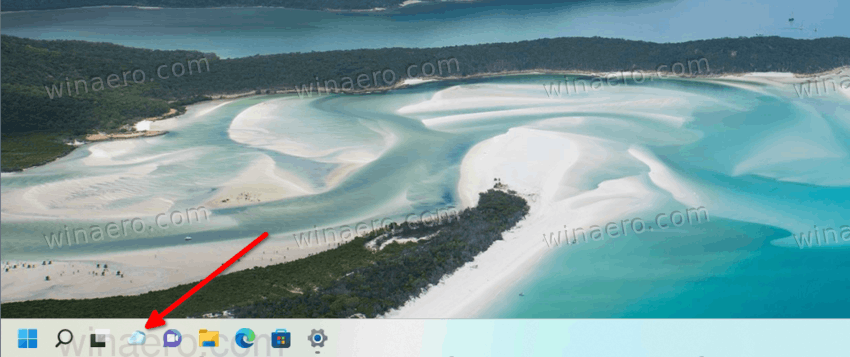
But by default Windows 11 has the centered taskbar, so the weather button appears at the left edge of it, having a text label next to the icon.
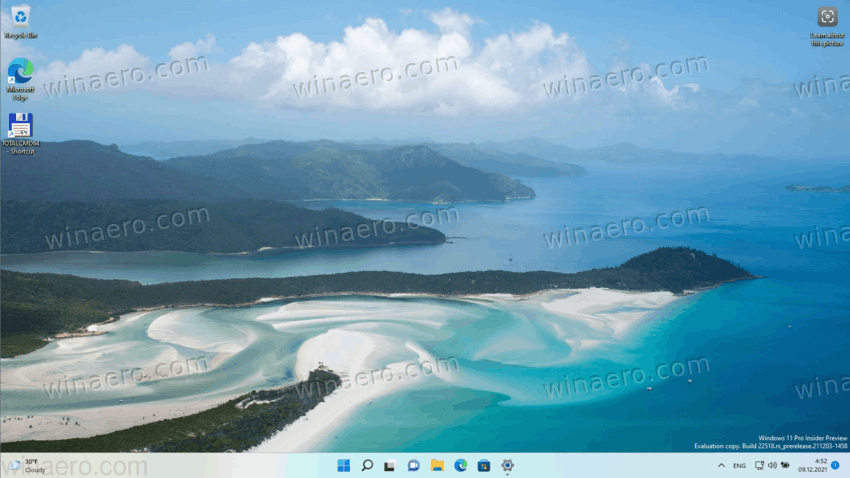
Hovering over the weather item open the Widgets pane that shows the full forecast along with other widgets added to the flyout.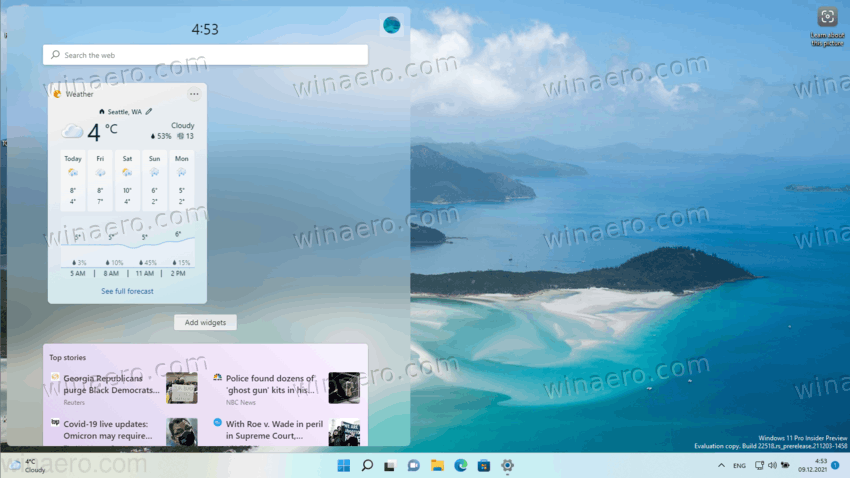
The taskbar weather feature is available in Windows 11 build 22518 and later. To find what build you are running, press Win + R and type winver in the Run box.
If you are not a fan of neither News and Interest and the weather button in Windows 11 taskbar, you can easily get it of it. Here's how.
Remove Weather from Taskbar in Windows 11
To remove the weather button from the Windows 11 taskbar, do the following.
- Right-click the Start button and select Settings from the menu. You can use any other method to open the Settings app.
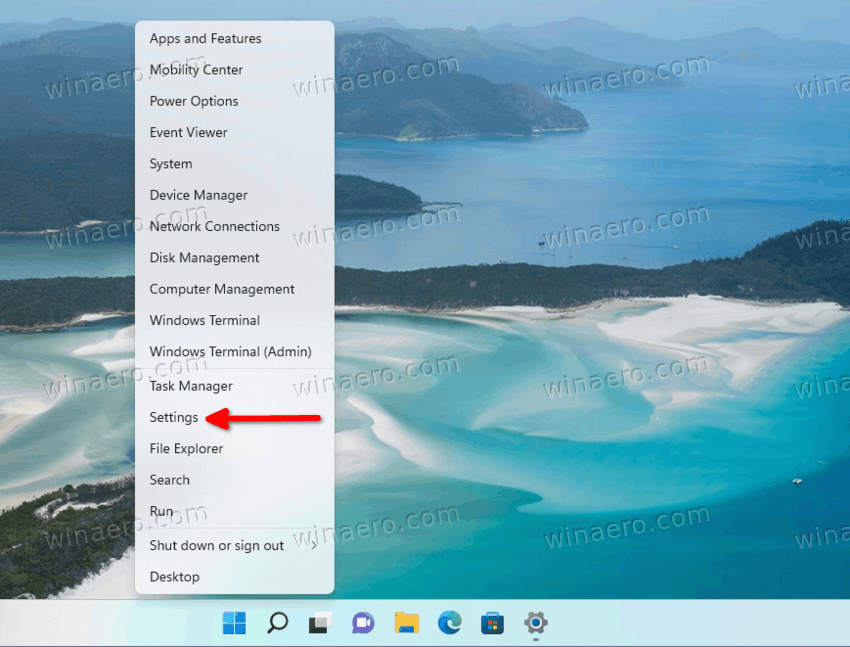
- Navigate to Personalization > Taskbar.
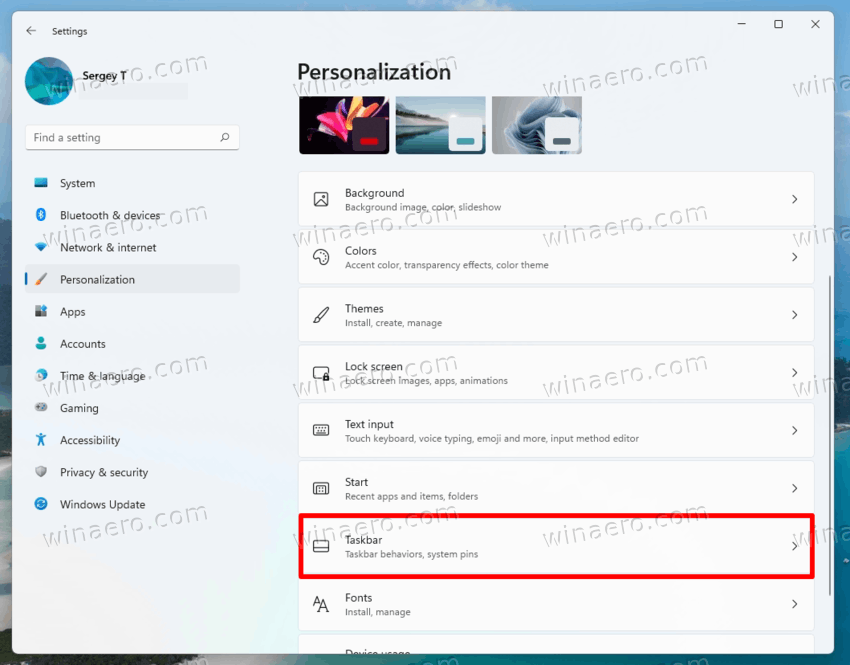
- On the right, disable the Widgets toggle option under the Taskbar items section.
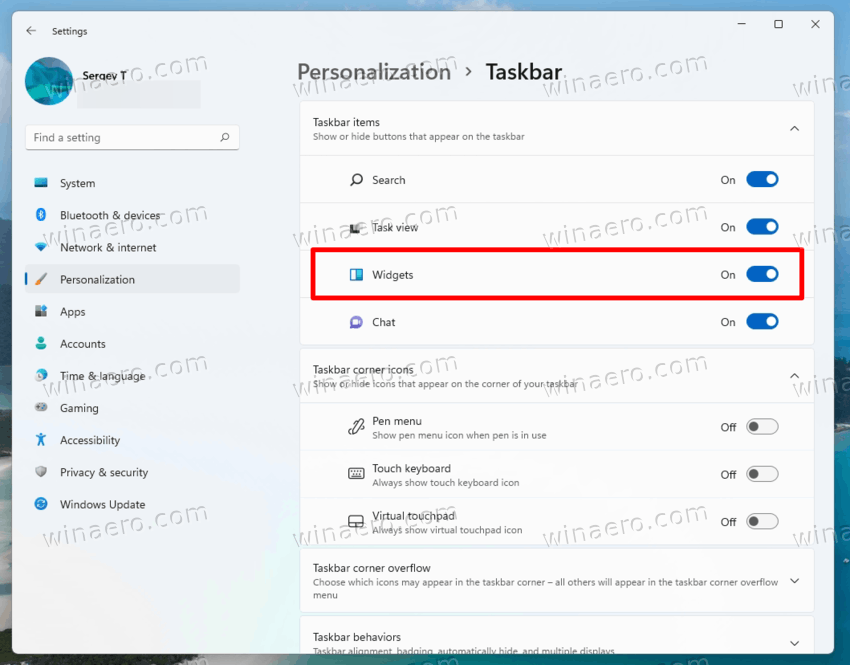
- The weather button will disappear from the taskbar immediately.
You are done.
Note that in build 22518, the feature is a bit buggy. If you disable the widgets button in Settings, and then re-enable it at some moment later, it won't restore the forecast, and may show the old-styled widgets button in the left taskbar corner. If so, simply sign out and sign in back to your user account. This will restore its newer appearance.
That's it.
Support us
Winaero greatly relies on your support. You can help the site keep bringing you interesting and useful content and software by using these options:

Thanks. Do people just sit around at Microsoft dreaming up new ways to make Windows even more annoying?