By default, Windows 10 shows the Network icon in the navigation pane of File Explorer. It is useful to quickly browse your local area network. But for users who have only one PC and no home network, or for those who prefer another way of network sharing instead of the default Windows SMB protocol, that icon can be completely useless. If you are not going to use it and don't wish to see the Network icon in the navigation pane, here is how to remove it from Windows 10 File Explorer.
To remove and hide the Network icon from Windows 10 File Explorer, do the following:
- Open Registry Editor.
- Go to the following Registry key:
HKEY_CLASSES_ROOT\CLSID\{F02C1A0D-BE21-4350-88B0-7367FC96EF3C}\ShellFolderTip: See how to jump to the desired Registry key with one click.
You need to take ownership of this key as described HERE or using the RegOwnershipEx app (recommended). - Set the value data of the DWORD value Attributes to b0940064.
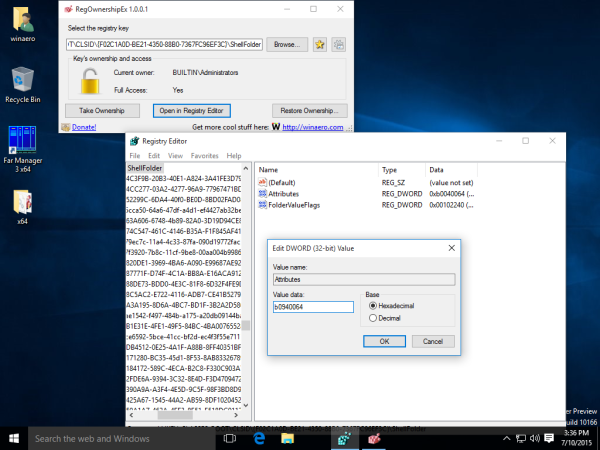
- If you are running a 64-bit operating system, repeat the steps above for the following Registry key:
HKEY_CLASSES_ROOT\Wow6432Node\CLSID\{F02C1A0D-BE21-4350-88B0-7367FC96EF3C}}\ShellFolder - Restart Windows 10.
- Open the File Explorer app. The Network icon will disappear from the File Explorer navigation pane:
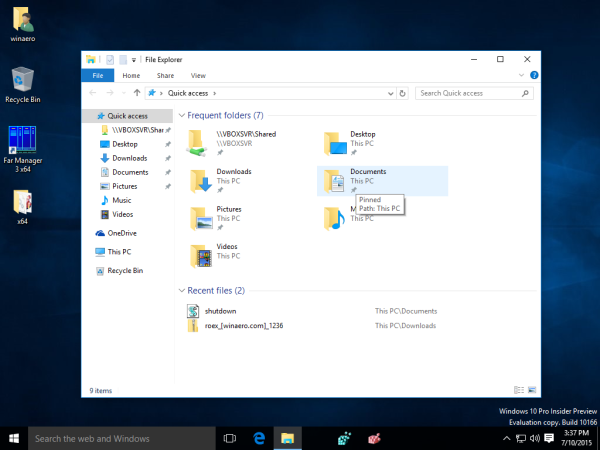
That's it. To restore the Network icon, set the Attributes value data to b0040064.
Support us
Winaero greatly relies on your support. You can help the site keep bringing you interesting and useful content and software by using these options:

Hi Sergey, Can I be cheeky here? :D Can you add all these into tweaker please? Thanks in advance. :)
Hi
I will add it very soon.
Hello, msconfig.exe w7 for w10 pls.
okay! Will try to create the package on Sunday.
The entire left panel needs to be user configurable in my opinion, and I have no clue where to start.
I will provide such option in my Winaero Tweaker. Hope to get it done in a week.
Thank you, sir.
Is there any tweak to use windows classic theme in windows 10?
I was using windows classic theme in windows 7, and now I have upgrade to windows 10.
But it has no classic theme.., The white bright theme makes my eyes sore…
The dark theme by editing registry is applied only new windows styles of windows 10..,
Dark theme tweaking cannot change the color of file explorer of windows 10.
Unfortunately, no
In Windows 10, Microsoft removed the classic theme.
You could use custom visual theme. Mr. GRiM usually creates black styled VSs. A link to one of his works: virtualcustoms.net/showthread.php/69707-Windows-10-Black-Edition
* custom visual style
how about removing the QUICK ACCESS links on the left? click on My Computer and you get the exact same links. talk about retarded redundancy.
Here you go:
https://winaero.com/blog/how-to-hide-and-remove-quick-access-icon-file-explorer-in-windows-10/
how to remove onedrive link from left pane??
Option #1
https://winaero.com/blog/how-to-remove-onedrive-icon-windows-10-file-explorer/
Option #2
https://winaero.com/blog/how-to-disable-onedrive-in-windows-10/
Option #3
https://winaero.com/blog/how-to-uninstall-onedrive-from-windows-10/
thanks I wanna to ask how to add or replace it by google drive
I mean put google drive to work like one drive in windows explorer windows 10
Under point 4 there is a double }} in the path – this is wrong
Doesn’t work on Win 10 1909. “Cannot edit atributes…..”