It's a well known fact by now that Microsoft is aggressively pushing Windows 10. But if you have no plan to migrate to Windows 10, the constant upgrade prompts can become annoying quickly. Windows 10 is also silently being downloaded on your PC. To avoid all these issues and stay with your favorite OS, you can apply a simple Registry tweak.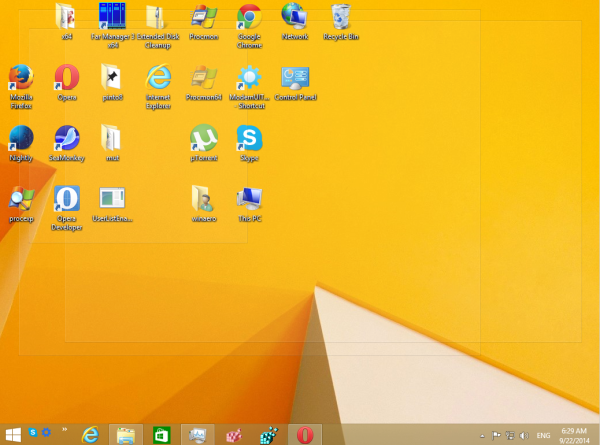 While you can completely disable Windows Update, this is a bad idea since you will not be able to receive security patches. There are a couple of Registry values Microsoft has provided to disable downloading of Windows 10 and stop its upgrade prompts. Before you continue to tweak your operating system, make sure you have these updates installed:
While you can completely disable Windows Update, this is a bad idea since you will not be able to receive security patches. There are a couple of Registry values Microsoft has provided to disable downloading of Windows 10 and stop its upgrade prompts. Before you continue to tweak your operating system, make sure you have these updates installed:
For Windows 8.1, you need to install KB3065988.
For Windows 7, install KB3065987.
Having these updates installed is essential for the Registry blocking mechanism to work. After you have installed the patches, do the following:
Advertisеment
- Open Registry Editor (see our detailed tutorial about Registry Editor if you are not familiar with the Registry).
- Go to the following Registry key:
HKEY_LOCAL_MACHINE\SOFTWARE\Policies\Microsoft\Windows\WindowsUpdate
Tip: See how to open the desired Registry key with one click.
If you don't have such a key, then just create it. - Create a new 32-bit DWORD value named DisableOSUpgrade. Set its value data to 1. Even if you are running 64-bit Windows, you still need to create a 32-bit DWORD value.
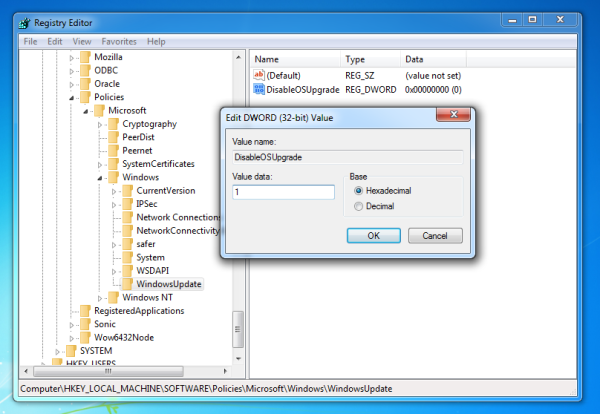
This will stop Windows 10 from being automatically downloaded. - Now, go to the following Registry key:
HKEY_LOCAL_MACHINE\Software\Policies\Microsoft\Windows\GWX
Again, if you don't have such a key, then just create it.
- Under the GWX subkey, create a new 32-bit DWORD value named DisableGwx and set its value data to 1 as well.
After rebooting, you should no longer see Windows 10 Upgrade offers. Now check out if it has already been downloaded on your PC. Check if you have the following folders:
C:\$Windows.~BT
C:\Windows\$Windows.~BT
The mentioned folders have a "hidden" attribute, so you will have to turn on visibility of hidden files in File Explorer to see those folders. You can safely delete them if they are present.
That's it.
Support us
Winaero greatly relies on your support. You can help the site keep bringing you interesting and useful content and software by using these options:

You have a little mistake.
Create a new 32-bit DWORD value named DisableOSUpgrade. Set its value data to 1. Even if you are running 64-bit Windows 7/8
^^
Thanks, fixed.
Even if you have 64-bit Windows
10, you still……fixed
This appears to be working. I made a clean Windows 7 VM, set these two registry settings, and then let it install every update it wanted, and sofar I have not seen any Windows 10 notifications, or downloads.
Still, at this point, that’s not enough to make me turn automatic updates back on.
If you later want Windows 10 within the MS Free period, can you as easily back this and get it? Or manually get it?