Here is how you can create a shortcut to News Widget in Microsoft Edge.
Microsoft has recently updated the Edge browser with a new "News Widget" feature. The browser adds a new taskbar icon with a flyout that displays recent news, a weather forecast, and gives you one-click access to the Bing search. In this post I will show you how to create a shortcut to launch the widget directly.
Advertisеment
While the new Web Widget replicates the News and Interests taskbar option, Microsoft is learning the users' feedback on this implementation in the browser. The company is trying to figure what is the best way to show news in Windows 10.
The web widget feature is currently under the controlled roll-out, so not everyone is having it enabled by default. However, it is possible to create a special shortcut to the News Widget of Edge, and launch it directly, even if it is not available in your browser. Also, by creating such a shortcut, you will be able to use the widget in any channel of the browser, even in Stable! The following screenshot shows the New Widget loaded from the Microsoft Edge version 88.0.705.81, which is the latest stable version as of now.
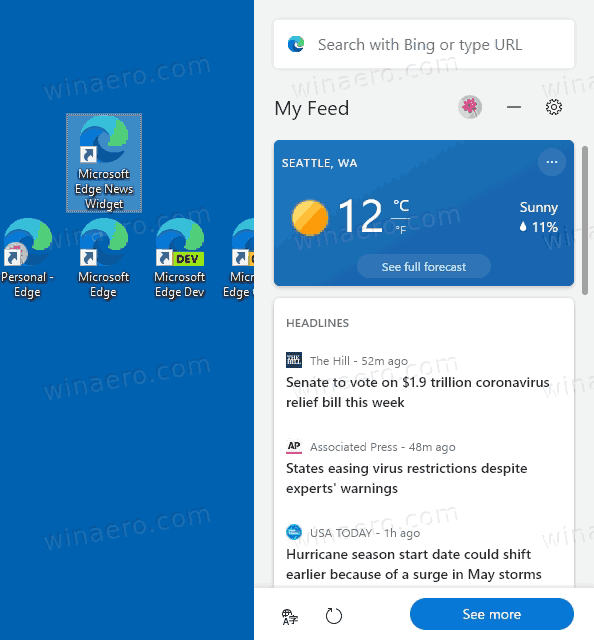
To Create Shortcut to News Widget in Microsoft Edge
- Right-click the empty space on your Desktop, and select New > Shortcut from the context menu.
- In the shortcut location box, type the path to the
msedge.exefile with these arguments:path\to\msedge --no-startup-window --web-widget-startup-launch. See the path reference below.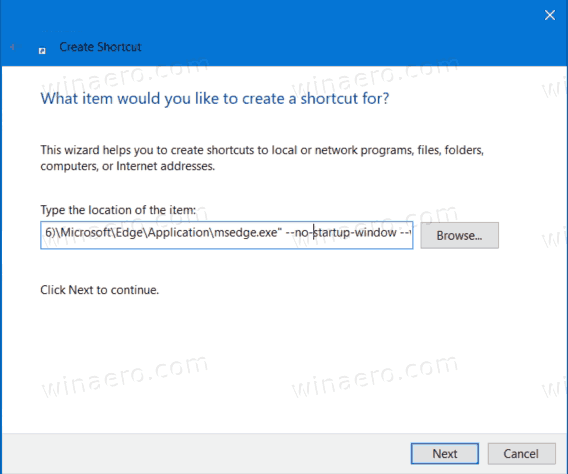
- Name your shortcut as Microsoft Edge News Widget.
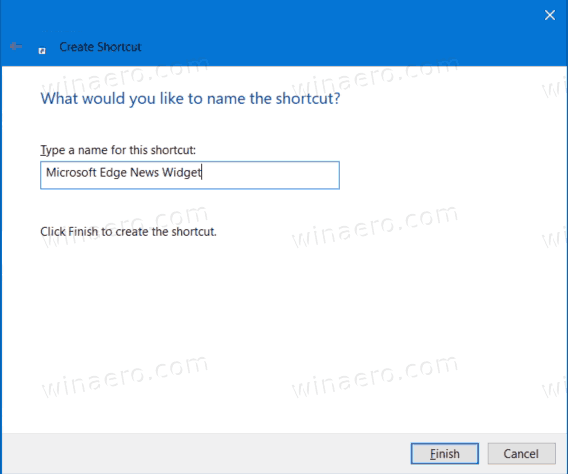
- Change its icon if needed.
- Now close all Edge windows if you have it open.
- Finally, double-click on your new shortcut to launch the News Widget.
You are done.
Again, this works for all channels and actual versions of Microsoft Edge at the moment of this writing.
Paths to Edge binaries
Use these paths to create the shortcut to the News Widget, depending on which Edge version and Windows bitness.
For 64-bit Windows versions, the paths are as follows.
- Stable: "C:\Program Files (x86)\Microsoft\Edge\Application\msedge.exe"
- Beta: "C:\Program Files (x86)\Microsoft\Edge Beta\Application\msedge.exe"
- Dev: "C:\Program Files (x86)\Microsoft\Edge Dev\Application\msedge.exe"
- Canary: "%localappdata%\Microsoft\Edge SxS\Application\msedge.exe"
However, if you are running a 32-bit Windows version, the paths will be a bit different.
- Stable: "C:\Program Files\Microsoft\Edge\Application\msedge.exe"
- Beta: "C:\Program Files\Microsoft\Edge Beta\Application\msedge.exe"
- Dev: "C:\Program Files\Microsoft\Edge Dev\Application\msedge.exe"
- Canary: "%localappdata%\Microsoft\Edge SxS\Application\msedge.exe"
Now, you can move this shortcut to any convenient location, pin it to taskbar or to Start, add to All apps or add to Quick Launch (see how to enable Quick Launch). You can also assign a global hotkey to your shortcut.
Thanks to our colleagues at deskmodder.de for sharing this tip.
Support us
Winaero greatly relies on your support. You can help the site keep bringing you interesting and useful content and software by using these options:
