How to Force Enable or Disable Google Chrome Incognito Mode
A lesser known feature of Google Chrome is the ability to disable or force enable its built-in Incognito mode feature. It can be managed via Chrome policies. Today, we will see how it can be done.
Advertisеment
Google Chrome's Incognito mode allows opening a special window that doesn't save your browsing history and personal data. It is a window that implements the private browsing feature. While it doesn't save things like your browsing history, cookies, site and forms data, it allows you accessing your profile, bookmarks, etc. Actually, cookies remain saved during your Incognito session, but will be deleted once you exit Incognito mode.
It is also important to note that if you have an Incognito window open and then you open another one, Chrome will continue using your private browsing session in that new window. To exit and terminate Incognito mode (e.g. to start a new Incognito browsing session), you need to close all Incognito windows that you have currently open.
Normally, you can open a new Incognito window from the menu, or with a Ctrl + Shift + N shortcut.
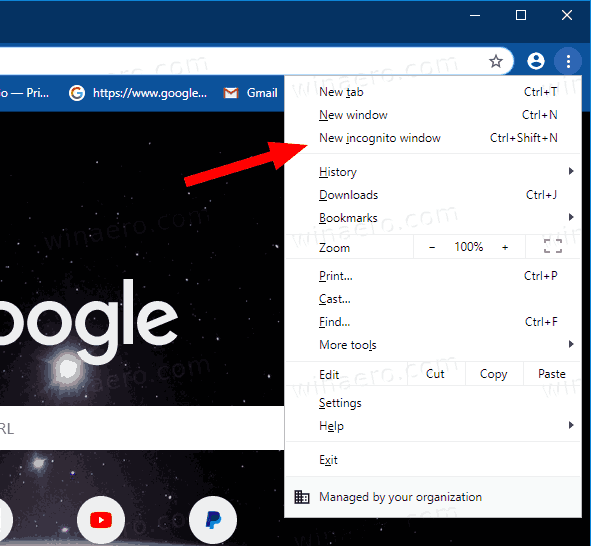
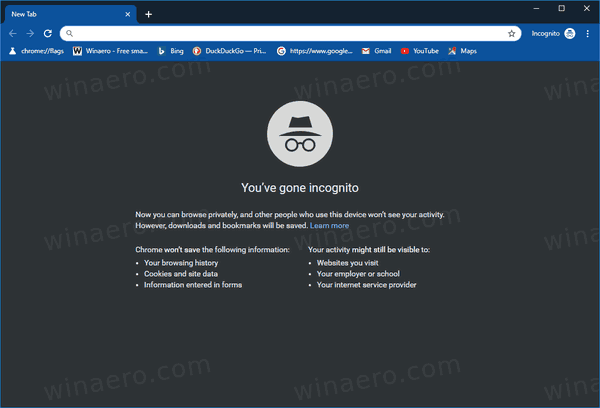
By applying a policy, you can prevent users of your computer from using Google Chrome Incognito Mode, or force them using it. Before proceeding, ensure that your user account has administrative privileges. Now, follow the instructions below.
To Force Enable or Disable Google Chrome Incognito Mode,
- Open the Registry Editor app.
- Go to the following Registry key:
HKEY_LOCAL_MACHINE\SOFTWARE\Policies\Google\Chrome
See how to go to a Registry key with one click. - On the right, modify or create a new 32-Bit DWORD value
IncognitoModeAvailability.
Note: Even if you are running 64-bit Windows you must still create a 32-bit DWORD value. - Set its value data to
0 -> Enable (default)
1 -> Disable. In this mode, pages may not be opened in Incognito mode.
2 -> Force. In this mode, pages may be opened ONLY in Incognito mode.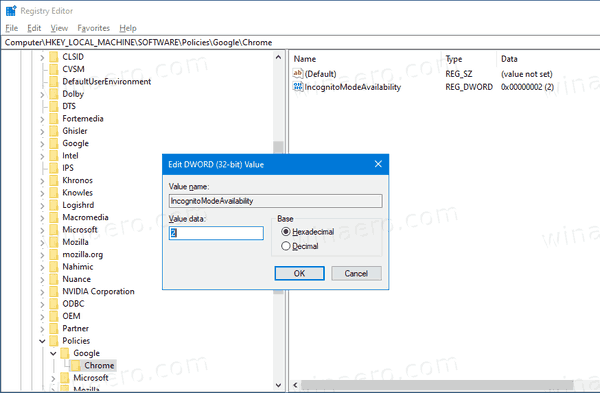
- Re-open the browser to apply the policy.
You are done!
To save your time, you can download the following ready-to-use Registry files.
The undo tweak is included.
That's it!
Articles of interest:
- Create Google Chrome Incognito Mode Shortcut
- Force Enable Guest Mode in Google Chrome
- Start Google Chrome Always in Guest Mode
- Enable Color and Theme for New Tab Page in Google Chrome
- Enable Global Media Controls in Google Chrome
- Enable Dark Mode for Any Site In Google Chrome
- Enable Volume Control and Media Key Handling in Google Chrome
- Enable Reader Mode Distill page in Google Chrome
- Remove Individual Autocomplete Suggestions in Google Chrome
- Turn On or Off Query in Omnibox in Google Chrome
- Change New Tab Button Position in Google Chrome
- Disable New Rounded UI in Chrome 69
- Enable Native Titlebar in Google Chrome in Windows 10
- Enable Picture-in-Picture mode in Google Chrome
- Enable Material Design Refresh in Google Chrome
- Enable Emoji Picker in Google Chrome 68 and above
- Enable Lazy Loading in Google Chrome
- Permanently Mute Site in Google Chrome
- Customize New Tab Page in Google Chrome
- Disable Not Secure Badge for HTTP Web Sites in Google Chrome
- Make Google Chrome Show HTTP and WWW parts of URL
Support us
Winaero greatly relies on your support. You can help the site keep bringing you interesting and useful content and software by using these options:
