Recently, I upgraded the Skype app on my Linux Mint 17 operating system to version 8, which is the newer Linux Skype client. After that, Skype became unusable. The audio call quality sounded robotic, and it was breaking every other second, like when audio latency is too high for smooth glitch-free playback, so I couldn't recognize a single word. Here's how to fix it.
Advertisеment
As you may already know, Microsoft is developing a new Skype version for the Linux OS. Unlike previous 4.x versions of Skype, which are considered classic, the new app is based on the Electron framework and comes with its own Chromium engine. Essentially, it is a wrapper for the web version of Skype, with some enhancements.
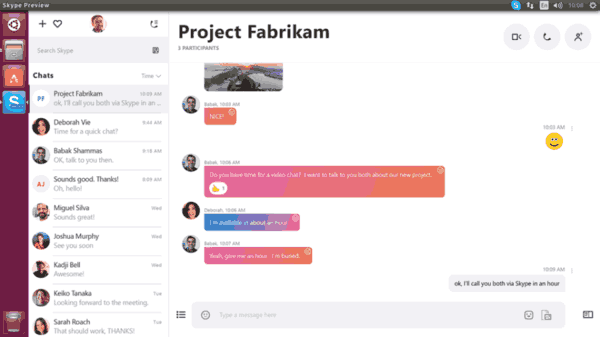
Poor Sound Quality in Skype for Linux
The new Skype utilizes the PulseAudio sound server for input and output of audio streams. It is not known what exactly is wrong with the app, but it causes the ALSA plugin of PulseAudio to crash constantly. This is why call quality has these terrible issues.
The issue can be reproduced on recent versions of Ubuntu and Linux Mint 18.3. To fix it, you need to tweak PulseAudio's options. Thankfully, this can be done without changing the configuration files. All you need is to create a special script to launch Skype.
Fix Broken Sound in Skype 8 For Linux
- Open a new root terminal.
- Create a new text file using nano, vim, or any other text editor of your choice.
- Put the following contents in your file:
#!/bin/sh env PULSE_LATENCY_MSEC=90 skypeforlinux $1
- Save the file as /opt/skype.sh.
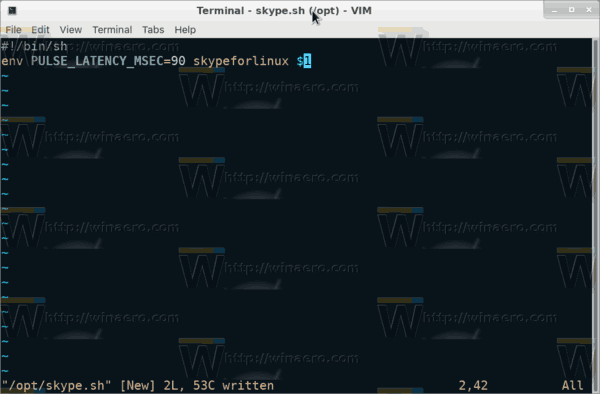
- Make it executable with the command
#chmod +x /opt/skype.sh.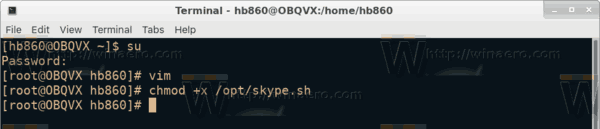
Now, you can launch Skype by running the script you created and see if everything works as expected. Try 30, 60, 90 milliseconds latency and see which value works for you better. In my case, a value of 90 did the trick.
You can create a launcher for the apps menu if you want. Here is how it can be done.
Create a launcher for Skype for Linux
Note: I am assuming that the skype.sh script is located in the /opt directory. If not, use the correct path.
- Open any text editor of choice.
- Put the following contents inside a new document:
[Desktop Entry] Name=Skype Fixed Comment=Skype with a sound fix Exec=/opt/skype.sh %U Icon=skypeforlinux Terminal=false Type=Application StartupNotify=true StartupWMClass=Skype Encoding=UTF-8 Categories=Network;Application; MimeType=x-scheme-handler/skype; X-KDE-Protocols=skype Actions=QuitSkype;
- Save the file as /home/your username/.local/share/applications/skype.desktop.
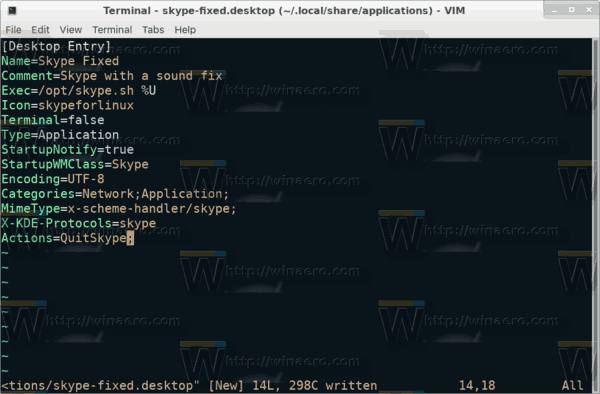
Note: ".local" is a hidden folder. See the following article for reference:
How to hide files and folders in Linux Mint
Now, open the apps menu in your Desktop Environment and launch the Skype Fixed app.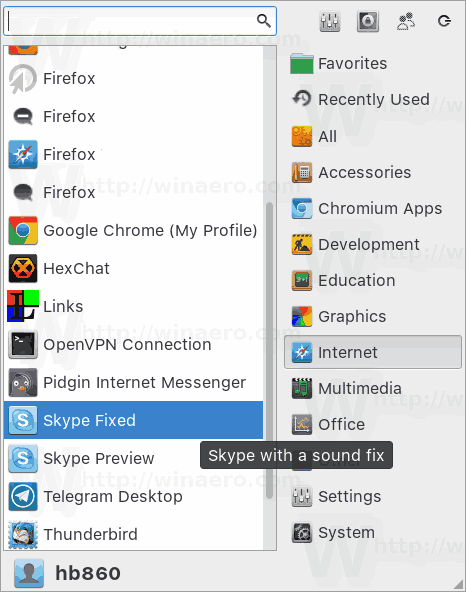
That's it. Thanks to the user Ovga for his research.
Support us
Winaero greatly relies on your support. You can help the site keep bringing you interesting and useful content and software by using these options:

Thanks dude , i was struggling with skype for sime time now. Those M$ gyus are total jerks.
Yep, very annoying issue.
Btw, a new version of Skype was released today. IDK if it comes with a fix or not. Haven’t tried it yet.
Thanks a lot! Skype now working as should! Tested on OpenSuse 42.3 and Skype 8.14.0.10. PULSE_LATENCY_MSEC=60 fit the best.
You are most welcome!
Thanks for the fix! Adjusting the latency settings worked perfectly for me on Ubuntu 16.04.4
One quick note: I just installed Skype today (this is a new machine) and I made use of the new “Snap” app version of Skype. This meant that I needed to make a couple of tweaks here.
In the bash script that you wrote, “skypeforlinux” needs to be changed to “skype” in order to launch the “Snap” app. So my file looks like this:
#!/bin/shenv PULSE_LATENCY_MSEC=90 skypeforlinux $1
Also, for the icon in the .desktop file, for some reason substituting “skype” for “skypeforlinux” there wasn’t sufficient. I needed the full path to the .png file that came bundled with the “Snap” app. For me, that line now looks like this:
Icon=/snap/skype/16/usr/share/pixmaps/skypeforlinux.pngThanks again for the solution! Hope this helps other users of the new “Snap” version of Skype who are having audio problems on Ubuntu. Cheers!
Dangit. I noticed after I posted my comment that I pasted in the wrong lines for the bash script that worked for me. (Please feel free to just edit my original comment rather than posting this reply)
Here’s the correct bash script that worked for the “Snap” version of Skype:
#!/bin/shenv PULSE_LATENCY_MSEC=60 skype $1
Sorry for posting multiple comments!
Thanks, it works like a charm!
Thanks, worked perfectly! Keep that work up.
When I am in root Terminal in Linux Lite and I write “/opt/skype.sh” (after creating and saving the file as you told) the Terminal says: permission denied… How could it be if I am in root terminal??
Run
# chmod +x /opt/skype.sh
This should help.
I confirm your methods works in Centos 8 and Skype 8.67.0.96.
Thank you very much!