You can now enable the Proton New Tab Page and Proton Menu in Firefox.
Firefox users can now check out the upcoming design changes in their favorite browser. In the Nightly Channel, developers released a new build with an updated menu and a new tab page design. These features join the recently updated Tab bar, and they all are part of the upcoming Proton UI overhaul.
Advertisеment
Firefox’s New Proton Menu Design
This one will be quite a significant change for Firefox users. The updated menu purged all the icons and some commands. For example, there are no more Library, Customize, Protection Dashboard, and Sign in to Firefox entries. Instead, you can now access the Bookmarks and Downloads options from the main menu. Also, the Add-ons entry is now called “Extensions”, similar to what is in Chrome and Edge.
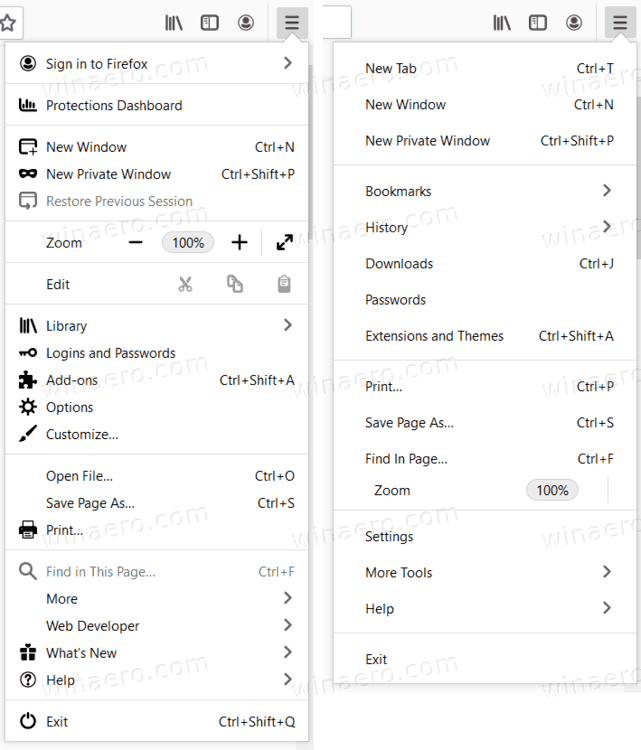
Overall, the menu is now simpler and cleaner, but without visually distinct icons and some elements being rearranged, locating the needed button becomes much more challenging. The good thing is that this variant is not the final one, and the developers may change how the main menu looks after reviewing users’ feedback. Be sure to let them know what you think about these changes.
Proton New Tab Page Experience
You can now change how the new tab page looks by clicking the Personalize button located in the top-right corner. This button brings a customization page to the right side of the screen with a few different options.
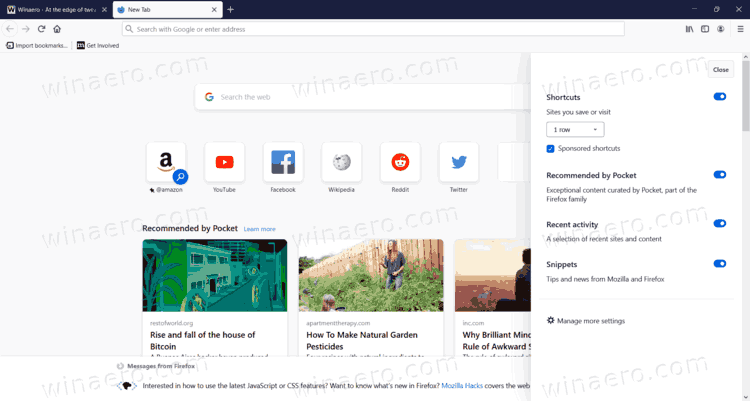
For example, there is a drop-down menu to change the number of top sites to be shown on this new tab page. Also, you can enable or disable sponsored content, snippets, recent activity, and the Recommended by Pocket section.
Top Sites becomes Shortcut
Another big change to the new tab page experience is the Top Sites section. It is now renamed to “Shortcuts” and by default filled with sponsored websites. You can remove them altogether or wait until the browser automatically replaces them with frequently visited pages. There is an additional setting that defines how many websites are shown in the shortcuts section.
Enable Proton New Tab Page in Firefox
Currently, the updated new tab page is hidden behind a config parameter. If you want to check it out, do the following.
- Open Firefox.
- Type or copy-paste about:config into the address bar.
- Click on Accept the Risk and Continue on the Proceed with Caution page.
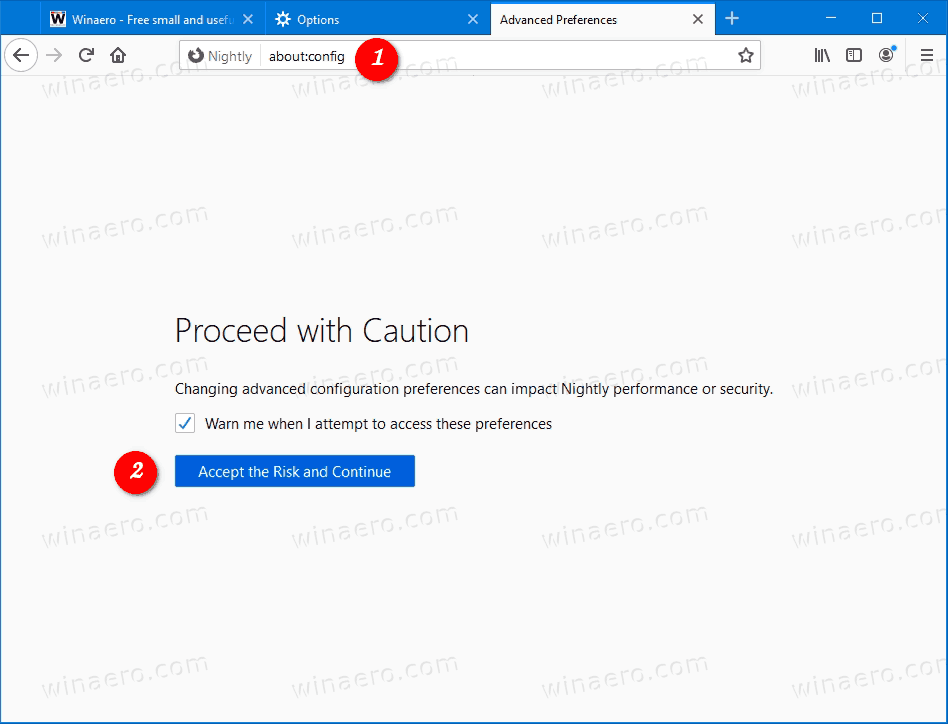
- Enter the
browser.newtabpage.activity-stream.newNewtabExperience.enabledvalue in the search box. - Change the
browser.newtabpage.activity-stream.newNewtabExperience.enabledvalue totrue.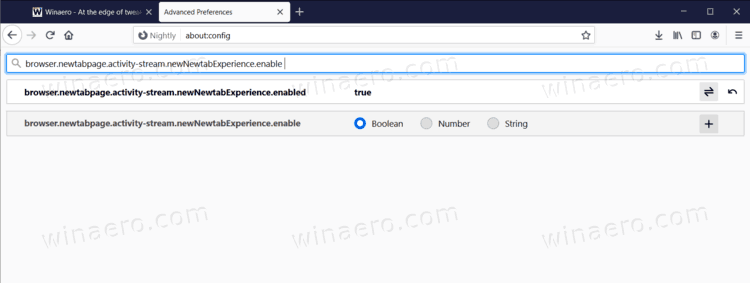
- Restart the browser.
You are done. You now have the updated New Tab Page in Firefox.
You can download Firefox Nightly from the official website.
We invite you to share in the comments what you think about this UI change.
Support us
Winaero greatly relies on your support. You can help the site keep bringing you interesting and useful content and software by using these options:

Indeed.